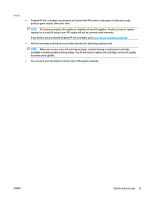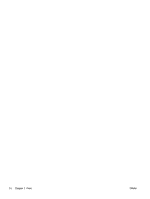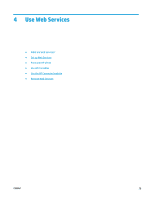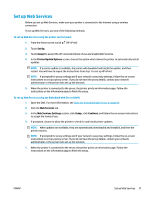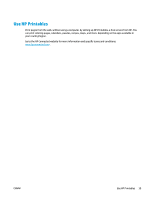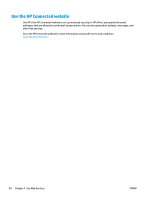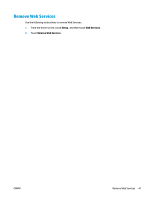HP OfficeJet 3830 User Guide - Page 44
Print with HP ePrint, Services Summary
 |
View all HP OfficeJet 3830 manuals
Add to My Manuals
Save this manual to your list of manuals |
Page 44 highlights
Print with HP ePrint HP HP ePrint allows you to print to your HP ePrint-enabled printer anytime, from any location. Before you can use HP ePrint, make sure the printer is connected to an active network providing Internet access. To print a document using HP ePrint 1. Make sure Web Services have been set up successfully. For more information, see Set up Web Services on page 37. 2. Touch (HP ePrint) on the Home screen, and then find the HP ePrint email address from the Web Services Summary menu. 3. Email your document to the printer. a. On your computer or mobile device, open your email application. NOTE: For information about using the email application on your computer or mobile device, see the documentation provided with the application. b. Create a new email and attach the document to print. c. Send the email to the printer email address. The printer prints the attached document. NOTE: Enter only the HP ePrint email address in the "To" field. Do not enter any additional email addresses in the other fields. The HP ePrint server does not accept email print jobs if there are multiple addresses in the "To" field or any address in the "Cc" field." NOTE: The email will be printed once it is received. As with any email, there is no guarantee when or whether it will be received. You can check the print status on HP Connected (www.hpconnected.com). NOTE: Documents printed with HP ePrint may appear different from the original. Style, formatting, and text flow may differ from the original document. For documents that need to be printed with a higher quality (such as legal documents), we recommend that you print from the software application on your computer, where you will have more control over what your printout looks like. Click here to go online for more information. 38 Chapter 4 Use Web Services ENWW