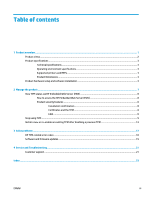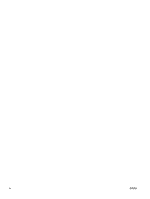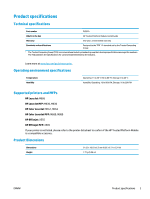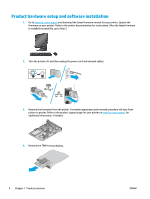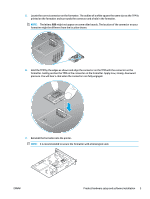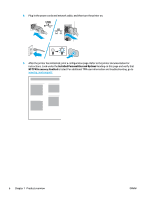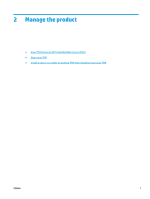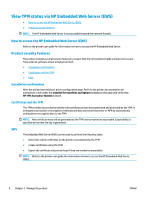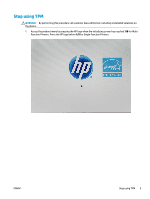HP OfficeJet Enterprise Color X555 Trusted Platform Module - User Guide - Page 8
Product hardware setup and software installation
 |
View all HP OfficeJet Enterprise Color X555 manuals
Add to My Manuals
Save this manual to your list of manuals |
Page 8 highlights
Product hardware setup and software installation 1. Go to www.hp.com/support and download the latest firmware version for your printer. Update the firmware on your printer. Refer to the printer documentation for instructions. After the latest firmware is installed successfully, go to Step 2. 2. Turn the printer off, and then unplug the power cord and network cables. 3. Remove the formatter from the printer. Formatter appearance and removal procedure will vary from printer to printer. Refer to the product support page for your printer on www.hp.com/support for additional information, if needed. 4. Remove the TPM from packaging. 4 Chapter 1 Product overview ENWW
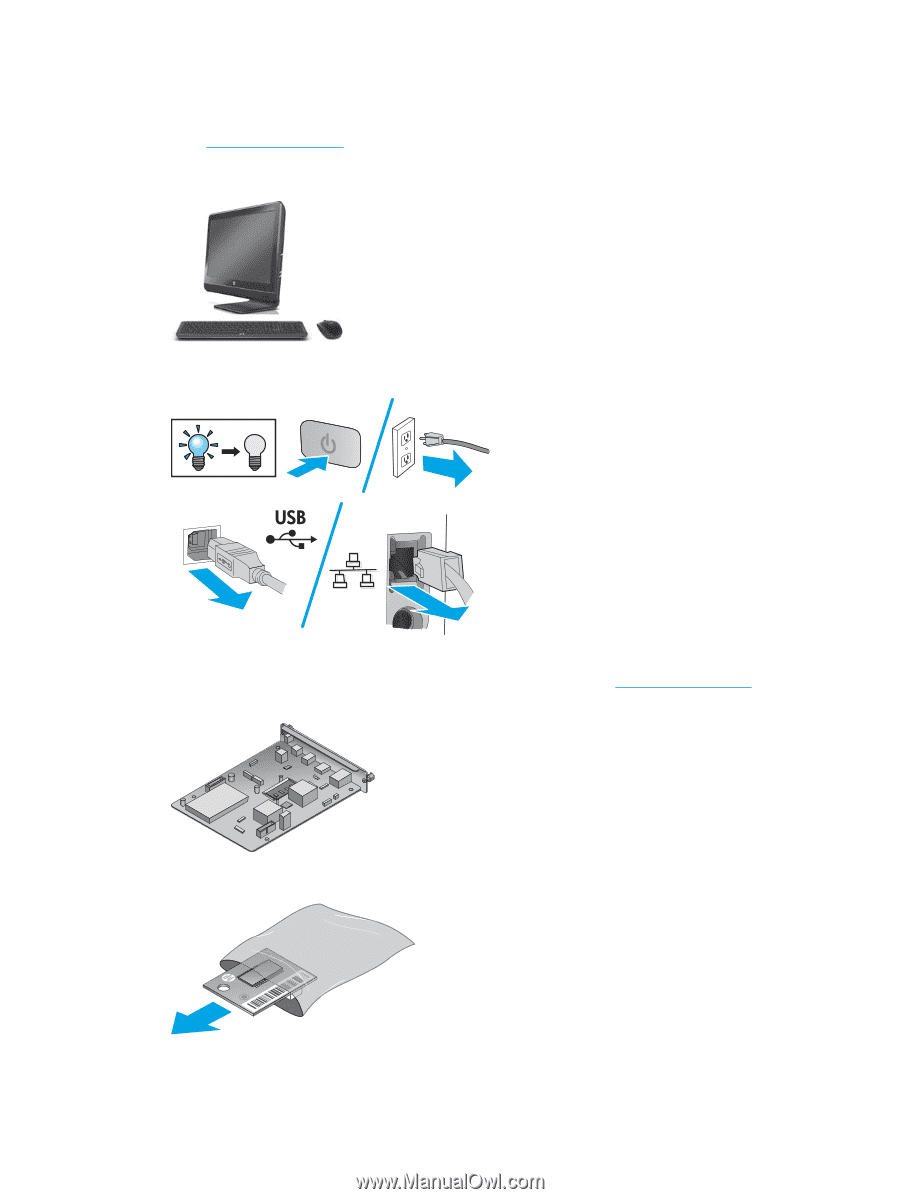
Product hardware setup and software installation
1.
Go to
www.hp.com/
support
and download the latest firmware version for your printer. Update the
firmware on your printer. Refer to the printer documentation for instructions. After the latest firmware
is installed successfully, go to Step 2.
2.
Turn the printer off, and then unplug the power cord and network cables.
3.
Remove the formatter from the printer. Formatter appearance and removal procedure will vary from
printer to printer. Refer to the product support page for your printer on
www.hp.com/
support
for
additional information, if needed.
4.
Remove the TPM from packaging.
4
Chapter 1
Product overview
ENWW