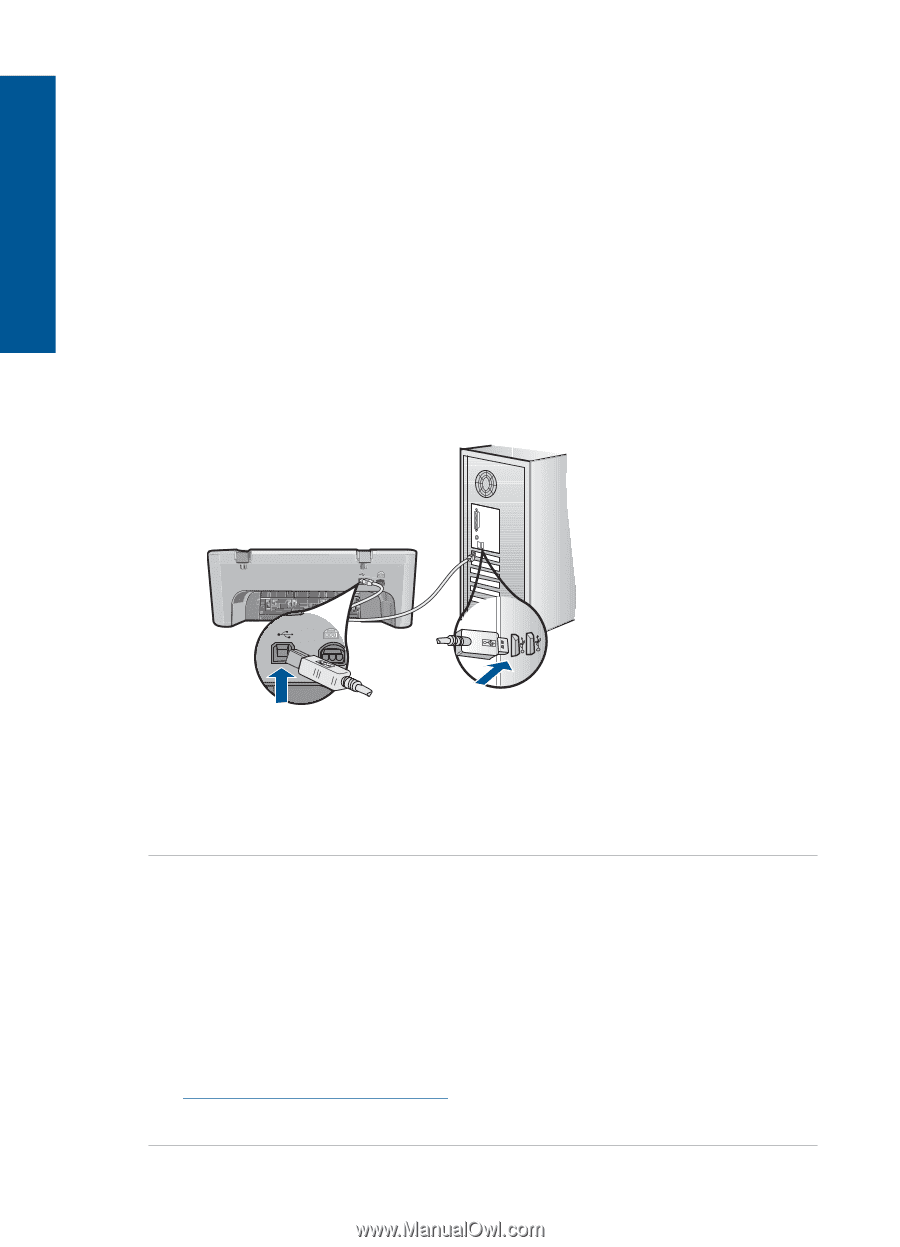HP Officejet 4400 User Guide - Page 48
Solution, To retry the USB connection, Retry, Cause, A red X appears on the USB connect prompt
 |
View all HP Officejet 4400 manuals
Add to My Manuals
Save this manual to your list of manuals |
Page 48 highlights
Chapter 8 A red X appears on the USB connect prompt Solution: Verify that the product is set up properly, and then try to re-establish the connection. To retry the USB connection 1. Verify that the USB cable is set up properly as follows: • Unplug the USB cable and plug it in again or try plugging the USB cable into a different USB port. • Do not attach the USB cable to a keyboard. • Verify that the USB cable is 3 meters (9.8 feet) or less in length. • If you have several USB devices attached to your computer, you might want to unplug the other devices during the installation. 2. Unplug the product power cord, and then plug it in again. 3. Verify that the USB cable and power cord are plugged in. Solve a problem 4. Click Retry to retry the connection. 5. Continue with the installation and restart the computer when prompted. Cause: Normally, a green check appears indicating that the plug and play was successful. A red X indicates that the plug and play failed. I received a message that an Unknown Error has occurred Solution: Try to continue with the installation. If that does not work, stop and then restart the installation, and follow the directions on the screen. If an error occurs, you might need to uninstall and then reinstall the software. Do not simply delete the product application files from your computer. Make sure to remove them properly using the uninstall utility provided when you installed the software that came with the product. For more information, see: "Uninstall and reinstall the software" on page 47 Cause: The source of the error is unknown. 46 Solve a problem