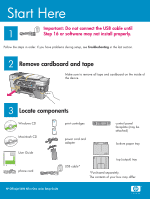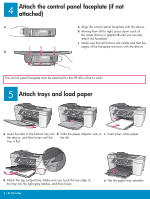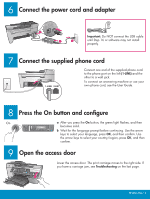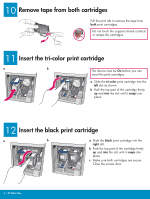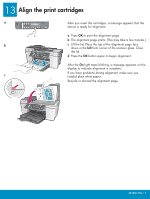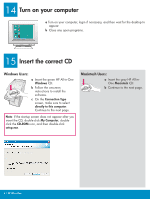HP Officejet 5600 Setup Guide - Page 6
Turn on your computer, Insert the correct CD - windows 7
 |
View all HP Officejet 5600 manuals
Add to My Manuals
Save this manual to your list of manuals |
Page 6 highlights
14 Turn on your computer a Turn on your computer, login if necessary, and then wait for the desktop to appear. b Close any open programs. 15 Insert the correct CD Windows Users: a Insert the green HP All-in-One Windows CD. b Follow the onscreen instructions to install the software. c On the Connection Type screen, make sure to select directly to this computer. Continue to the next page. Note: If the startup screen does not appear after you insert the CD, double-click My Computer, doubleclick the CD-ROM icon, and then double-click setup.exe. Macintosh Users: a Insert the gray HP All-inOne Macintosh CD. b Continue to the next page. 6 • HP All-in-One

6 • HP All-in-One
14
15
Turn on your computer
a
Turn on your computer, login if necessary, and then wait for the desktop to
appear.
b
Close any open programs.
Insert the correct CD
Windows Users:
Macintosh Users:
a
Insert the gray HP All-in-
One
Macintosh
CD.
b
Continue to the next page.
a
Insert the green HP All-in-One
Windows
CD.
b
Follow the onscreen
instructions to install the
software.
c
On the
Connection Type
screen, make sure to select
directly to this computer
.
Continue to the next page.
Note
: If the startup screen does not appear after you
insert the CD, double-click
My Computer
, double-
click the
CD-ROM
icon, and then double-click
setup.exe
.