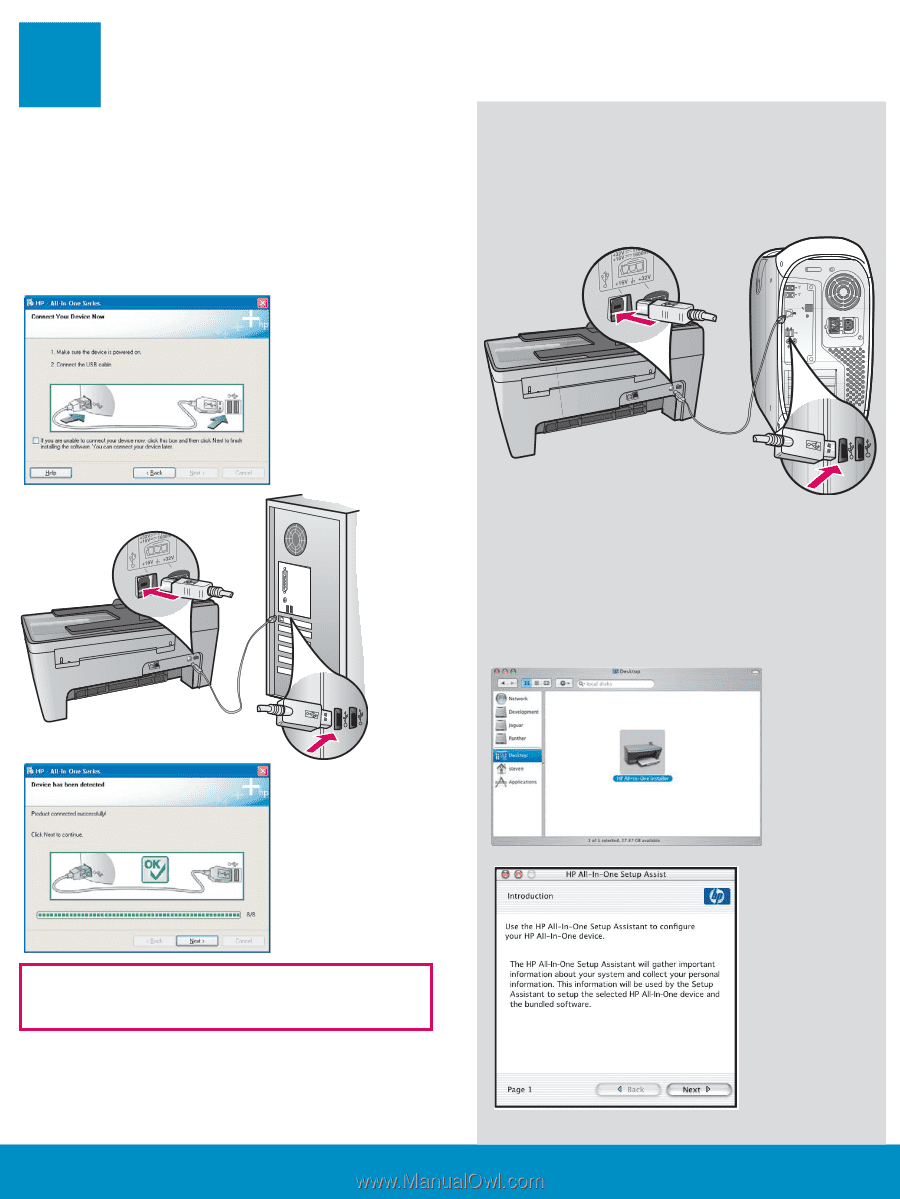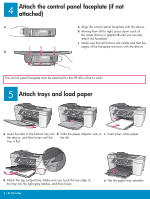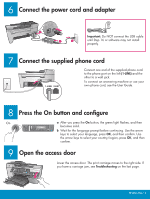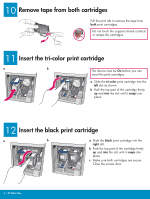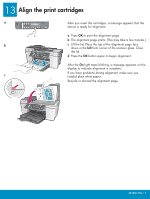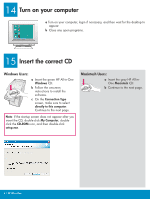HP Officejet 5600 Setup Guide - Page 7
Connect the USB cable - troubleshooting
 |
View all HP Officejet 5600 manuals
Add to My Manuals
Save this manual to your list of manuals |
Page 7 highlights
16 Connect the USB cable Windows Users: a Follow the onscreen instructions until you see the prompt to connect the USB cable. (This may take several minutes.) Once the prompt appears, connect the USB cable to the port on the back of the HP All-in-One, and then to any USB port on your computer. Macintosh Users: a Connect the USB cable to the port on the back of the HP All-in-One, and then to any USB port on your computer. b Double-click the HP All-in-One Installer icon. c Make sure you complete all screens, including the Setup Assistant. After you complete software installation, you are finished. If you do not see this screen, see Troubleshooting in the last section. b Follow the onscreen instructions. Complete the Fax Setup Wizard and the Sign up now screens. After you complete software installation, you are finished. HP All-in-One • 7