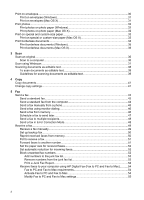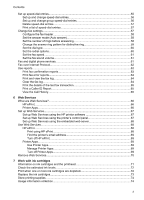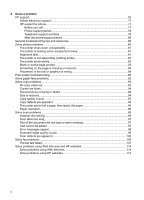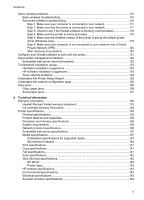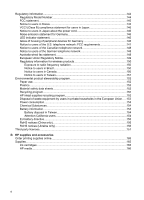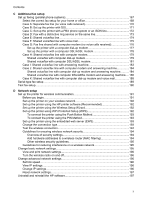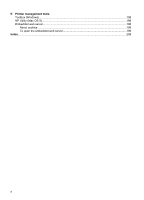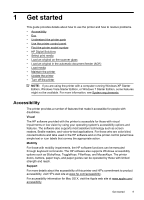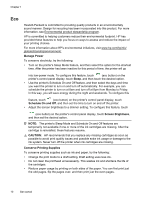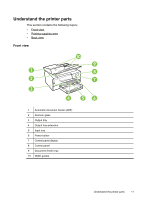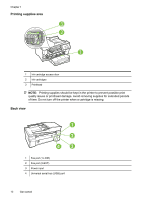C
Additional fax setup
Set up faxing (parallel phone systems)
..................................................................................
167
Select the correct fax setup for your home or office
.........................................................
168
Case A: Separate fax line (no voice calls received)
.........................................................
170
Case B: Set up the printer with DSL
.................................................................................
171
Case C: Set up the printer with a PBX phone system or an ISDN line
.............................
172
Case D: Fax with a distinctive ring service on the same line
............................................
173
Case E: Shared voice/fax line
..........................................................................................
174
Case F: Shared voice/fax line with voice mail
..................................................................
175
Case G: Fax line shared with computer modem (no voice calls received)
.......................
176
Set up the printer with a computer dial-up modem
.....................................................
177
Set up the printer with a computer DSL/ADSL modem
..............................................
178
Case H: Shared voice/fax line with computer modem
......................................................
179
Shared voice/fax with computer dial-up modem
.........................................................
179
Shared voice/fax with computer DSL/ADSL modem
..................................................
181
Case I: Shared voice/fax line with answering machine
....................................................
183
Case J: Shared voice/fax line with computer modem and answering machine
................
184
Shared voice/fax line with computer dial-up modem and answering machine
...........
184
Shared voice/fax line with computer DSL/ADSL modem and answering machine
....
186
Case K: Shared voice/fax line with computer dial-up modem and voice mail
..................
188
Serial-type fax setup
...............................................................................................................
189
Test fax setup
.........................................................................................................................
190
D
Network setup
Set up the printer for wireless communication
........................................................................
191
Before you begin
..............................................................................................................
191
Set up the printer on your wireless network
.....................................................................
192
Set up the printer using the HP printer software (Recommended)
...................................
192
Set up the printer using the Wireless Setup Wizard
.........................................................
192
Set up the printer using WiFi Protected Setup (WPS)
......................................................
192
To connect the printer using the Push Button Method
...............................................
193
To connect the printer using the PIN Method
.............................................................
193
Set up the printer using the embedded web server (EWS)
..............................................
193
Change the connection type
.............................................................................................
193
Test the wireless connection
............................................................................................
194
Guidelines for ensuring wireless network security
............................................................
194
Overview of security settings
......................................................................................
194
Add hardware addresses to a wireless router (MAC filtering)
....................................
194
Other wireless security guidelines
..............................................................................
195
Guidelines for reducing interference on a wireless network
.............................................
195
Change basic network settings
...............................................................................................
195
View and print network settings
........................................................................................
196
Turn the wireless radio on and off
....................................................................................
196
Change advanced network settings
.......................................................................................
196
Set link speed
...................................................................................................................
196
View IP settings
................................................................................................................
196
Change IP settings
...........................................................................................................
196
Reset network settings
.....................................................................................................
197
Uninstall and reinstall the HP software
...................................................................................
197
Contents
7