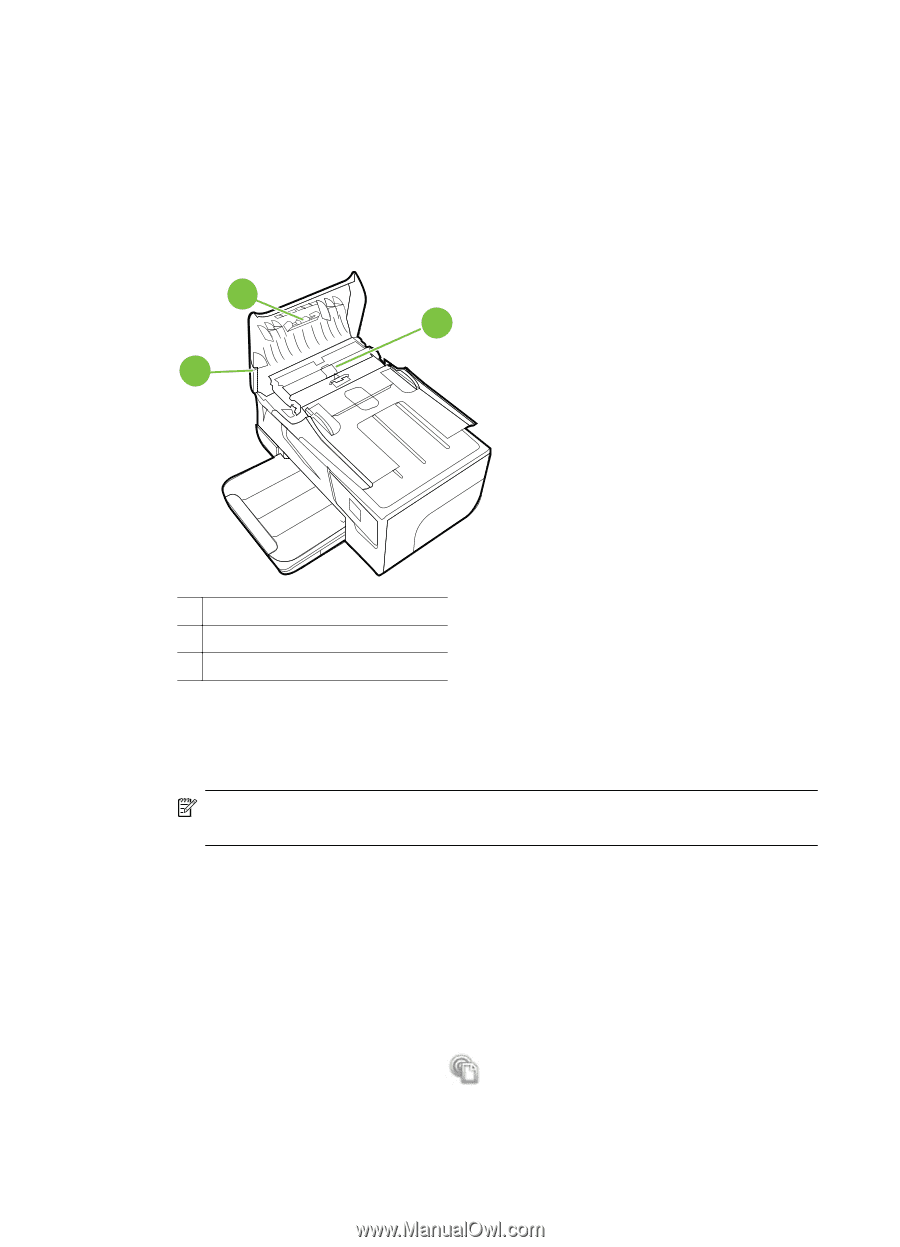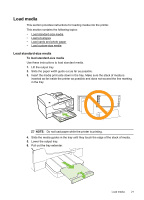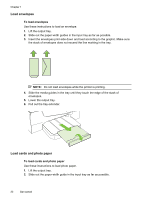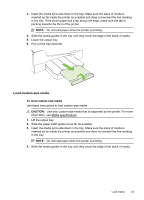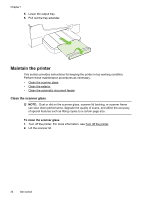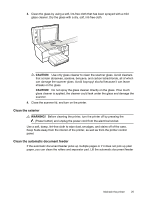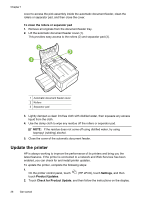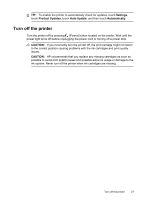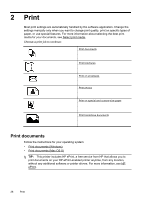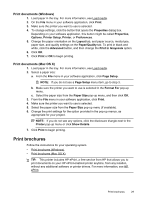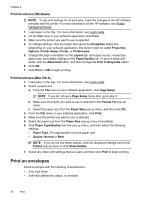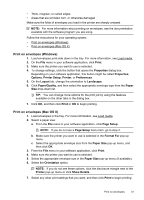HP Officejet 6600 User Guide - Page 30
Update the printer, To clean the rollers or separator pad, Settings, Product Updates - install
 |
View all HP Officejet 6600 manuals
Add to My Manuals
Save this manual to your list of manuals |
Page 30 highlights
Chapter 1 cover to access the pick assembly inside the automatic document feeder, clean the rollers or separator pad, and then close the cover. To clean the rollers or separator pad 1. Remove all originals from the document feeder tray. 2. Lift the automatic document feeder cover (1). This provides easy access to the rollers (2) and separator pad (3). 2 3 1 1 Automatic document feeder cover 2 Rollers 3 Separator pad 3. Lightly dampen a clean lint-free cloth with distilled water, then squeeze any excess liquid from the cloth. 4. Use the damp cloth to wipe any residue off the rollers or separator pad. NOTE: If the residue does not come off using distilled water, try using isopropyl (rubbing) alcohol. 5. Close the cover of the automatic document feeder. Update the printer HP is always working to improve the performance of its printers and bring you the latest features. If the printer is connected to a network and Web Services has been enabled, you can check for and install printer updates. To update the printer, complete the following steps: 1. On the printer control panel, touch touch Product Updates. (HP ePrint), touch Settings, and then 2. Touch Check for Product Update, and then follow the instructions on the display. 26 Get started