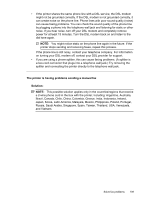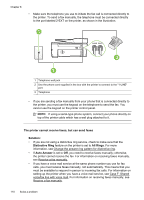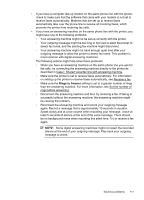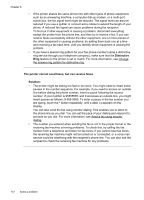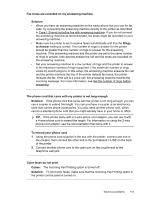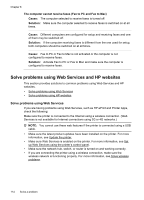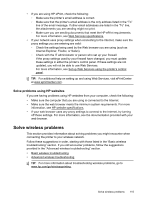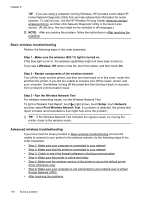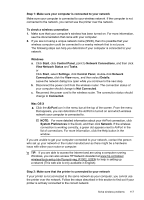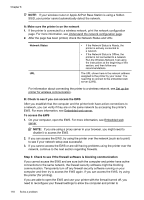HP Officejet 6600 User Guide - Page 118
Solve problems using Web Services and HP websites, Solve problems using Web Services
 |
View all HP Officejet 6600 manuals
Add to My Manuals
Save this manual to your list of manuals |
Page 118 highlights
Chapter 8 The computer cannot receive faxes (Fax to PC and Fax to Mac) Cause: The computer selected to receive faxes is turned off. Solution: Make sure the computer selected to receive faxes is switched on at all times. Cause: Different computers are configured for setup and receiving faxes and one of them may be switched off. Solution: If the computer receiving faxes is different from the one used for setup, both computers should be switched on at all times. Cause: Fax to PC or Fax to Mac is not activated or the computer is not configured to receive faxes. Solution: Activate Fax to PC or Fax to Mac and make sure the computer is configured to receive faxes. Solve problems using Web Services and HP websites This section provides solutions to common problems using Web Services and HP websites. • Solve problems using Web Services • Solve problems using HP websites Solve problems using Web Services If you are having problems using Web Services, such as HP ePrint and Printer Apps, check the following: Make sure the printer is connected to the Internet using a wireless connection. (Web Services is not available for Internet connections using 3G or 4G networks.) NOTE: You cannot use these web features if the printer is connected using a USB cable. • Make sure the latest product updates have been installed on the printer. For more information, see Update the printer. • Make sure Web Services is enabled on the printer. For more information, see Set up Web Services using the printer's control panel. • Make sure the network hub, switch, or router is turned on and working correctly. • If you are connecting the printer using a wireless connection, make sure the wireless network is functioning properly. For more information, see Solve wireless problems. 114 Solve a problem