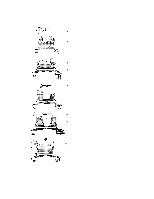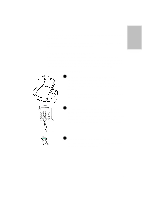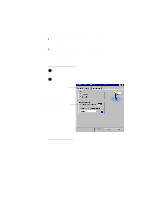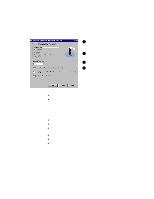HP Officejet 700 HP OfficeJet 700 Series All-in-One - (English) User Guide - Page 13
Manually receiving faxes
 |
View all HP Officejet 700 manuals
Add to My Manuals
Save this manual to your list of manuals |
Page 13 highlights
One Manually receiving faxes If you're set up to receive faxes manually (Auto Answer light on keypad is off), use the following procedure to receive faxes. Make sure there are no documents in the document tray, or they may be faxed after the next steps. 1 When the HP OfficeJet rings, pick up the handset of a telephone that's on the same telephone line as the HP OfficeJet. Press or Dial 123 from an Start extension phone 2 If you hear fax tones, press Start on the HP OfficeJet's keypad, or, if you're receiving from an extension phone (one that's on the same telephone line as the HP OfficeJet, but not connected directly to it), dial 123. Now you can hang up the phone or stay on the line to talk after the fax finishes. ...1-9
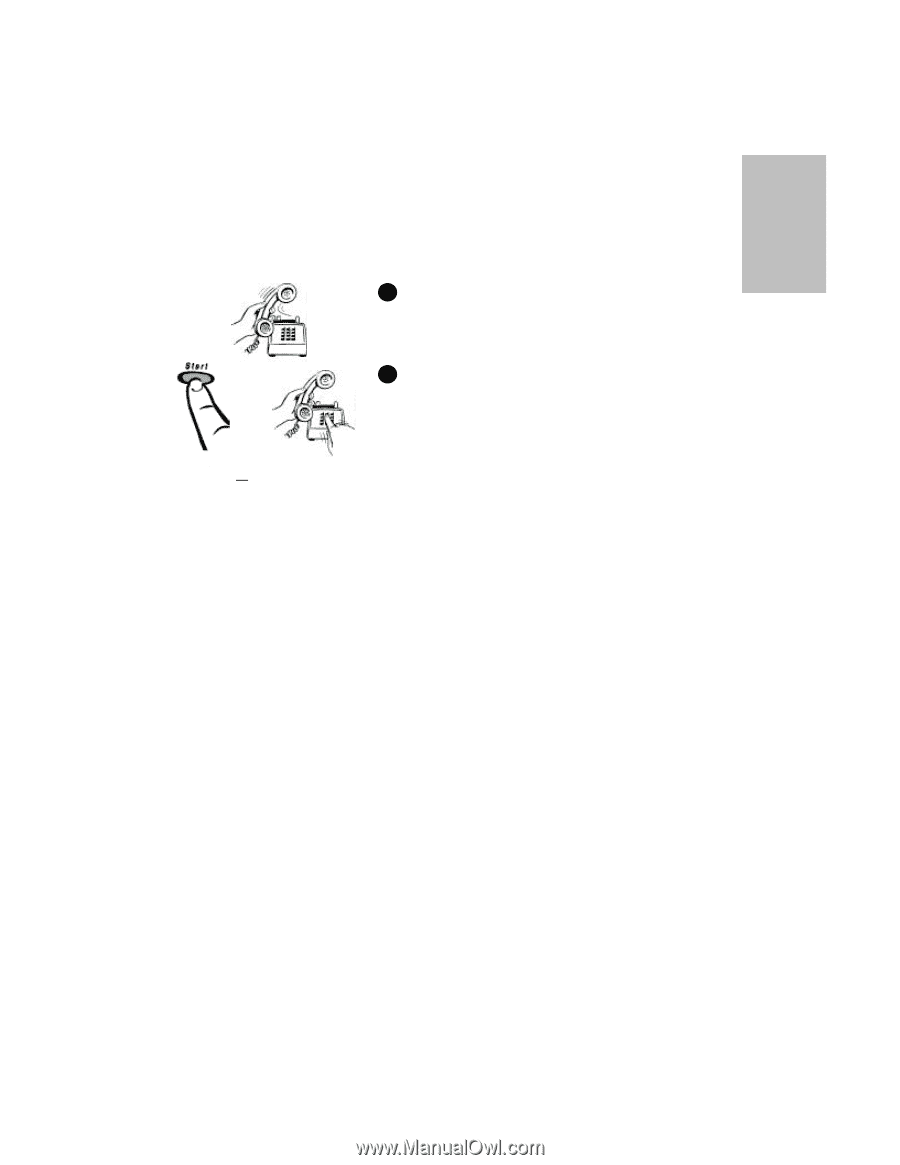
.........................................................................................................................................
1-9
One
Manually receiving faxes
If you’re set up to receive faxes manually (Auto Answer light on
keypad is off), use the following procedure to receive faxes.
Make sure there are no documents in the document tray, or they may
be faxed after the next steps.
When the HP OfficeJet rings, pick up the handset
of a telephone that’s on the same telephone line as
the HP OfficeJet.
If you hear fax tones, press
Start
on the HP
OfficeJet’s keypad,
or,
if you’re receiving from an
extension phone (one that’s on the same telephone
line as the HP OfficeJet, but not connected directly
to it), dial
123
.
Now you can hang up the phone or stay on the line
to talk after the fax finishes.
Press
Start
Dial
123
from an
extension phone
or
1
2