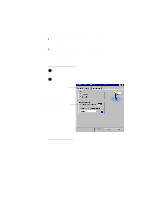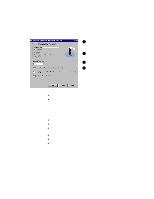HP Officejet 700 HP OfficeJet 700 Series All-in-One - (English) User Guide - Page 15
Copying
 |
View all HP Officejet 700 manuals
Add to My Manuals
Save this manual to your list of manuals |
Page 15 highlights
One Copying Use the keypad to copy in black and white only. Use the HP OfficeJet Manager for color copying, or for more copying options. Make sure blank paper is loaded in the paper tray. Only letter- and legal-size paper may be used for copying. Copying from the keypad 1 Load your document (up to 20 pages) in the document tray with the printed side away from you. If necessary, adjust the document guides for the width of your document. 2 Press the Copy button, then enter the number of copies you want. 3 Press the Copy button again to begin copying. Note: To stop copying at any time, press the Stop button...1-11
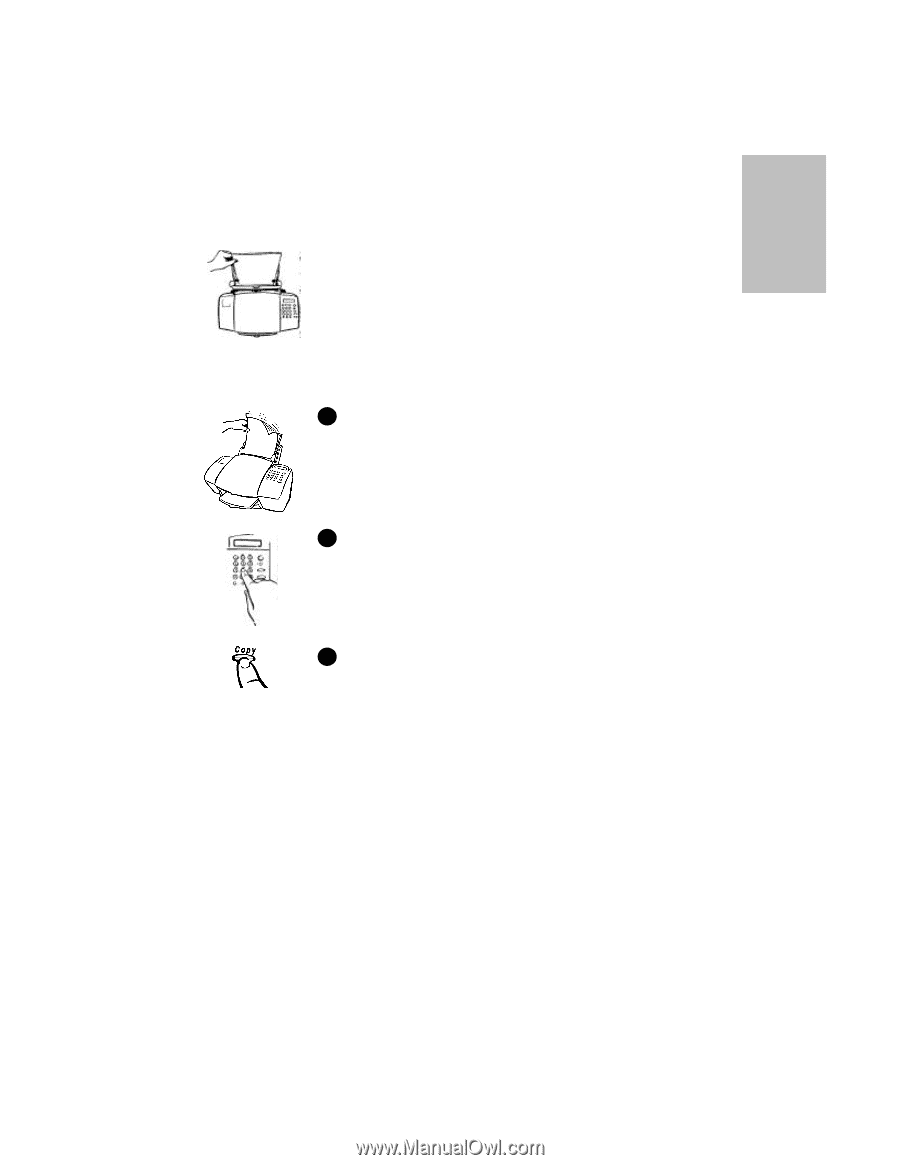
.........................................................................................................................................
1-11
One
Copying
Use the keypad to copy in black and white only. Use the HP OfficeJet
Manager for color copying, or for more copying options.
Make sure blank paper is loaded in the paper tray. Only
letter- and legal-size paper may be used for copying.
Copying from the keypad
Load your document (up to 20 pages) in the document tray
with the printed side away from you. If necessary, adjust
the document guides for the width of your document.
Press the
Copy
button, then enter the number of copies you
want.
Press the
Copy
button again to begin copying.
Note:
To stop copying at any time, press the
Stop
button.
1
2
3