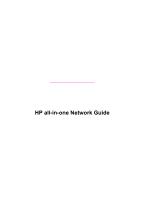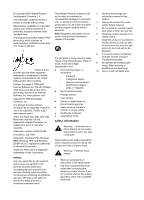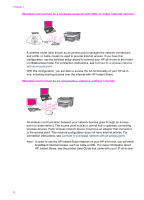HP Officejet 7400 Wired/Wireless Networking Guide - Page 6
Get started, Choose a network type, Choose a connection type, Wireless connection with an access
 |
View all HP Officejet 7400 manuals
Add to My Manuals
Save this manual to your list of manuals |
Page 6 highlights
1 Get started This guide complements the information in the printed Setup Guide and the User Guide that came with your HP all-in-one. It describes how to set up your HP all-in-one in a network, which includes configuring and connecting the device, and installing the software. This guide also provides examples of recommended networks, network management information, and troubleshooting tips. Connecting your HP all-in-one to a network enables you to share your HP all-in-one and all of its capabilities with every computer on the network. However, if you do not intend to connect to a network and want a direct USB connection instead, please see the Setup Guide for information. Use this chapter to help you find information on the following topics: ● Choose a network type ● Choose a connection type ● Use the network management tools ● Switch from a USB connection to a network connection ● Connect additional computers ● Get HP support Note For definitions of terms used in this guide, see the Glossary. Choose a network type The kind of network you have, or the one you plan to set up, will determine how you connect your HP all-in-one to the network. If you already have a functioning network, and you know the kind of connection you want to use, you can go on to the next section and choose a connection type. However, for ideas on setting up your network, please see Choose a recommended wireless network and Choose a recommended Ethernet network. Choose a connection type There are two types of wireless network connections and one Ethernet (wired) network connection that you can use for your HP all-in-one. Each of these is described briefly below. Wireless connection with an access point (infrastructure) An infrastructure wireless network uses an access point (also known as a wireless router) that provides a secure and flexible connection for your HP all-in-one. For information, see Connect to a wireless network with an access point. HP all-in-one Network Guide 3