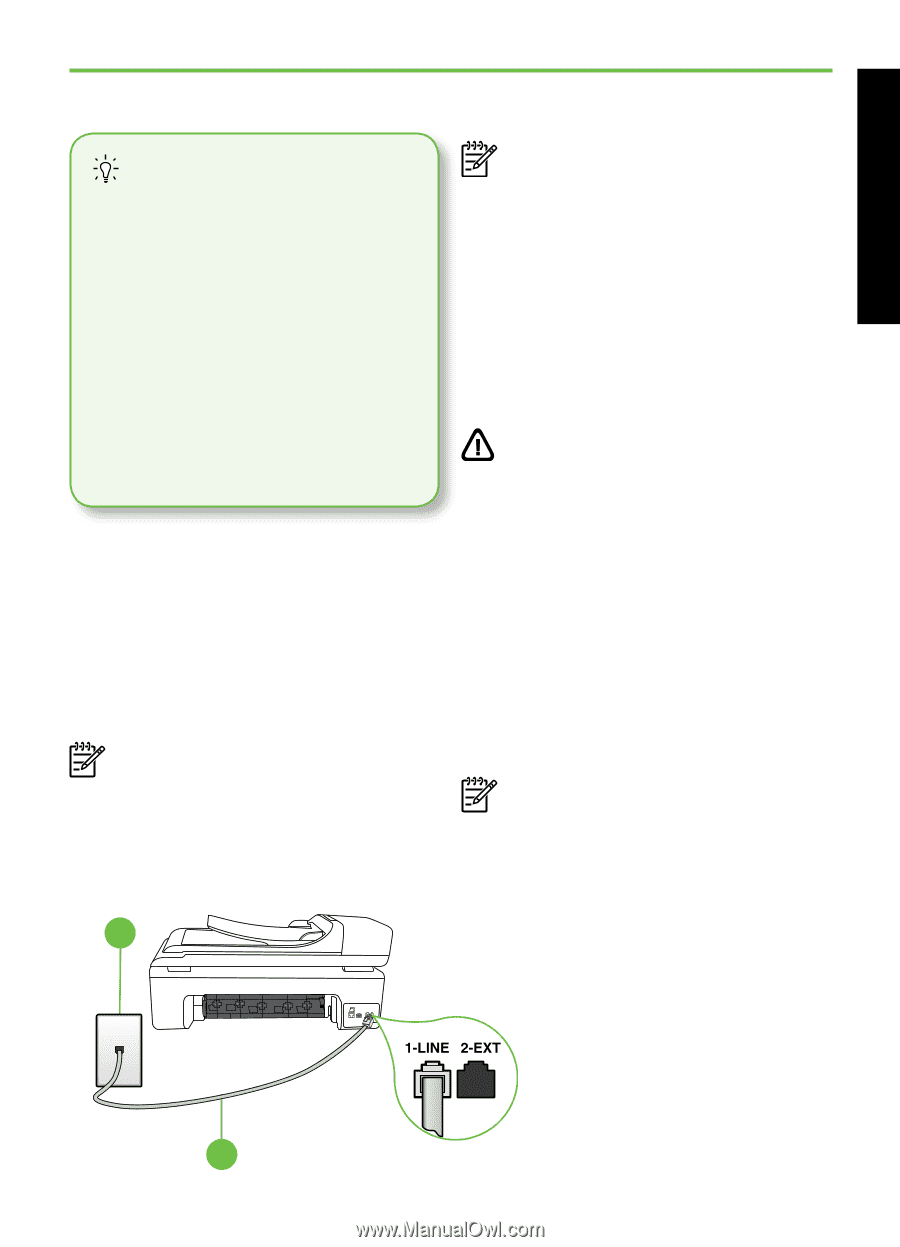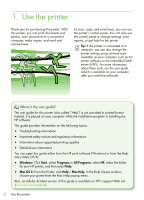HP Officejet 7500A Getting Started Guide - Page 9
Step 1: Connect the printer to the phone line - cartridges
 |
View all HP Officejet 7500A manuals
Add to My Manuals
Save this manual to your list of manuals |
Page 9 highlights
English Step 1: Connect the printer to the phone line Before you begin... Before beginning, be sure you have done the following: • Installed ink cartridges • Loaded A4- or Letter-size paper in the tray • Have the telephone cord and adapter (if provided with the printer) ready. Note: If the phone cord that came with the printer is not long enough, you can use a coupler to extend the length. You can purchase a coupler at an electronics store that carries phone accessories. You also need another phone cord, which can be a standard phone cord that you might already have in your home or office. For more information, see the user guide (which is available on your computer after you install the software). For more information, see the setup CAUTION: If you use a phone cord poster included in the box with the other than the one provided with the printer. printer, you might not be able to fax successfully. Because phone cords To connect the printer and any other telephone equipment or devices, complete the following steps: that you might be using in your home or office can be different from the one provided with the printer, HP recommends that you use the phone 1. Using the phone cord provided in the cord that is provided with the printer. box with the printer, connect one end to your telephone wall jack, then connect the other end to the port labeled 1-LINE on the back of the printer. 2. Connect any other telephone equipment. For more information about connecting and setting up additional devices or services with the printer, see the boxes in Note: You might need to connect the this section or see the user guide. provided phone cord to the adapter provided for your country/region. Note: If you encounter problems setting up the printer with other equipment or services, contact the company that provided the equipment or service. 1 1 Telephone wall jack 2 1-LINE port on printer 2 Set up and use fax 7