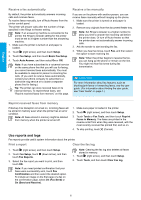HP Officejet 7610 Getting Started Guide - Page 3
Web Services, Ink cartridge information, Safety information, Acknowledgements
 |
View all HP Officejet 7610 manuals
Add to My Manuals
Save this manual to your list of manuals |
Page 3 highlights
English Web Services HP ePrint With HP ePrint, you can safely and easily print documents or photos from your computer or mobile device (such as a smart phone or tablet)-no extra printer software required! To print using HP ePrint, attach the documents or photos to an email message, and then send the email message to the email address assigned to your printer when you signed up. The printer prints both the email message and the attachments. Learn more! To learn how to use and manage Web Services, visit HP Connected (www.hpconnected.com). (At this time, this website might not be available in all languages.) Note: In order to use HP ePrint, the printer must be connected to a network that provides an Internet connection. To get started with HP ePrint, touch (HP ePrint) on the Home screen, enable Web Services when prompted, and then follow the on-screen instructions. Print apps With your web-connected printer, you can print from the web-without a computer. Just touch screen to print calendars, notebook and graph paper, puzzles, cards, crafts, and more! (Apps) on the Home Ink cartridge information ●● Setup cartridges: During setup, when you are prompted to install ink cartridges, make sure you use the cartridges provided with the printer, labeled 'SETUP CARTRIDGE'. ●● Ink usage: Ink from ink cartridges is used in the printing process in a number of different ways, including in the initialization process, which prepares the printer and ink cartridges for printing, and in printhead servicing, which keeps print nozzles clear and ink flowing smoothly. In addition, some residual ink is left in the cartridge after it is used. For more information, visit www.hp.com/go/inkusage. ●● Anonymous usage information storage: HP cartridges used with this printer contain a memory chip that assists in the operation of the printer and stores a limited set of anonymous information about the usage of the printer. This information might be used to improve future HP printers. For more information and instructions for disabling this usage information collection, see the user guide. Safety information Always follow basic safety precautions when using this printer to reduce the risk of injury from fire or electric shock. 1. Read and understand all instructions in the documentation that comes with the printer. 2. Observe all warnings and instructions marked on the printer. 3. Unplug this printer from wall outlets before cleaning. 4. Do not install or use this printer near water, or when you are wet. 5. Install the printer securely on a stable surface. 6. Install the printer in a protected location where no one can step on or trip over the line cord, and the line cord cannot be damaged. 7. If the printer does not operate normally, see the user guide (which is available on your computer after you install the software). 8. There are no user-serviceable parts inside. Refer servicing to qualified service personnel. 9. Use only the external power adapter provided with the printer. Acknowledgements Microsoft, Windows, Windows XP, Windows Vista, Windows 7, and Windows 8 are U.S. registered trademarks of Microsoft Corporation. 3