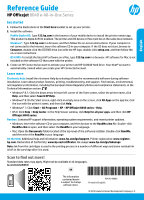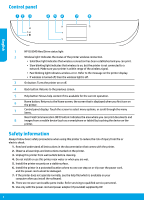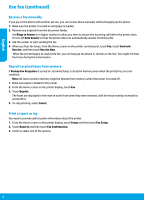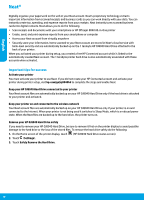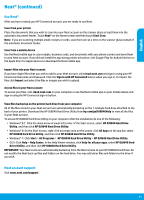HP Officejet 8040 Reference Guide - Page 6
Set up fax
 |
View all HP Officejet 8040 manuals
Add to My Manuals
Save this manual to your list of manuals |
Page 6 highlights
English Set up fax 1. Connect the phone line. Note: HP printers are designed specifically for use with traditional analog phone services. If you are in a digital phone environment (such as DSL/ADSL, PBX, ISDN, or FoIP), you might need to use digital-to-analog filters or converters when setting up the printer for faxing. Contact your phone company to determine which setup options are best for you. If the phone line is only used for fax a. Connect one end of the phone cord to the phone wall jack. b. Connect the other end to the port labeled 1-LINE on the back of the printer. If you have subscribed to a DSL/ADSL service, connect a DSL/ADSL filter between the 1-LINE port and the phone wall jack. 2. Test fax setup. The fax test checks hardware, verifies phone cord type and connection status, and checks for a dial tone and an active phone line. To run the test: a. From the Home screen on the printer display, touch Fax. b. Select Setup, select Setup Wizard, and then follow the on-screen instructions. 1 Phone wall jack Fax port (1-LINE) 2 Note: Do not insert into the port labeled 2-EXT. 3 DSL/ADSL filter (provided by the telephone company or service provider) If additional devices are connected to the phone line If you have other devices to connect, connect them as shown in the diagram below: * TAM: Telephone answering machine ** FoIP: Fax over Internet Protocol 1 Phone wall jack 2 Parallel splitter 3 DSL/ADSL modem 4 Telephone answering machine 5 Telephone 6 ISDN wall jack 7 Terminal adapter or ISDN router 8 Broadband modem 9 DSL/ADSL filter 10 Analog telephone adaptor 6