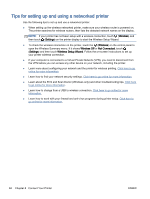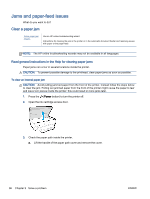HP Officejet 8040 User Guide - Page 105
Clear a print carriage jam, Read general instructions in the Help for clearing a print carriage jams
 |
View all HP Officejet 8040 manuals
Add to My Manuals
Save this manual to your list of manuals |
Page 105 highlights
d. Carefully turn the printer up again. e. Push the paper tray back in. 7. Press the (Power button) again to turn the printer on. To clear a paper jam in the document feeder 1. Lift the cover of the document feeder. 2. Gently pull the jammed paper out of the rollers. CAUTION: If the paper tears when you are removing it from the rollers, check the rollers and wheels for torn pieces of paper that might remain inside the printer. If you do not remove all the pieces of paper from the printer, more paper jams are likely to occur. 3. Close the document feeder cover, pressing down firmly until it snaps into place. Clear a print carriage jam Resolve a print carriage jam. Use an HP online troubleshooting wizard If something is blocking the print carriage or it does not move easily, get step-by-step instructions. NOTE: The HP online troubleshooting wizards may not be available in all languages. Read general instructions in the Help for clearing a print carriage jams 1. Remove any objects, such as paper, that are blocking the print carriage. NOTE: Do not use any tools or other devices to remove jammed paper. Always use caution when removing jammed paper from inside the printer 2. To get help from the print display, touch Help from the Home screen. Touch the directional button to navigate through help topics, touch Troubleshoot and Support, and then touch Clear Carriage Jam. ENWW Jams and paper-feed issues 99