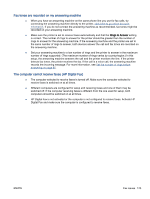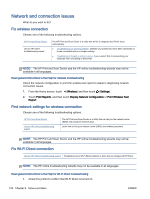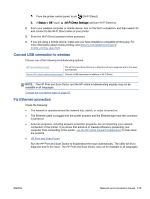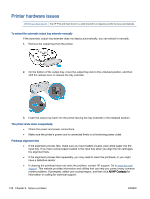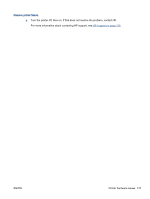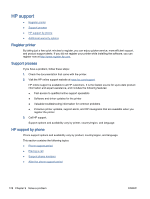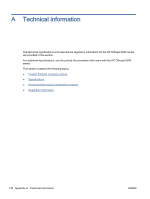HP Officejet 8040 User Guide - Page 131
Convert USB connection to wireless, Fix Ethernet connection, Status, Wi-Fi Direct Settings
 |
View all HP Officejet 8040 manuals
Add to My Manuals
Save this manual to your list of manuals |
Page 131 highlights
a. From the printer control panel, touch (Wi-Fi Direct). b. If Status is Off, touch (Wi-Fi Direct Settings) and turn Wi-Fi Direct on. 2. From your wireless computer or mobile device, turn on the Wi-Fi connection, and then search for and connect to the Wi-Fi Direct name of your printer. 3. Enter the Wi-Fi Direct password when prompted. 4. If you are using a mobile device, make sure you have installed a compatible printing app. For more information about mobile printing, visit www.hp.com/global/us/en/eprint/ mobile_printing_apps.html. Convert USB connection to wireless Choose one of the following troubleshooting options. HP Print and Scan Doctor The HP Print and Scan Doctor is a utility that will try to diagnose and fix the issue automatically. Use an HP online troubleshooting wizard Convert a USB connection to wireless or Wi-Fi Direct. NOTE: The HP Print and Scan Doctor and the HP online troubleshooting wizards may not be available in all languages. Change the connection type on page 85 Fix Ethernet connection Check the following: ● The network is operational and the network hub, switch, or router is turned on. ● The Ethernet cable is plugged into the printer properly and the Ethernet light near the connector is turned on. ● Antivirus programs, including spyware protection programs, are not impacting your network connection to the printer. If you know that antivirus or firewall software is preventing your computer from connecting to the printer, use the HP online firewall troubleshooter to help solve the problem. ● HP Print and Scan Doctor Run the HP Print and Scan Doctor to troubleshoot the issue automatically. The utility will try to diagnose and fix the issue. The HP Print and Scan Doctor may not be available in all languages. ENWW Network and connection issues 125