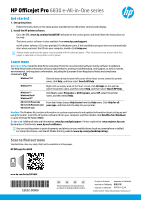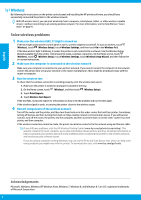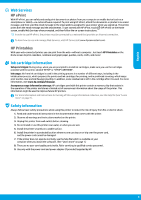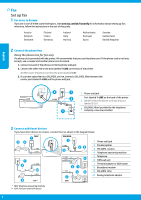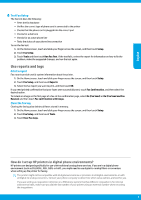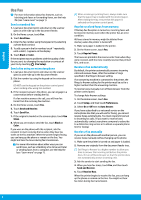HP Officejet Pro 6830 Getting Started Guide
HP Officejet Pro 6830 Manual
 |
View all HP Officejet Pro 6830 manuals
Add to My Manuals
Save this manual to your list of manuals |
HP Officejet Pro 6830 manual content summary:
- HP Officejet Pro 6830 | Getting Started Guide - Page 1
HP Officejet Pro 6830 e-All-in-One series Get started 1. Set up the printer. Follow the instructions on the setup poster provided and on the printer control panel display. 2. Install the HP printer software. Go to the URL (www.hp.com/eprint/oj6830) indicated on the control panel, and then follow - HP Officejet Pro 6830 | Getting Started Guide - Page 2
the instructions on the printer control panel and installing the HP printer software, you should have successfully connected the printer to the wireless network. With HP wireless direct, you can print wirelessly from a computer, smartphone, tablet, or other wireless-capable device-without connecting - HP Officejet Pro 6830 | Getting Started Guide - Page 3
Web Services, visit HP Connected (www.hpconnected.com). HP Printables With your web-connected printer, you can print from the web-without a computer. Just touch HP Printables on the Home screen to print calendars, notebook and graph paper, puzzles, cards, crafts, and more! Ink cartridge information - HP Officejet Pro 6830 | Getting Started Guide - Page 4
the instructions in the rest of this guide. Austria Belgium Denmark Finland France Germany Ireland Italy Norway Netherlands Portugal Spain Sweden Switzerland United Kingdom 2 Connect the phone line Using the phone line for fax only If a phone cord is provided with the printer, HP recommends - HP Officejet Pro 6830 | Getting Started Guide - Page 5
Touch Fax Setup. 3. Touch Tools and then touch Run Fax Test. If the test fails, review the report for information on how to fix the problem, make the suggested changes, and run the test again. Use reports and logs Print a report Fax reports provide useful system information about the printer. 1. On - HP Officejet Pro 6830 | Getting Started Guide - Page 6
(-) appears on the display. 6. Touch Black or Color. If the recipient reports problems with the quality of the fax you sent, try changing the resolution or contrast of your fax by touching (Fax Setup). Send a fax using an extension phone 1. Load your document print-side down on the scanner glass or - HP Officejet Pro 6830 | Getting Started Guide - Page 7
, print the Fax Error Report and Fax Log (and if available, the caller ID report and junk fax report), and then contact HP for further help. If you have subscribed to a voicemail service on the same phone line used for faxing, you will have to receive faxes manually. Check the printer fax settings - HP Officejet Pro 6830 | Getting Started Guide - Page 8
English Hewlett-Packard limited warranty statement HP product Software Media Printer Print or Ink cartridges Printheads (only applies to products with customer replaceable printheads) Accessories Duration of limited warranty 90 days 1 year Until the HP ink is depleted or the "end of warranty" - HP Officejet Pro 6830 | Getting Started Guide - Page 9
plus, consultez le site Web HP Mobile Printing (www.hp.com/go/mobileprinting). Numérisation du code pour plus d'informations Les débits de données standard peuvent s'appliquer. Les informations peuvent être indisponibles dans certaines langues. HP Officejet Pro 6830 www.hp.com/lar/m/OJP6830 Les - HP Officejet Pro 6830 | Getting Started Guide - Page 10
instructions du panneau de commande de l'imprimante et en installant le logiciel d'impression HP, vous devriez réussir à connecter l'imprimante au réseau sans fil. Grâce à l'impression directe sans fil de HP exécutant Windows, vous pouvez utiliser l'outil Print and Scan Doctor, qui peut vous aider à - HP Officejet Pro 6830 | Getting Started Guide - Page 11
y êtes invité et suivez les instructions qui s'affichent sur l'écran. la connexion Internet de l'imprimante est requise pour l'exploitation de HP ePrint. Pour savoir comment utiliser et gérer les Services Web, consultez le site Web www.hpconnected.com (HP Connected). Imprimables HP À l'aide de votre - HP Officejet Pro 6830 | Getting Started Guide - Page 12
hp.com/uk/faxconfig pour obtenir des informations sur la configuration du télécopieur. Vous pouvez également suivre les instructions figurant dans ce guide le prestataire de service) Français 3 Connexion de périphériques supplémentaires Si vous avez d'autres périphériques à connecter, connectez-les - HP Officejet Pro 6830 | Getting Started Guide - Page 13
riel du télécopieur •• Vérifie que le type de cordon téléphonique approprié est connecté à l'imprimante •• Vérifie que le cordon téléphonique est branché au port HP dans des environnements téléphoniques numériques ? Les imprimantes HP sont spécialement conçues pour fonctionner avec les services - HP Officejet Pro 6830 | Getting Started Guide - Page 14
entrants de télécopie. Si vous souhaitez plutôt recevoir les télécopies automatiquement, contactez votre opérateur téléphonique pour vous abonner à un service de sonneries différenciées ou pour obtenir une ligne téléphonique distincte pour la télécopie. Réception d'une télécopie en mode manuel - HP Officejet Pro 6830 | Getting Started Guide - Page 15
sirables), puis contactez HP pour obtenir plus d'aide. Si vous êtes abonné à un service de messagerie vocale utiliser un autre câble téléphonique que celui connecté au port téléphonique 1-LINE ou dé (FoIP, fax over VoIP), réduisez la vitesse de télécopie et désactivez l'option Error Code Modulation - HP Officejet Pro 6830 | Getting Started Guide - Page 16
ée HP est valable uniquement en cas d'impossibilité d'exécuter les instructions de programmation. HP ne de la garantie ni d'un contrat de support HP. Toutefois, si la panne ou les HP est valable dans tout pays dans lequel le produit HP couvert est distribué par HP. Des contrats apportant des services - HP Officejet Pro 6830 | Getting Started Guide - Page 17
HP Officejet Pro 6830 e-All-in-One series Primeros pasos Lea Esto 1. Instale la impresora. Siga las instrucciones en el póster de instalación y en la pantalla del panel de control de la impresora. 2. Instale el software de la impresora HP. Vaya a la URL (www.hp.com/eprint/oj6830) indicada en - HP Officejet Pro 6830 | Getting Started Guide - Page 18
Si está utilizando un equipo que ejecuta Windows, puede utilizar la herramienta Print and Scan Doctor, que ayuda a resolver muchos problemas que pueda tener con la impresora. Para descargar esta herramienta, visite www.hp.com/go/tools. Marcas registradas Microsoft, Windows, Windows XP, Windows Vista - HP Officejet Pro 6830 | Getting Started Guide - Page 19
usar y gestionar los Servicios Web, visite HP Connected (www.hpconnected.com). Imprimibles HP Con la impresora conectada a Internet, puede de que usa los cartuchos suministrados con la impresora, con la etiqueta 'SETUP' o 'SETUP CARTRIDGE' (instalación o cartucho de instalación). Uso de la tinta: la - HP Officejet Pro 6830 | Getting Started Guide - Page 20
Bajos Portugal Reino Unido Suecia Suiza 2 Conectar la línea telefónica Utilice la línea telefónica individual para el fax Si un cable de teléfono se incluye con la impresora, HP recomienda que utilice este cable de teléfono. Si el cable telefónico es demasiado corto, utilice un acoplador y otro - HP Officejet Pro 6830 | Getting Started Guide - Page 21
dedo por la pantalla y luego toque Configuración. 2. Toque Configuración de fax y luego toque Herramientas. 3. Toque Borrar registros de fax. ¿Cómo configurar las impresoras de HP en entornos de teléfono digital? Las impresoras HP están diseñadas expresamente para usar los servicios telefónicos anal - HP Officejet Pro 6830 | Getting Started Guide - Page 22
hasta que aparezca un guion (-) en la pantalla. 6. Toque Negro o Color. Si el destinatario tiene problemas con la calidad del fax enviado, intente cambiar la resolución o el contraste del fax tocando (Configuración de fax). Enviar un fax con un teléfono de extensión 1. Cargue el documento con el - HP Officejet Pro 6830 | Getting Started Guide - Page 23
tenga problemas técnicos. 4. Si el problema persiste, imprima un informe de error de fax y registro de fax, (y si está disponible, el informe del ID de los autores de llamadas y el informe de faxes basura) y luego contacte con HP para obtener más ayuda. •• Si se ha suscrito a un servicio de correo - HP Officejet Pro 6830 | Getting Started Guide - Page 24
se aplica únicamente a la incapacidad del programa para ejecutar las instrucciones. HP no garantiza que el funcionamiento de los productos se interrumpa o no contenga errores. 3. La garantía limitada de HP abarca sólo los defectos que se originen como consecuencia del uso normal del producto, y no - HP Officejet Pro 6830 | Getting Started Guide - Page 25
HP Officejet Pro 6830 e-All-in-One series Primeiros passos 1. Configure a impressora. Siga as instruções no folheto de instalação que acompanha o produto e as instruções do painel de controle da impressora. 2. Instale o software da impressora HP. Acesse a URL (www.hp.com/eprint/oj6830) indicada no - HP Officejet Pro 6830 | Getting Started Guide - Page 26
Sem fio Seguindo as instruções no painel de controle da impressora e instalando o software da impressora HP, você deve ter conseguido conectar a impressora à rede sem fio. Com o HP Wireless Direct, é possível imprimir por conexão sem fio de qualquer computador, smartphone, tablet ou dispositivo com - HP Officejet Pro 6830 | Getting Started Guide - Page 27
impressora deverá estar conectada a uma rede que ofereça acesso à Internet. Para saber como usar e gerenciar os Serviços da Web, acesse o HP Connected (www.hpconnected.com). Imprimíveis HP Com a sua impressora conectada à Web, você pode imprimir da Web - sem um computador. Basta tocar em Imprimíveis - HP Officejet Pro 6830 | Getting Started Guide - Page 28
Para usuários na Europa Se você estiver em um dos países/regiões a seguir, visite www.hp.com/uk/faxconfig, para obter informações sobre como configurar o fax; caso contrário, siga as instruções adiante neste guia. Áustria Bélgica Dinamarca Finlândia França Alemanha Irlanda Itália Noruega Holanda - HP Officejet Pro 6830 | Getting Started Guide - Page 29
deslize o dedo pela tela e toque em Configuração. 2. Toque em Configurar fax e em Ferramentas. 3. Toque em Limpar registros de fax. Como configuro impressoras HP em ambientes telefônicos digitais? As impressoras HP foram projetadas especificamente para uso com serviços convencionais de telefone anal - HP Officejet Pro 6830 | Getting Started Guide - Page 30
o Atendimento Automático no painel de controle da impressora. Para alterar as configurações de Resposta Automática: 1. Na tela Inicial, toque em Fax. 2. Toque em Configurar, depois toque em Preferências. 3. Selecione Ativar ou Desativar ao lado de Atendimento automático. Se você assina algum servi - HP Officejet Pro 6830 | Getting Started Guide - Page 31
estar tendo problemas técnicos. 4. Se o problema persistir, imprima o Relatório de Erros de Fax e o Log de Fax (e se disponível, o relatório de ID do chamador e o relatório de faxes indesejados), depois entre em contato com a HP para obter mais ajuda. Não é possível receber, mas é possível enviar - HP Officejet Pro 6830 | Getting Started Guide - Page 32
, podem conter, ainda que em quantidades mínimas, substâncias impactantes ao meio ambiente. Ao final da vida útil deste produto, o usuário deverá entregá-lo à HP. A não observância dessa orientação sujeitará o infrator às sanções previstas em lei. Após o uso, as pilhas e/ou baterias dos produtos
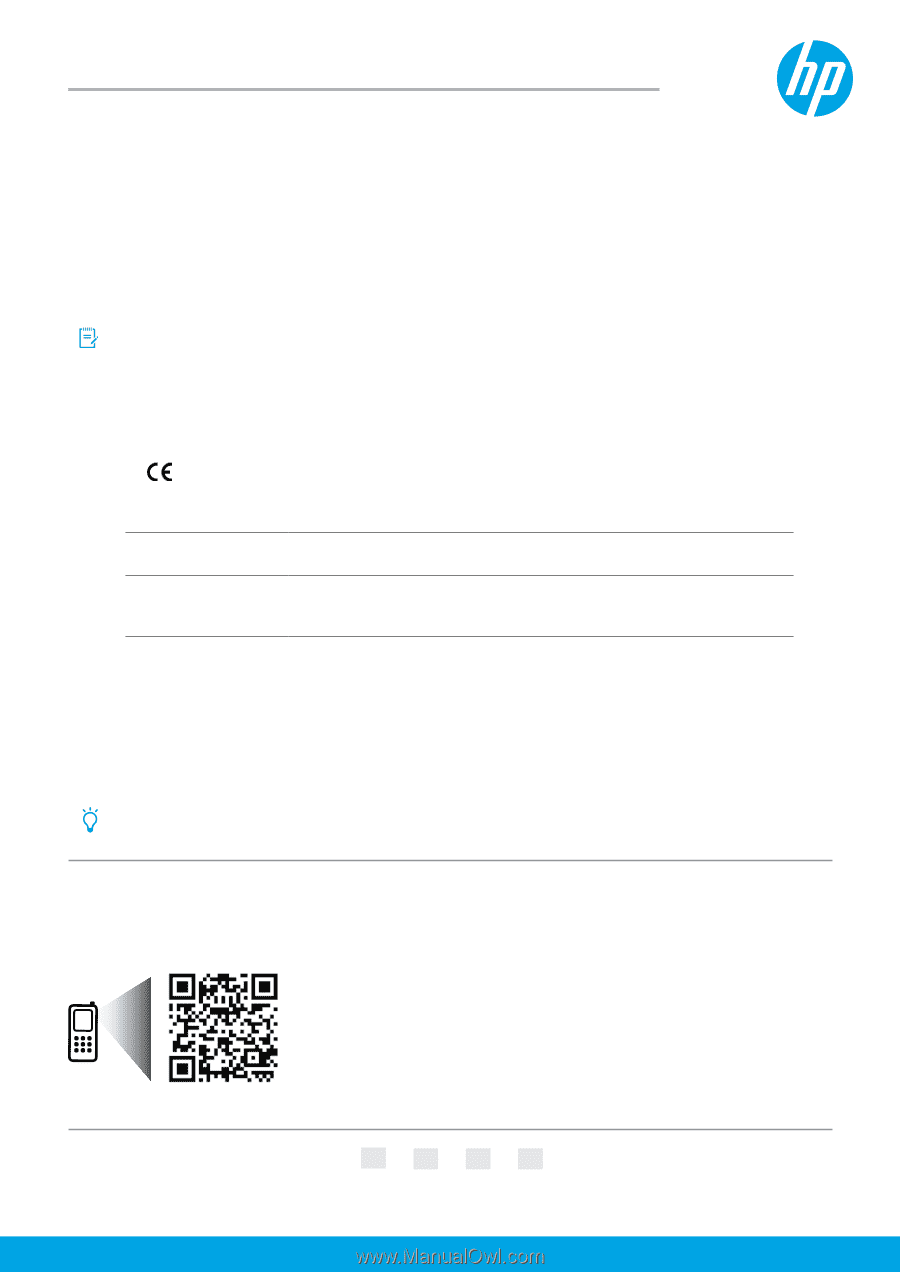
www.hp.com/lar/m/OJP6830
HP Officejet Pro 6830
© 2014 Hewlett-Packard Development Company, L.P.
Get started
1.
Set up the printer.
Follow the instructions on the setup poster provided and on the printer control panel display.
2.
Install the HP printer software.
Go to the URL (
www.hp.com/eprint/oj6830
) indicated on the control panel, and then follow the instructions on
the web.
The latest printer software is also available from
www.hp.com/support
.
An HP printer software CD is also provided. For Windows users, if the installation program does not automatically
start when you insert the CD into your computer, double-click
Setup.exe
.
Always make sure that the paper tray is loaded with the desired paper. After closing the tray, ensure that this
paper is selected on the printer control panel.
Learn more
Electronic Help:
Install the help file by selecting it from the recommended software during software installation.
The help file provides information about product features, printing, troubleshooting, and support; as well as notices,
environmental, and regulatory information, including the European Union Regulatory Notice and compliance
statements.
Readme:
The Readme file contains information on system requirements and updated information about setting up and
using the printer. Insert the HP printer software CD into your computer, and then double-click
ReadMe.chm
(
Windows
)
or open the Read Me folder (
OS X
).
On the web:
Additional help and information:
www.hp.com/go/support
. Printer registration:
www.register.hp.com
.
Declaration of Conformity:
www.hp.eu/certificates
.
You can use this printer to print documents and photos on your mobile device (such as a smartphone or tablet).
For more information, visit the HP Mobile Printing website (
www.hp.com/go/mobileprinting
).
Scan to find out more
Standard data rates may apply. Might not be available in all languages.
The information contained herein
is subject to change without notice.
EN
FR
PT
ES
*E3E02-90008*
*E3E02-90008*
E3E02-90008
Windows® 8.1
Click the down arrow in lower left corner of the Start screen, select the printer
name, click
Help
, and then select
Search HP Help
.
Windows® 8
Right-click an empty area on the Start screen, click
All Apps
on the app bar,
select the printer name, and then select
Help
, and then select
Search HP Help
.
Windows® 7
Windows Vista®
Windows XP®
Click
Start
, select
Programs
or
All Programs
, select
HP
, select the printer
name, and then select
Help
.
OS X v10.9 Mavericks
OS X v10.8 Mountain Lion
OS X v10.7 Lion
From the Finder, choose
Help Center
from the
Help
menu. Click
Help for all
your apps
, and then click the Help for your printer.
Printed in Thailand
Impresso na Tailândia
泰国印刷
Imprimé en Thaïlande
태국에서 인쇄
Impreso en Tailandia
HP Officejet Pro
6830 e-All-in-One series