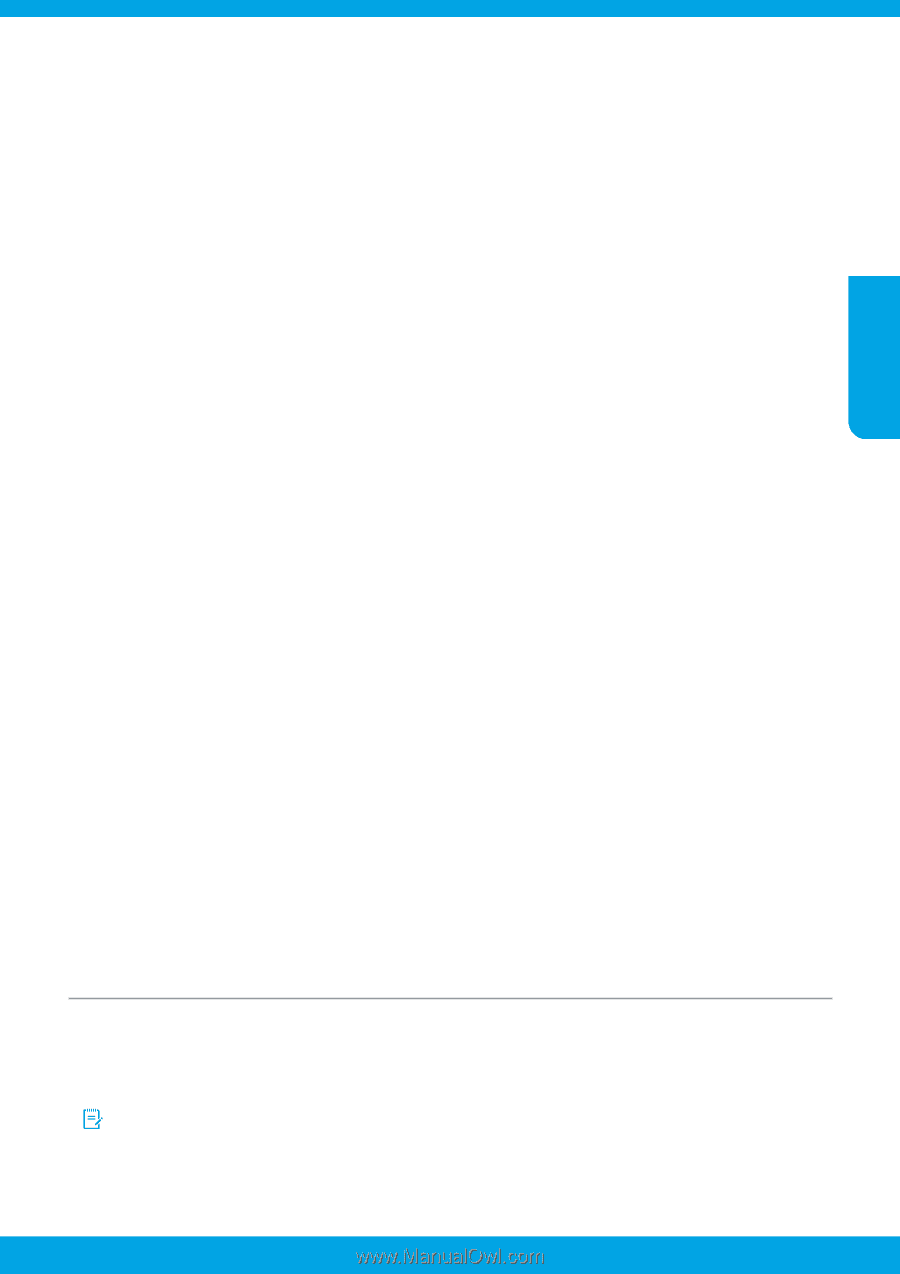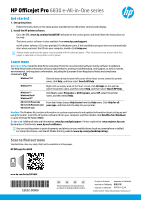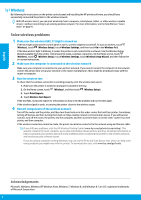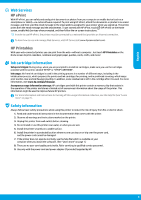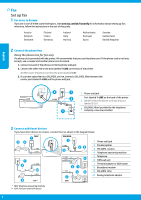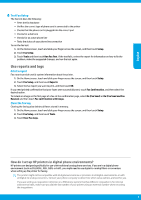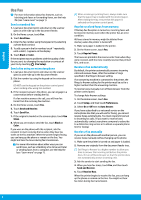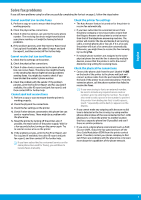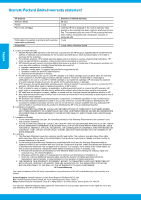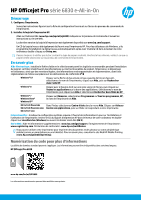HP Officejet Pro 6830 Getting Started Guide - Page 5
Use reports and logs
 |
View all HP Officejet Pro 6830 manuals
Add to My Manuals
Save this manual to your list of manuals |
Page 5 highlights
English 4 Test Fax Setup The fax test does the following: •• Tests the fax hardware •• Verifies the correct type of phone cord is connected to the printer •• Checks that the phone cord is plugged into the correct port •• Checks for a dial tone •• Checks for an active phone line •• Tests the status of your phone line connection To run the fax test: 1. On the Home screen, touch and slide your finger across the screen, and then touch Setup. 2. Touch Fax Setup. 3. Touch Tools and then touch Run Fax Test. If the test fails, review the report for information on how to fix the problem, make the suggested changes, and run the test again. Use reports and logs Print a report Fax reports provide useful system information about the printer. 1. On the Home screen, touch and slide your finger across the screen, and then touch Setup. 2. Touch Fax Setup, and then touch Reports. 3. Select the fax report you want to print, and then touch OK. If you need printed confirmation that your faxes were successfully sent, touch Fax Confirmation, and then select the desired option. To include an image on the first page of a fax on the confirmation page, select On (Fax Send) or On (Fax Send and Fax Receive) and then touch Fax confirmation with image. Clear the fax log Clearing the fax log also deletes all faxes stored in memory. 1. On the Home screen, touch and slide your finger across the screen, and then touch Setup. 2. Touch Fax Setup, and then touch Tools. 3. Touch Clear Fax Logs. How do I set up HP printers in digital phone environments? HP printers are designed specifically for use with traditional analog phone services. If you are in a digital phone environment (such as DSL/ADSL, PBX, ISDN, or FoIP), you might need to use digital-to-analog filters or converters when setting up the printer for faxing. The printer might not be compatible with all digital service lines or providers in all digital environments or with all digital-to-analog converters. Contact your phone company to determine which setup options are best for you. If you are setting up ring pattern detection in a PBX phone system that has different ring patterns for internal and external calls, make sure you dial the fax number of your printer using an external number when recording the ring pattern. 5