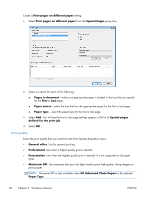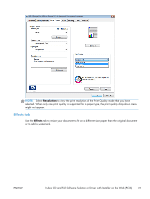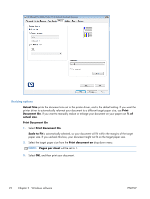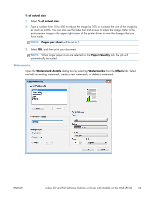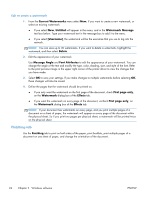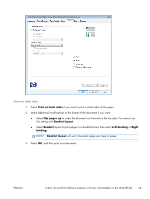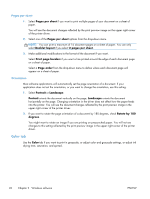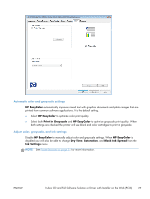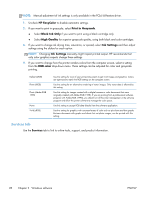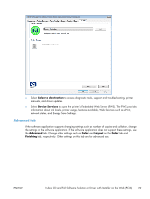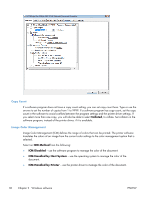HP Officejet Pro X576 HP Officejet X Series - Software Technical Reference - Page 33
Print on both sides, Flip s up, Booklet layout, Booklet, Left binding, Right, binding
 |
View all HP Officejet Pro X576 manuals
Add to My Manuals
Save this manual to your list of manuals |
Page 33 highlights
Print on both sides 1. Select Print on both sides if you want to print on both sides of the paper. 2. Make additional modifications to the format of the document if you want. ● Select Flip pages up to orient the document as if bound on the top side. You cannot use this setting with Booklet layout. ● Select Booklet layout to print pages in a booklet format, then select Left binding or Right binding. NOTE: Booklet layout will set 2 document pages per sheet of paper. 3. Select OK, and then print your document. ENWW In-box CD and Full Software Solution or Driver with Installer on the Web (PCL6) 25
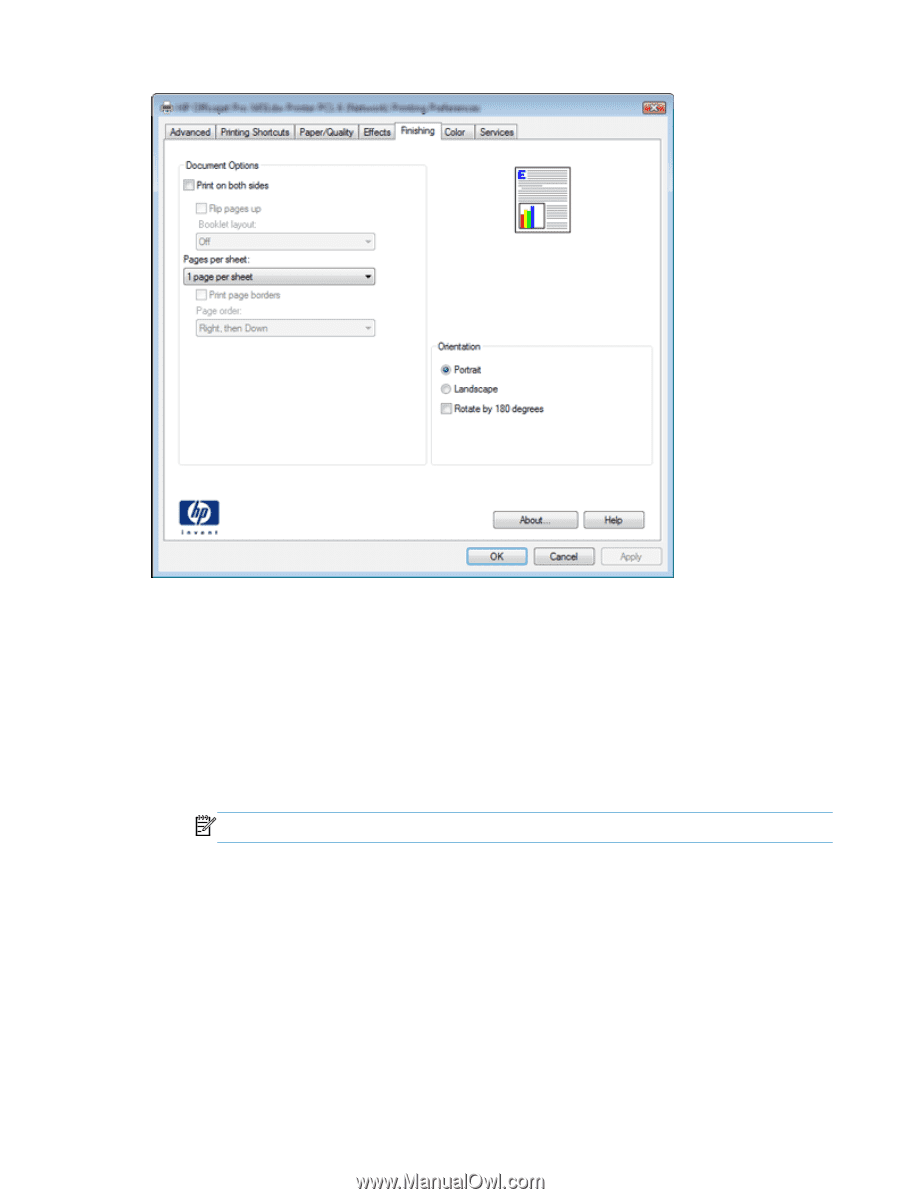
Print on both sides
1.
Select
Print on both sides
if you want to print on both sides of the paper.
2.
Make additional modifications to the format of the document if you want.
●
Select
Flip pages up
to orient the document as if bound on the top side. You cannot use
this setting with
Booklet layout
.
●
Select
Booklet
layout to print pages in a booklet format, then select
Left binding
or
Right
binding
.
NOTE:
Booklet layout
will set 2 document pages per sheet of paper.
3.
Select
OK
, and then print your document.
ENWW
In-box CD and Full Software Solution or Driver with Installer on the Web (PCL6)
25