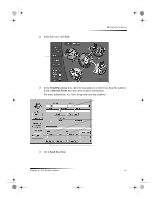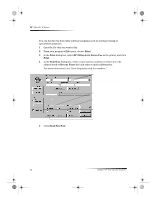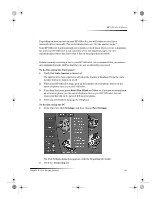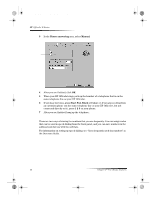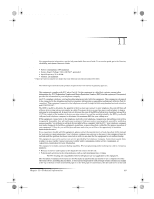HP Officejet g85 HP OfficeJet G Series - (English) User Guide for Windows - Page 44
Send a fax
 |
View all HP Officejet g85 manuals
Add to My Manuals
Save this manual to your list of manuals |
Page 44 highlights
AvPrn.book Page 40 Monday, February 28, 2000 11:13 AM HP OfficeJet G Series 3 After 1. Automatic Reports Setup appears, press ENTER. 4 Press X (>) until Print Report Send Only appears. 5 Press ENTER to select it. To do this using the PC 1 In the Director, click Settings, and then choose Fax Settings. The Fax Settings dialog box appears, with the Reporting tab visible. 2 In the Automatic Report Printing list, choose After a fax send, and then click OK. Send a fax Your HP OfficeJet lets you send a fax in a variety of configurations. These include: • Send a paper fax (using the front panel or PC). • Send a paper fax with a PC-generated cover page (using the PC). • Send a PC file with or without a cover page (using the PC). • Send a PC-generated cover page as a single-page fax (using the PC). Initiate the process from your HP OfficeJet Follow these steps to use your HP OfficeJet to fax an item from the ADF or glass. 1 Load your original. For more information, see “Load originals on the glass” or “Load originals in the automatic document feeder (ADF).” 2 To adjust resolution, press Resolution to scroll through the options, and then press ENTER. 3 Enter the fax number or speed-dial code. • To enter a regular number, dial the fax number on the keypad. Enter all the numbers you would enter if you were dialing the number from a phone. • To use an individual or group speed-dial code, press Speed Dial and enter the code. If it is one of the first 10 speed dials, you can also just press the corresponding button on the one-touch pad located on the left side of the front panel. For more information, see “Set up speed dialing.” 4 Press Start Fax, Black or Color. Initiate the process from your PC This section describes the way to initiate a fax from your PC using the Director. For information on sending a fax from a specific software program, see “Initiate the process from within a program.” 1 Load your original. For more information, see “Load originals on the glass” or “Load originals in the automatic document feeder (ADF).” 40 Chapter 9—Use the fax features