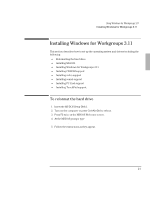HP OmniBook 3000 HP OmniBook 3000 PC Corporate Evaluator's Guide - Not Orderab - Page 37
To install TouchPad support - display driver
 |
View all HP OmniBook 3000 manuals
Add to My Manuals
Save this manual to your list of manuals |
Page 37 highlights
Important Using Windows for Workgroups 3.11 Installing Windows for Workgroups 3.11 5. Click Yes to continue the installation. 6. Click Yes again to continue the installation. 7. Click Next to accept the default installation directory. 8. Click Yes to reboot. 9. From the File Manager, delete the C:\SOUND directory. The Crystal Sound Drivers will cause a CrystalWare splash screen to be displayed every time Windows is started. To remove the splash screen, delete the CrystalWare icon from the Windows Startup group. To install TouchPad support Requirements ♦ OmniBook 3000 with Windows for Workgroups 3.11 installed. ♦ OmniBook 3000 driver for TouchPad support. Location: OmniBook hard drive or Recovery CD in \OMNIBOOK\DRIVERS\WFW\TOUCHPAD 1. Exit Windows. 2. Type d:\OMNIBOOK\DRIVERS\WFW\TOUCHPAD\INST31. 3. Press Enter at the Welcome screen to begin the installation. 4. Select MS-DOS and Windows and press Enter. 5. Press enter to accept the default driver directory 6. Press Enter to update your AUTOEXEC.BAT and CONFIG.SYS files 7. Press Enter to reboot the OmniBook. 8. To change the TouchPad settings, run the Synaptics TouchPad icon in the Control Panel. 2-7