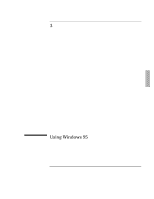HP OmniBook 3000 HP OmniBook 3000 PC Corporate Evaluator's Guide - Not Orderab - Page 52
To install video support
 |
View all HP OmniBook 3000 manuals
Add to My Manuals
Save this manual to your list of manuals |
Page 52 highlights
Using Windows 95 Installing Windows 95 To install video support Requirements ♦ OmniBook 3000 with Windows 95 installed. ♦ OmniBook 3000 driver for video support. Location: OmniBook hard drive or Recovery CD in \OMNIBOOK\DRIVERS\WIN95\VIDEO. 1. From Control Panel, double-click Display, then click Settings. 2. Click Change Display Type. 3. Under Adapter Type, click Change. 4. Click Have Disk. 5. Enter the directory of the video drivers, then click OK. 6. Click OK to select NeoMagic MagicGraph 128XD. 7. Under Monitor Type, click Change. 8. Choose Laptop Display Panel (1024x768), then click OK. 9. Click Close. 10. Select the correct Desktop Area for the OmniBook you are using. Choose High Color if desired. 11. Click Close in Display Properties, then click Yes to restart the computer now. 3-6