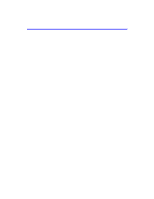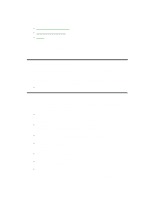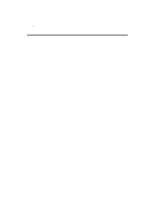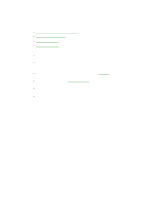2
Checking the Status of the OmniBook
....................................................................................
19
To interpret status lights
........................................................................................................
19
To interpret the status panel indicators
..................................................................................
19
Protecting the OmniBook
........................................................................................................
20
To set or change a password
..................................................................................................
20
To delete a password
.............................................................................................................
21
To attach a security cable
.......................................................................................................
22
To install McAfee VirusScan
.................................................................................................
22
3. MANAGING BATTERY POWER
.........................................................
23
Recharging and Replacing Batteries
......................................................................................
23
To respond to a low-battery warning
......................................................................................
23
To recharge the battery
..........................................................................................................
24
To replace the battery
............................................................................................................
24
Conserving Battery Power
......................................................................................................
25
To optimize battery operating time
........................................................................................
25
To get the most from your batteries
........................................................................................
26
To change a time-out setting
..................................................................................................
26
4. MAKING CONNECTIONS
...................................................................
28
Using Plug-In Modules and Storage Media
............................................................................
28
To replace a plug-in module
..................................................................................................
28
To install the floppy disk drive externally
..............................................................................
29
To insert or eject a floppy disk
...............................................................................................
30
To insert or remove a CD
......................................................................................................
30
To insert or eject a Zip disk
...................................................................................................
31
Connecting External Devices
..................................................................................................
31
To connect an external monitor
.............................................................................................
31
To connect a printer or other parallel device
..........................................................................
32
To connect a serial mouse or other serial device
.....................................................................
32
To connect an external PS/2 keyboard or a PS/2 mouse
.........................................................
33
To connect a USB device
.......................................................................................................
33
To connect an audio source, a microphone, or headphones
....................................................
34
To make an infrared connection
............................................................................................
34
Using PC Cards
.......................................................................................................................
35
To insert a PC Card
...............................................................................................................
35
To remove a PC Card
............................................................................................................
36
Using Docking Products
..........................................................................................................
37
To install a docking tray
........................................................................................................
37
To dock the OmniBook
..........................................................................................................
37
To undock the OmniBook
......................................................................................................
39
5. MAINTENANCE AND TROUBLESHOOTING
.....................................
40