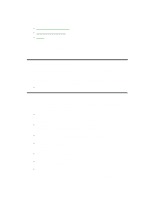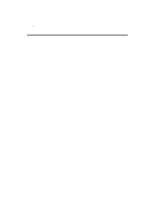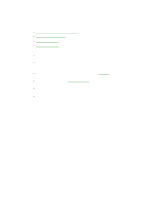HP OmniBook 3100 HP OmniBook 2100 and 3100 PC User’s Handbook - Not O - Page 7
Identifying the Parts of the OmniBook
 |
View all HP OmniBook 3100 manuals
Add to My Manuals
Save this manual to your list of manuals |
Page 7 highlights
Identifying the Parts of the OmniBook OmniBook-Front View 1. Power status light. 2. Built-in microphone. 3. Status panel. 4. Built-in speakers. 5. Touch pad (pointing device). 6. Click buttons. 7. Latch to open the OmniBook. 8. Main battery. 9. Plug-in module bay. Can contain floppy disk drive, CD-ROM drive, Zip drive, or secondary battery. 10. Blue power button. Turns the OmniBook on and off. 7

7
Identifying the Parts of the OmniBook
OmniBook–Front View
1. Power status light.
2. Built-in microphone.
3. Status panel.
4. Built-in speakers.
5. Touch pad (pointing device).
6. Click buttons.
7. Latch to open the OmniBook.
8. Main battery.
9. Plug-in module bay.
Can contain floppy disk drive, CD-ROM drive, Zip drive, or secondary battery.
10. Blue power button.
Turns the OmniBook on and off.