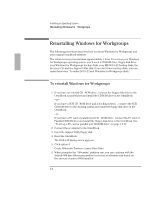HP OmniBook 5700 HP OmniBook 5700 - Installation and Setup Guides - Page 47
To make DOS 6.22 and Windows for Workgroups disks
 |
View all HP OmniBook 5700 manuals
Add to My Manuals
Save this manual to your list of manuals |
Page 47 highlights
Installing an Operating System Reinstalling Windows for Workgroups 7. After the successful creation of the Hibernate partition, insert MS-DOS Disk #1 into the floppy disk drive, then press Ctrl+Alt+Del to reboot the OmniBook. 8. Follow the setup instructions on the screen. 9. When prompted for installation choices, click the defaults. 10. When the MS-DOS installation is complete, insert MS-DOS Disk #4 and type A:. This is the MS-DOS Supplemental disk. 11. Type SETUP C:\DOS to install the MS-DOS supplemental files. 12. Install Windows for Workgroups (from back-up installation disks or from purchased software) to drive C as follows: • Insert disk #1 and type A:\SETUP. • Click Express Setup. • Select all defaults for this installation. Do not install any printers or networks. Install them after the rest of this installation is complete. 13. Insert the Recovery CD in the CD-ROM drive. 14. Insert the Support Utility disk in the floppy disk drive. 15. Reset the OmniBook. The DOS 6.22 Startup menu appears. 16. Click option 3: Recover Windows for Workgroups drivers and HP Application Software 17. Click the type of CD-ROM drive you're using: internal OmniBook, SCSI with docking system, or PC card or parallel port. Do not interrupt the recovery process or unplug the ac adapter until recovery is completed. To make DOS 6.22 and Windows for Workgroups disks When you set up the Windows for Workgroups operating system, you should have been prompted to create a set of backup disks for Windows for Workgroups and DOS 6.22. If you did not make backup disks, you can do so now with the following procedure. 1. From the OmniBook group, double-click Make Backup Installation Disks. 2. Follow the setup instructions on the screen. 2-7