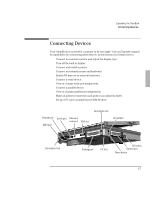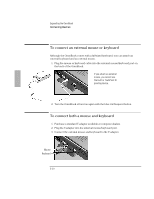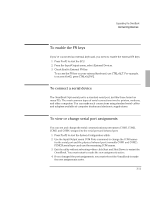HP OmniBook 5700 HP OmniBook 5700 - Installation and Setup Guides - Page 58
In Control Panel, double-click the Enhanced icon, then click Virtual Memory
 |
View all HP OmniBook 5700 manuals
Add to My Manuals
Save this manual to your list of manuals |
Page 58 highlights
Expanding the OmniBook Replacing Hardware If you're using Windows for Workgroups 11. In Control Panel, double-click the Enhanced icon, then click Virtual Memory and Change. 12. First clear the Use 32-Bit File Access option-then select this option again. This updates the Cache Size setting. 13. Click OK to save the new setting. When prompted, click Restart Windows to activate the new setting. 3-6
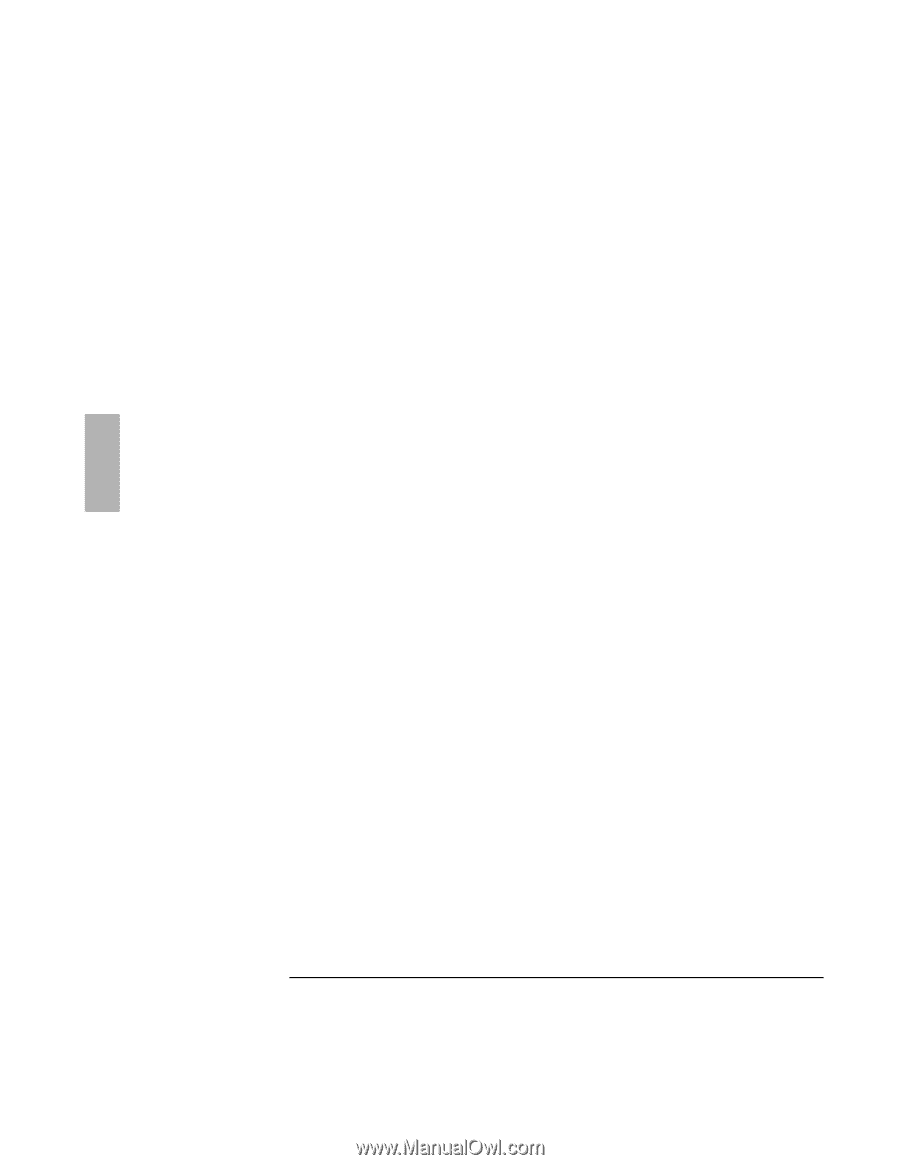
Expanding the OmniBook
Replacing Hardware
3-6
If you’re using Windows for Workgroups
11. In Control Panel, double-click the Enhanced icon, then click Virtual Memory
and Change.
12. First clear the Use 32-Bit File Access option—then select this option again. This
updates the Cache Size setting.
13. Click OK to save the new setting. When prompted, click Restart Windows to
activate the new setting.