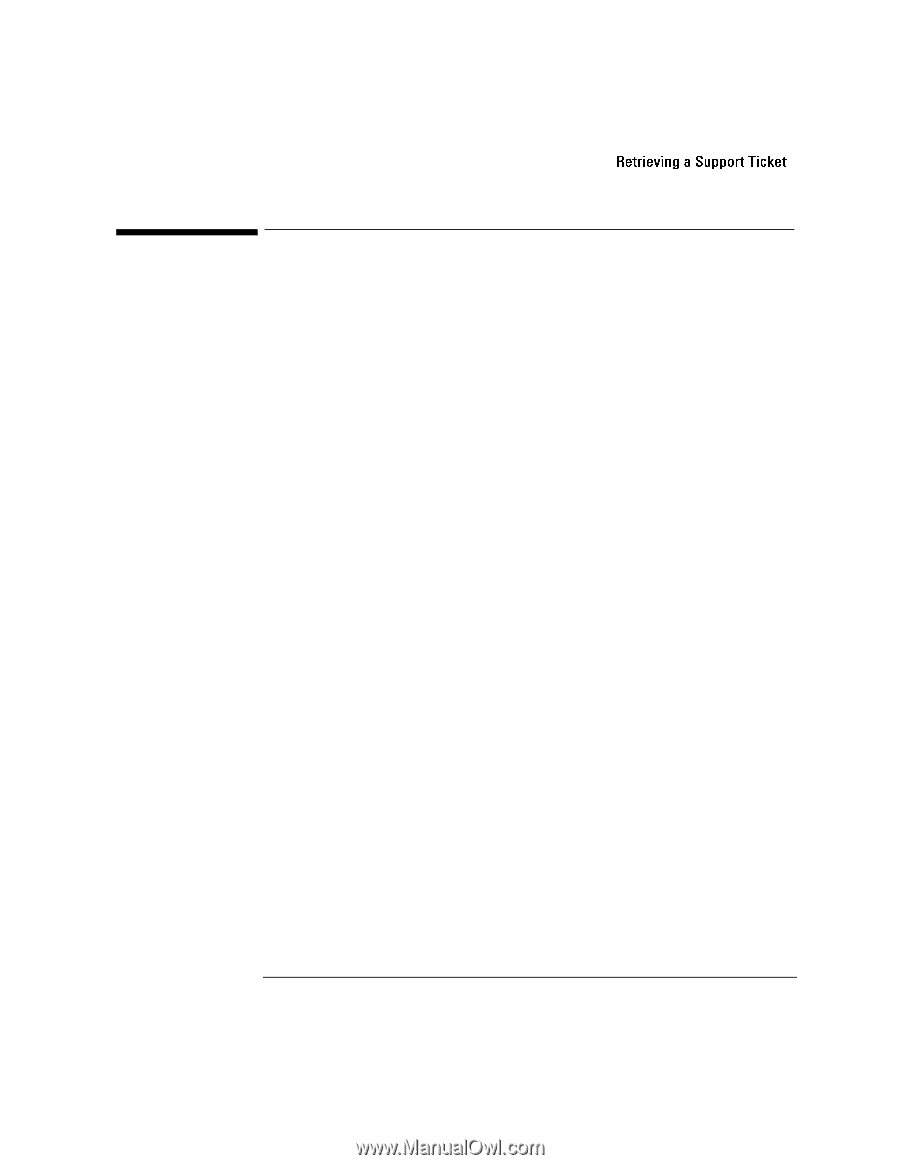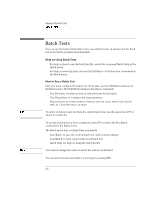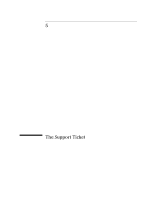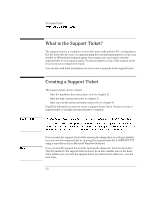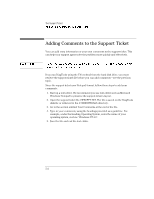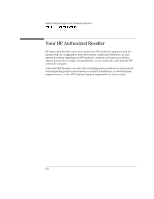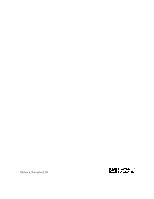HP OmniBook 7150 HP OmniBook - DiagTools User's Guide - Page 39
Retrieving a Support Ticket
 |
View all HP OmniBook 7150 manuals
Add to My Manuals
Save this manual to your list of manuals |
Page 39 highlights
The Support Ticket Retrieving a Support Ticket Retrieving a Support Ticket How you retrieve the support ticket is determined by how you ran the diagnostics. Floppy Diskette Method If you ran the diagnostics from a floppy disk, the support ticket is stored on the DiagTools diskette. 1. Start up a text editor. We recommend you use text editor such as Microsoft Windows Notepad to preserve the support ticket's layout. 2. Open the support ticket, A:\HPSUPPT.TXT. Hard Disk Method (F10 Method) If you ran the diagnostics from the hard drive by pressing F10, the support ticket is stored in an inaccessible area of the hard drive. To view and modify the support ticket, you will need a special utility, HPSUPPT.EXE. If this utility is not on your hard disk drive in the C:\DMI\HPDIAGS directory, you can download it from the HP notebook web site, http://www.hp.com/notebooks. • In Windows Explorer, double-click C:\DMI\HPDIAGS\HPSUPPT.EXE. This stores the support ticket, HPSUPPT.TXT, in the C:\DMI\HPDIAGS directory and opens the file in Microsoft Windows Notepad. If you've already retrieved the support ticket, you can use Windows Notepad to open the retrieved file, C:\DMI\HPDIAGS\HPSUPPT.TXT. 5-3