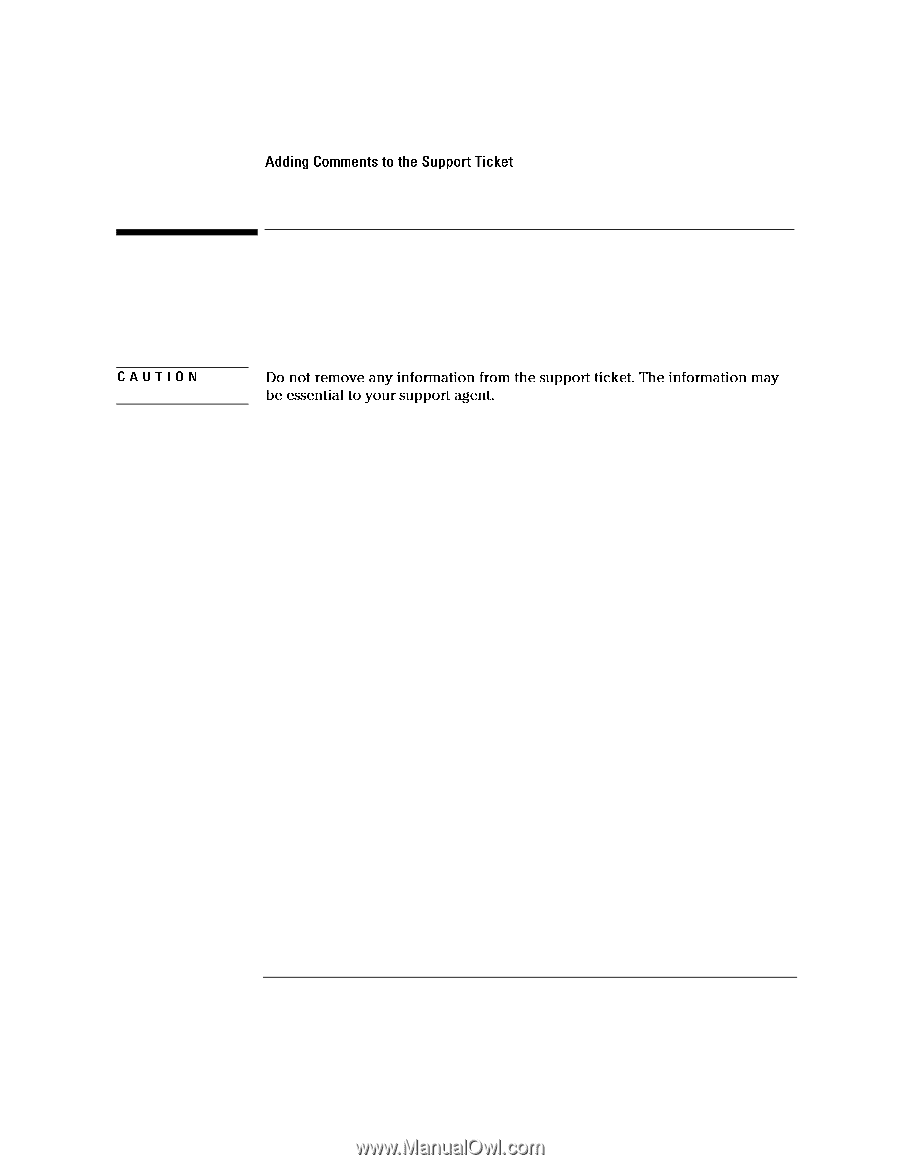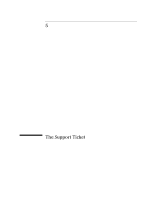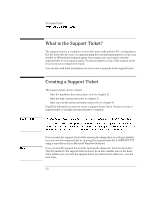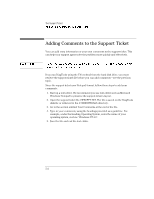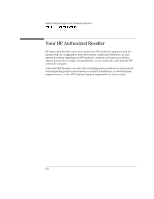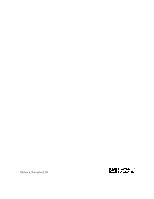HP OmniBook 7150 HP OmniBook - DiagTools User's Guide - Page 40
Adding Comments to the Support Ticket
 |
View all HP OmniBook 7150 manuals
Add to My Manuals
Save this manual to your list of manuals |
Page 40 highlights
The Support Ticket Adding Comments to the Support Ticket CAUTION Adding Comments to the Support Ticket You can add extra information or your own comments to the support ticket. This can help your support agent solve the problem more quickly and effectively. Do not remove any information from the support ticket. The information may be essential to your support agent. If you ran DiagTools using the F10 method from the hard disk drive, you must retrieve the support ticket file before you can add comments-see the previous topic. Since the support ticket uses Notepad format, follow these steps to add your comments: 1. Start up a text editor. We recommend you use text editor such as Microsoft Windows Notepad to preserve the support ticket's layout. 2. Open the support ticket file, HPSUPPT.TXT. The file is saved on the DiagTools diskette or retrieved to the C:\DMI\HPDIAGS directory. 3. Go to the section entitled Your Comments at the end of the file. 4. Type in your comments, using the headings provided as a guideline. For example, under the heading Operating System, enter the name of your operating system, such as "Windows NT 4.0". 5. Save the file and exit the text editor. 5-4