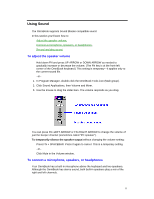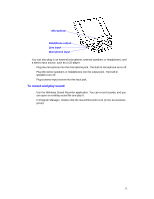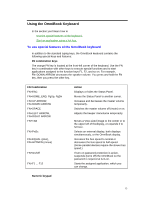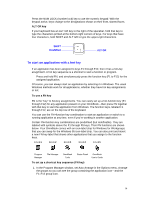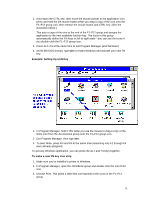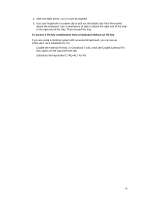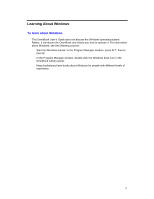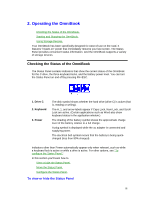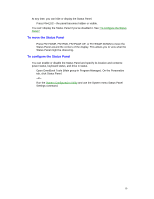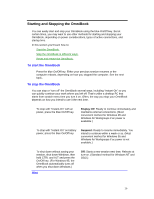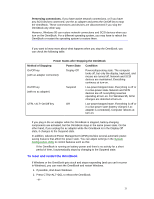HP OmniBook 800 HP OmniBook 800 - 5/166 User Guide Windows for Workgroups - Page 16
Enable the external FN key: In OmniBook Tools, mark the Enable External FN
 |
View all HP OmniBook 800 manuals
Add to My Manuals
Save this manual to your list of manuals |
Page 16 highlights
4. After the label prints, cut it to size as marked. 5. Use your fingernail or a paper clip to pull out the plastic tray from the pocket above the keyboard. Use a small piece of tape to attach the right end of the strip to the right end of the tray. Then reinsert the tray. To access a FN key combination from a keyboard without an FN key If you are using a docking system with an external keyboard, you can set up CTRL+ALT as a substitute for FN. • Enable the external FN key: In OmniBook Tools, mark the Enable External FN Key option on the Input Devices tab. • Substitute the keystrokes CTRL+ALT for FN. 16
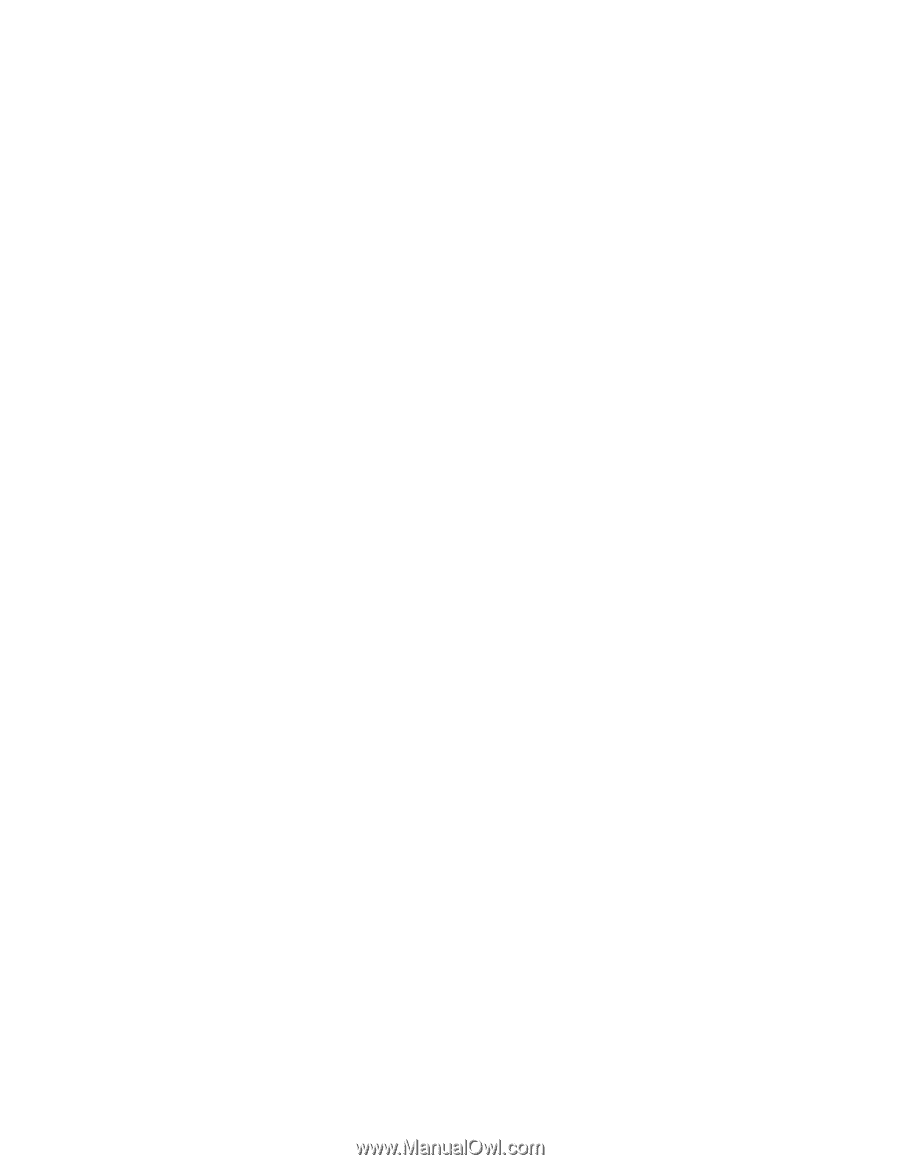
16
4. After the label prints, cut it to size as marked.
5. Use your fingernail or a paper clip to pull out the plastic tray from the pocket
above the keyboard. Use a small piece of tape to attach the right end of the strip
to the right end of the tray. Then reinsert the tray.
To access a FN key combination from a keyboard without an FN key
If you are using a docking system with an external keyboard, you can set up
CTRL+ALT as a substitute for FN.
•
Enable the external FN key: In OmniBook Tools, mark the Enable External FN
Key option on the Input Devices tab.
•
Substitute the keystrokes CTRL+ALT for FN.