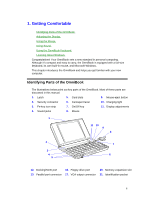HP OmniBook 800 HP OmniBook 800 - 5/166 User Guide Windows for Workgroups - Page 4
HP OmniBook 800 User's Guide - upgrade
 |
View all HP OmniBook 800 manuals
Add to My Manuals
Save this manual to your list of manuals |
Page 4 highlights
HP OmniBook 800 User's Guide This manual describes how to use the OmniBook with the Microsoft® Windows® for Workgroups operating system. It focuses on the special Hewlett-Packard hardware and software, not the Windows operating system itself. For questions about the operating system, refer to the online Windows manual (see the OmniBook Library group in Program Manager). Using This Online Manual This online User's Guide looks similar to a printed manual-and it works like a printed manual in many ways, too. But you can do several handy things you can't do with a manual. For example, you can make the type larger or smaller. You can click pictures to enlarge them. You can add electronic bookmarks for marking key information. And you can print all or part of the manual on your printer. • Press F1. You'll quickly see how to use this manual. Hint Hold FN and press ESC (FN+ESC) to hide the Status Panel while the manual is open-so it doesn't get in the way of the manual. Press FN+ESC again to show the Status Panel. Finding More Information This OmniBook User's Guide introduces the OmniBook and shows you how to operate your OmniBook. For more information about using your OmniBook, look in these additional places: • The OmniBook Installation and Setup Guide shows how to set up the operating system, install and connect accessories, and maintain and upgrade the OmniBook. It also includes troubleshooting information. • The online Help for Windows applications provides information about those applications. Use the Help menu or Help button, or just press F1. • The OmniBook Notes icon gives late-breaking information available after the online manual was completed. Double-click the OmniBook Notes icon in the OmniBook Library. • Many bookstores have books about Windows and MS-DOS for people with different levels of experience. • For updates and technical information, connect to our Web site on the internet at http://www.hp.com/go/omnibook. You can also find information about setting up operating systems and accessories such as network cards, get answers to common questions, and download electronic copies of documents. Notice 4