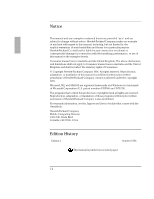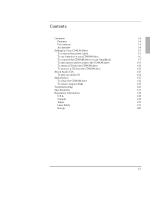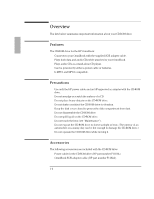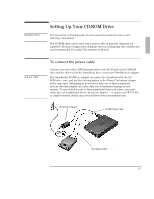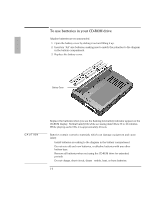HP OmniBook 800 HP OmniBook 800 - 5/166 CD-ROM User Guide
HP OmniBook 800 - Notebook PC Manual
 |
View all HP OmniBook 800 manuals
Add to My Manuals
Save this manual to your list of manuals |
HP OmniBook 800 manual content summary:
- HP OmniBook 800 | HP OmniBook 800 - 5/166 CD-ROM User Guide - Page 1
CD-ROM Drive F1197A for the HP OmniBook User's Guide 1-1 - HP OmniBook 800 | HP OmniBook 800 - 5/166 CD-ROM User Guide - Page 2
are reserved. Reproduction, adaptation, or translation of those programs without prior written permission of Hewlett-Packard Company is also prohibited. For warranty information, see the Support and Service booklet that comes with the OmniBook. Hewlett-Packard Company Mobile Computing Division - HP OmniBook 800 | HP OmniBook 800 - 5/166 CD-ROM User Guide - Page 3
your OmniBook 1-7 To disconnect and reconnect the CD-ROM drive 1-11 To insert a CD into the CD-ROM drive 1-12 To remove a CD from the CD-ROM drive 1-13 About Audio CDs 1-13 To play an audio CD 1-14 Maintenance 1-15 To clean the CD-ROM drive 1-15 To clean compact disks 1-15 Troubleshooting - HP OmniBook 800 | HP OmniBook 800 - 5/166 CD-ROM User Guide - Page 4
SCSI adapter cable. • Plays both data and audio CDs while attached to your OmniBook. • Plays audio CDs as a stand-alone CD player. • Can be powered by either a power cable or batteries. • Is MPC1 and MPC2 compatible. Precautions • Use only the HP power cable and an HP-approved ac adapter with the CD - HP OmniBook 800 | HP OmniBook 800 - 5/166 CD-ROM User Guide - Page 5
cable to the DC IN jack on the CD-ROM drive and the other end to the OmniBook, then connect the OmniBook ac adapter. The OmniBook's F1044B ac adapter can power the OmniBook with the CDROM drive only , and not the docking system or the Power Clip battery charger at the same time. Attempting to power - HP OmniBook 800 | HP OmniBook 800 - 5/166 CD-ROM User Guide - Page 6
can damage equipment and cause injury. • Install batteries according to the diagram in the battery compartment. • Do not mix old and new batteries, or alkaline batteries with any other battery type. • Remove all batteries when not using the CD-ROM drive for extended periods. • Do not charge, short - HP OmniBook 800 | HP OmniBook 800 - 5/166 CD-ROM User Guide - Page 7
" or "To use batteries in your CD-ROM drive" earlier in this section. 2. Turn on the CD-ROM drive by pressing the POWER switch. A blinking "on" appears on the display of the CD-ROM drive. POWER Switch 3. Connect the 50-pin end of the SCSI adapter cable to the CD-ROM drive's SCSI connector. (If you - HP OmniBook 800 | HP OmniBook 800 - 5/166 CD-ROM User Guide - Page 8
After the CD-ROM drive is turned on and connected to the SCSI cable, connect the 80-pin end of the cable to the OmniBook's docking/SCSI connector. The new connection at the docking/SCSI connector causes a "docking event" on the OmniBook. Your response depends on your operating system: • For Windows - HP OmniBook 800 | HP OmniBook 800 - 5/166 CD-ROM User Guide - Page 9
. Entering Power Save Mode During periods of inactivity, the CD-ROM drive saves power by turning off the laser and stopping the drive motor. This occurs under the following conditions: • When the CD-ROM drive receives no commands from the OmniBook for 4 minutes (if they're connected), and • When you - HP OmniBook 800 | HP OmniBook 800 - 5/166 CD-ROM User Guide - Page 10
is called a "daisy chain" connection. Follow these guidelines for connecting your CD-ROM drive with other SCSI devices: • The CD-ROM drive must be the last device in the daisy chain (the furthest from the OmniBook). • The CD-ROM drive terminator DIP switch (switch 4) must be set to ON. • Each device - HP OmniBook 800 | HP OmniBook 800 - 5/166 CD-ROM User Guide - Page 11
To disconnect and reconnect the CD-ROM drive 1. If you are using Windows 95, click Start, Eject PC. (This removes the OmniBook from its "docked" configuration with the CD-ROM drive.) 2. Unplug the SCSI adapter cable from the OmniBook's docking/SCSI connector. This causes an "undocking event" on the - HP OmniBook 800 | HP OmniBook 800 - 5/166 CD-ROM User Guide - Page 12
when you press an audio control button while a data CD is in the CD-ROM drive. Displayed to indicate low battery power. Displayed when CD-ROM drive is transferring data to the OmniBook. Displayed when there is no disk in the CD-ROM drive. Displayed if a data CD is present. During inspection of a new - HP OmniBook 800 | HP OmniBook 800 - 5/166 CD-ROM User Guide - Page 13
remove a CD from the CD-ROM drive 1. Make sure the blinking "Busy" message does not appear on the CD-ROM drive display. If "Busy" appears, stop the CD using either the OmniBook software or the CD-ROM drive control buttons. 2. Press OPEN to open the disk cover. 3. Press down on the center of the CD - HP OmniBook 800 | HP OmniBook 800 - 5/166 CD-ROM User Guide - Page 14
sure the volume control is set to below 4 to avoid overly loud output. 1. Insert the CD into the CD-ROM drive, label side up. 2. Close the disk cover. 3. Press the Start/Pause button. The display indicates both the current track number and how long that track has been playing (elapsed time). The - HP OmniBook 800 | HP OmniBook 800 - 5/166 CD-ROM User Guide - Page 15
not use solvents or commercial lens cleaners. • Clean the outside of the CD-ROM drive with a soft, dry cloth. • Clean the lens with a dry cotton swab or a camera lens blower. Lens To clean compact disks Wipe from the center of the disk to the edge, using a soft, dry cloth. Do not touch the shiny - HP OmniBook 800 | HP OmniBook 800 - 5/166 CD-ROM User Guide - Page 16
reinstall the batteries. The OmniBook has stopped For Windows 95: The SCSI adapter device was not removed from the responding (locked up). Undocked configuration. Reset the computer and see the last step under "To connect the CD-ROM drive to your OmniBook," in this manual. DOCKED and UNDOCKED - HP OmniBook 800 | HP OmniBook 800 - 5/166 CD-ROM User Guide - Page 17
ms typical on ac; 500 ms typical on batteries. (Data is based on test results measured using internal test software.) Output Connector: PHONES jack. Compatible CD Formats: Error Rates: CD-DA (CD), CD-R, Video CD*, CD-i*, CD-ROM (Mode 1 and Mode 2 Form 1), Photo CD Multi-session, CD-ROM XA (Mode - HP OmniBook 800 | HP OmniBook 800 - 5/166 CD-ROM User Guide - Page 18
reception (which can be determined by removing the batteries and power cable), try the following: • Reorienting or relocating the receiving antenna. • Relocating the CD-ROM drive with respect to the receiver. • Connecting the OmniBook ac adapter to another power outlet. To maintain compliance - HP OmniBook 800 | HP OmniBook 800 - 5/166 CD-ROM User Guide - Page 19
Safety This CD-ROM drive is certified as a Class 1 laser device according to the U.S. Department of Health and Human Services (DHHS instructions carefully. • If the unit requires service, contact an authorized HP service center-see the OmniBook Support and Service booklet that comes with the OmniBook - HP OmniBook 800 | HP OmniBook 800 - 5/166 CD-ROM User Guide - Page 20
/ prEN 55024-2 (1992): 4kV CD, 8kVAD IEC 801-3:1984 / prEN 55024-3 (1991): 3V/m IEC 801-4:1988 / prEN 55024-4 (1992): 0.5 kV signal lines, 1.0 kV power lines The product herewith complies with the requirements of the EMC Directive 89/336/EEC. The HP F1044B/F1140A ac adapter used with this product is - HP OmniBook 800 | HP OmniBook 800 - 5/166 CD-ROM User Guide - Page 21
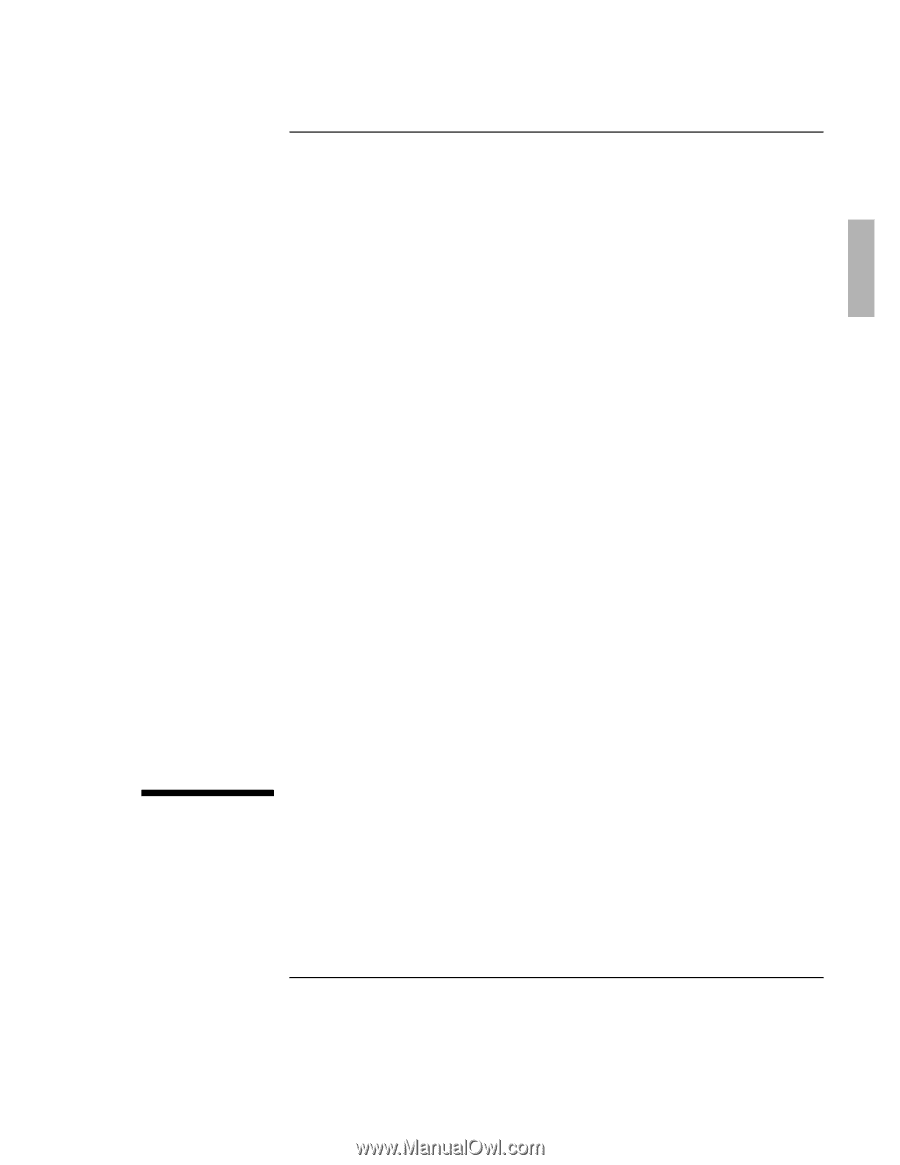
1-1
CD-ROM Drive F1197A
for the HP OmniBook
User’s Guide