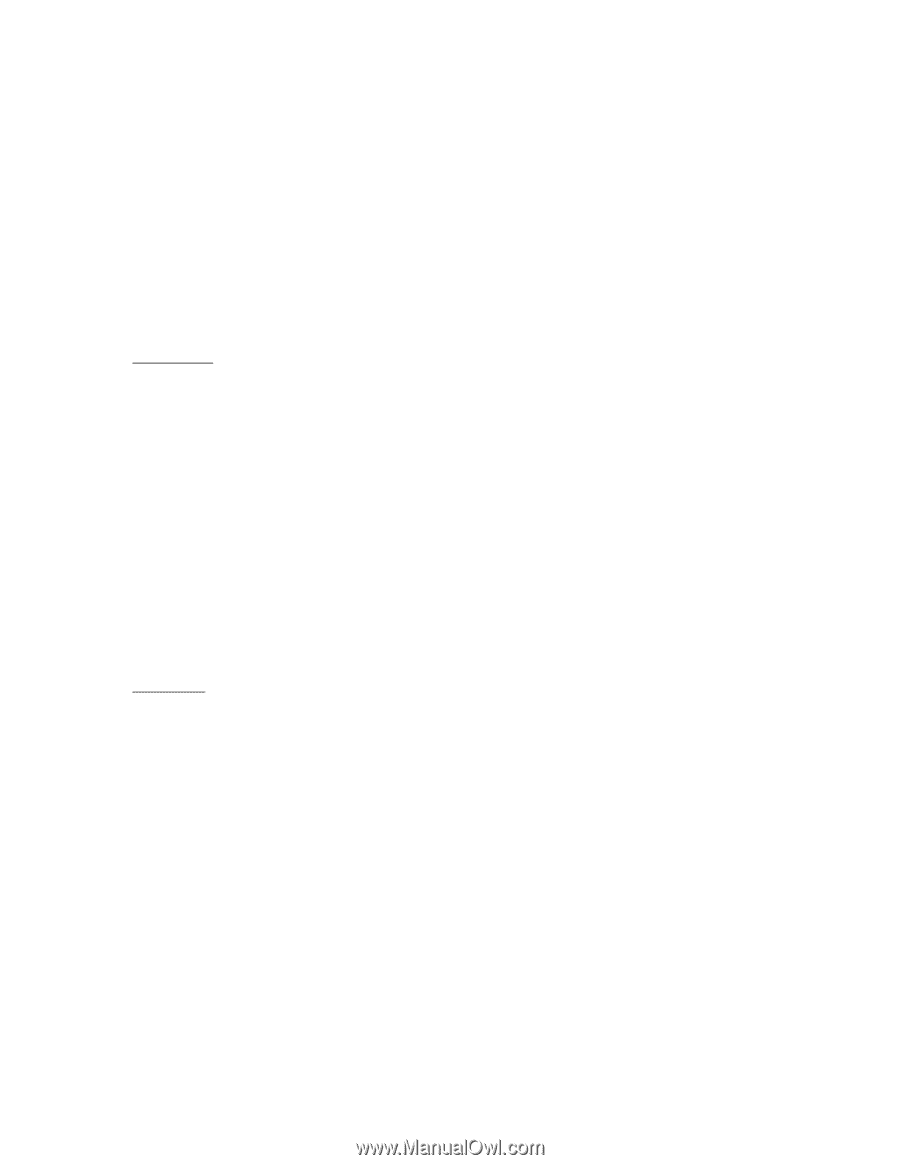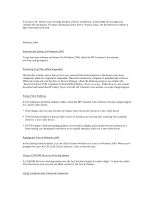HP OmniBook 900 HP OmniBook 900 - Recent OmniBook Information - Win95/98, Win - Page 10
Best Practices for Using Your HP OmniBook - manual
 |
View all HP OmniBook 900 manuals
Add to My Manuals
Save this manual to your list of manuals |
Page 10 highlights
If you connect to a network using a logon that's different from your Windows logon, you may get an error message from VirusScan each time you connect. To eliminate the message, assign Windows administrator privileges to the network logon. Best Practices for Using Your HP OmniBook The following are recommendations on how to maintain your HP OmniBook during everyday use, as well as how to prevent potential physical damage or data loss. Hard disk drives and other internal components are not infallible, and can be damaged by inappropriate handling and operation. Physical Care * Avoid bumps or jolts. - Suspend or shut down the HP OmniBook before transporting it. This turns off the hard drive. A drop of a few inches onto a rigid surface while the hard drive is operating could cause loss of data or damage to the drive. - Carry the HP OmniBook in a padded case to protect against bumps and jolts. - Set down the HP OmniBook gently. Take precautions against accidental bumps. - Do not operate the HP OmniBook while traveling over bumpy terrain. * Make sure there is adequate ventilation around the HP OmniBook. Suspend or shut down the HP OmniBook before putting it in a carrying case or other enclosed space. * Do not pick up or carry the HP OmniBook by the display. * Do not use the HP OmniBook outside in the rain or snow (inclement weather) or in any extremes of temperature or humidity. General Use * Set the brightness of your display to the lowest comfortable level. This will help prolong your battery charge. * Back up your work regularly. Copy files to floppy, tape or network drives. * Use a virus scanning program, preferably one that will run automatically, to check the integrity of your files and operating system on a periodic basis. Check your disk using "scandisk" and "defrag" utilities. * Before undocking, you may need to shut down the HP OmniBook. - For Windows NT 4.0 or other non-Plug-n-Play operating systems, you must shut down Windows and wait a few seconds to complete disk activity before undocking. - For Windows 95 or other Plug-n-Play operating systems, you do not have to shut down before undocking. See your OmniBook manual for details on how to start and stop your HP OmniBook. - End of File -