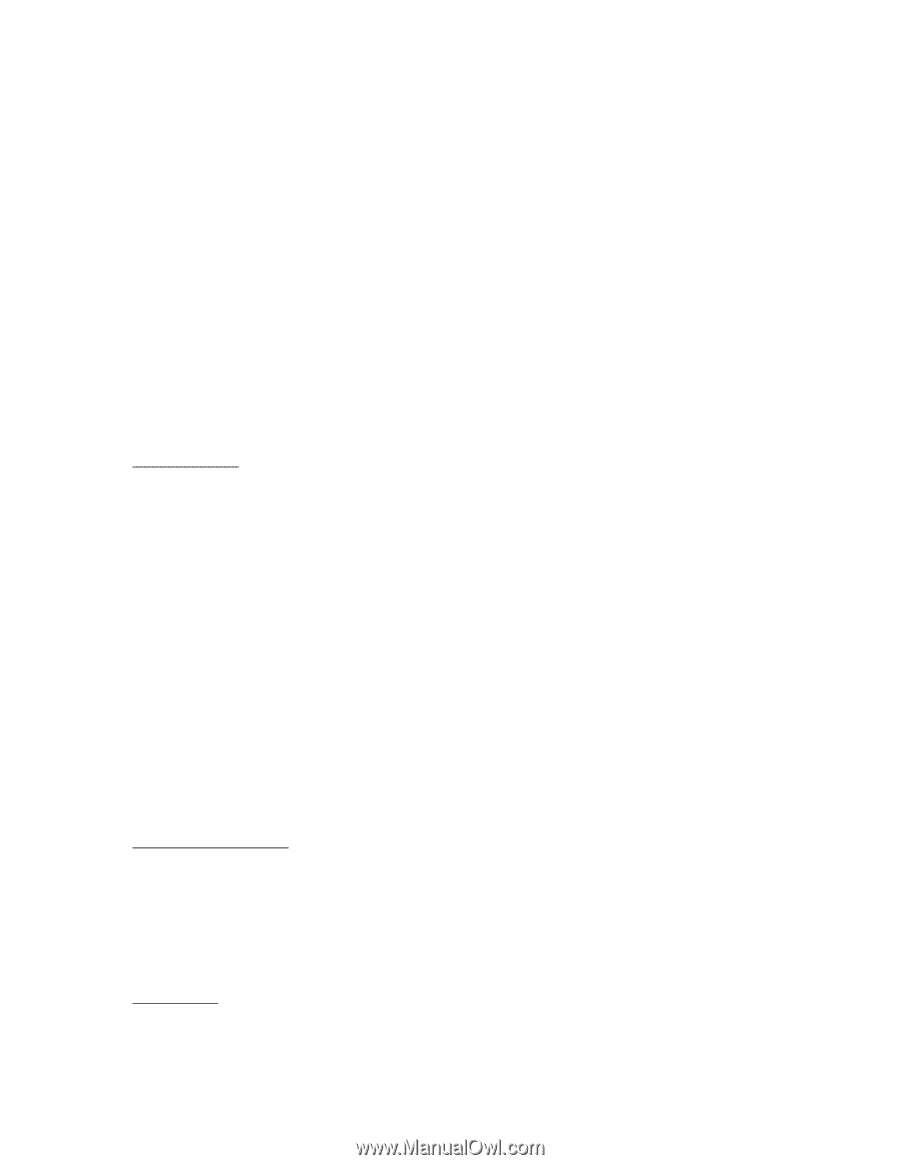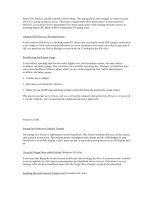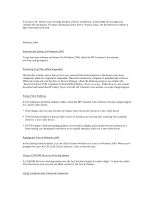HP OmniBook 900 HP OmniBook 900 - Recent OmniBook Information - Win95/98, Win - Page 5
and tools, run the Internet Explorer 4.0 Active Setup located under Start Menu, Programs,
 |
View all HP OmniBook 900 manuals
Add to My Manuals
Save this manual to your list of manuals |
Page 5 highlights
Microsoft Internet Explorer 4.01 was installed when you started your OmniBook for the first time. However, only the minimum required Microsoft Internet Explorer 4.0 files have been installed, including the Internet Explorer 4.01 browser and Outlook Express. For a complete installation of Microsoft Internet Explorer 4.01 on your OmniBook, including all applets and tools, run the "Internet Explorer 4.0 Active Setup" located under Start Menu, Programs, Accessories, Internet Tools. This installation will allow you to install one or more of the following applets and tools: * Outlook Express * Netmeeting * FrontPage Express * NetShow * Web Publishing * Chat * Multimedia Enhancement including Real Player If you want to uninstall Microsoft Internet Explorer 4.01, you can do so by going to the Control Panel, Add/Remove Programs and selecting Microsoft Internet Explorer 4.01 in the Install/Uninstall tab. Microphone Mute The default setting for the Mic Mute setting under the Master Out volume controls is on (checked) and the Microphone boost in the Advanced controls for Mic dialog box is set to on. We recommend that you always use these default settings. If you unmute the microphone and use the built-in microphone, the system can develop feedback, resulting in a loud squeal. The record control mic is unmuted. This is the record path for the microphone. Unmuting the microphone is OK if you are using an external microphone. To access the microphone settings: 1. Double-click the speaker icon in the Start menu task bar to open the Master Out dialog box. 2. Click Options, Properties. 3. Check Mic then click OK. The Mic (microphone) options are now displayed in the Master Out dialog box. Click the Advanced button to access the Microphone Boost setting. Changing Display Settings You can change display settings using Control Panel Display or right-clicking the desktop and clicking Properties. However, do not change the default display type for the internal display. Leave it as Default Monitor (Windows 98) or Unknown Monitor (Windows 95). If you change the display type, certain external monitors will not be able to use resolutions higher than the resolution of the internal display. Non-Plug-andPlay (non-DDC) external monitors are affected by this setting. Playing DVDs If you're using both the internal screen and an external display while playing a DVD, the DVD image will not appear on a "secondary" display. If you're using Windows 98 Extended Desktop (dual displays), it won't