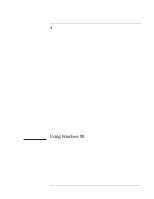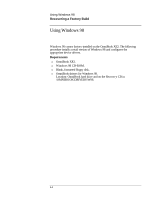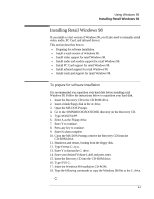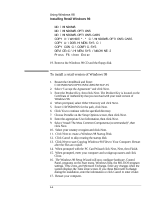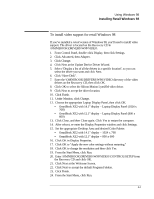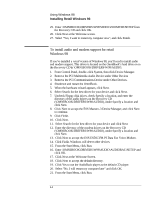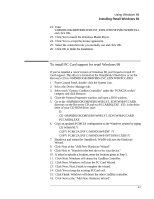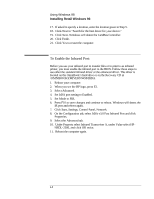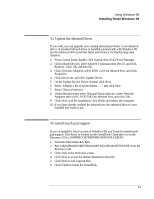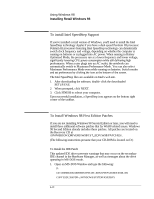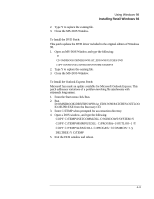HP OmniBook XE2-DI HP OmniBook XE Series - Corporate Evaluators Guide - Page 46
To install audio and modem support for retail, Windows 98
 |
View all HP OmniBook XE2-DI manuals
Add to My Manuals
Save this manual to your list of manuals |
Page 46 highlights
Using Windows 98 Installing Retail Windows 98 25. Enter \OMNIBOOK\DRIVERS\W98\VIDEO\ZOOMVID\SETUP from the Recovery CD and click OK. 26. Click Next at the Welcome screen. 27. Select "Yes, I want to restart my computer now", and click Finish. To install audio and modem support for retail Windows 98 If you've installed a retail version of Windows 98, you'll need to install audio and modem support. This driver is located on the OmniBook's hard drive or on the Recovery CD in \OMNIBOOK\DRIVERS\W98\AUDIO. 1. From Control Panel, double-click System, then click Device Manager. 2. Remove the PCI Multimedia Audio Device under Other Devices 3. Remove the PCI Communications Device under Other Devices. 4. Shutdown and restart the OmniBook. 5. When the hardware wizard appears, click Next. 6. Select Search for the best driver for your device and click Next. 7. Uncheck Floppy disk drives, check Specify a location, and enter the directory of the audio drivers on the Recovery CD (\OMNIBOOK\DRIVERS\W98\AUDIO), under Specify a location and click Next. 8. Click Next to accept the ESS Maestro-3 Device Manager, and click Next to continue. 9. Click Finish. 10. Click Next. 11. Select Search for the best driver for your device and click Next. 12. Enter the directory of the modem drivers on the Recovery CD (\OMNIBOOK\DRIVERS\W98\AUDIO), under Specify a location and click Next. 13. Click Next to accept the ESS ES56CVM-PI Data Fax Voice Modem. 14. Click Finish. Windows will detect other devices. 15. From the Start Menu, click Run. 16. Enter \OMNIBOOK\DRIVERS\W98\AUDIO\AUDIORAC\SETUP and click OK. 17. Click Next at the Welcome Screen. 18. Click Next to accept the default directory. 19. Click Yes to use the AudioRack player as the default CD player. 20. Select "No, I will restart my computer later" and click OK. 21. From the Start Menu, click Run. 4-6