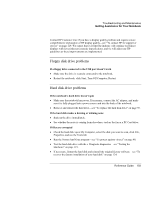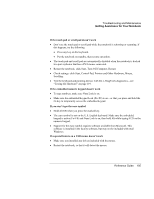HP OmniBook xt1500-id HP Pavilion zt1100/xz200 Series and HP Omnibook xt1500 N - Page 105
Check settings: click Start, Control Pad, Printers and Other Hardware, Mouse
 |
View all HP OmniBook xt1500-id manuals
Add to My Manuals
Save this manual to your list of manuals |
Page 105 highlights
Troubleshooting and Maintenance Getting Assistance for Your Notebook If the touch pad or scroll pad doesn't work • Don't use the touch pad or scroll pad while the notebook is rebooting or resuming. If this happens, try the following: • Press any key on the keyboard. • Put the notebook on standby, then resume operation. • The touch pad and scroll pad are automatically disabled when the notebook is docked in a port replicator that has a PS/2 mouse connected. • Restart the notebook: click Start, Turn Off Computer, Restart. • Check settings: click Start, Control Pad, Printers and Other Hardware, Mouse, Scrolling. • Test the keyboard and pointing devices with the e-DiagTools diagnostics-see "Testing the Hardware" on page 119. If the embedded numeric keypad doesn't work • To type numbers, make sure Num Lock is on. • Make sure the embedded Keypad Lock (Fn+F8) is on-or that you press and hold the Fn key to temporarily access the embedded keypad. If you can't type the euro symbol • Hold Alt GR when you press the marked key. • The euro symbol is not on the U.S. English keyboard. Make sure the embedded keypad is active (Fn+F8) and Num Lock is on, then hold Alt while typing 0128 on the numeric keypad. • Support for the euro symbol requires software available from Microsoft. This software is installed in the factory software, but may not be included with retail Windows. If a special feature on a USB mouse doesn't work • Make sure you installed any drivers included with the mouse. • Restart the notebook, so that it will detect the mouse. Reference Guide 105