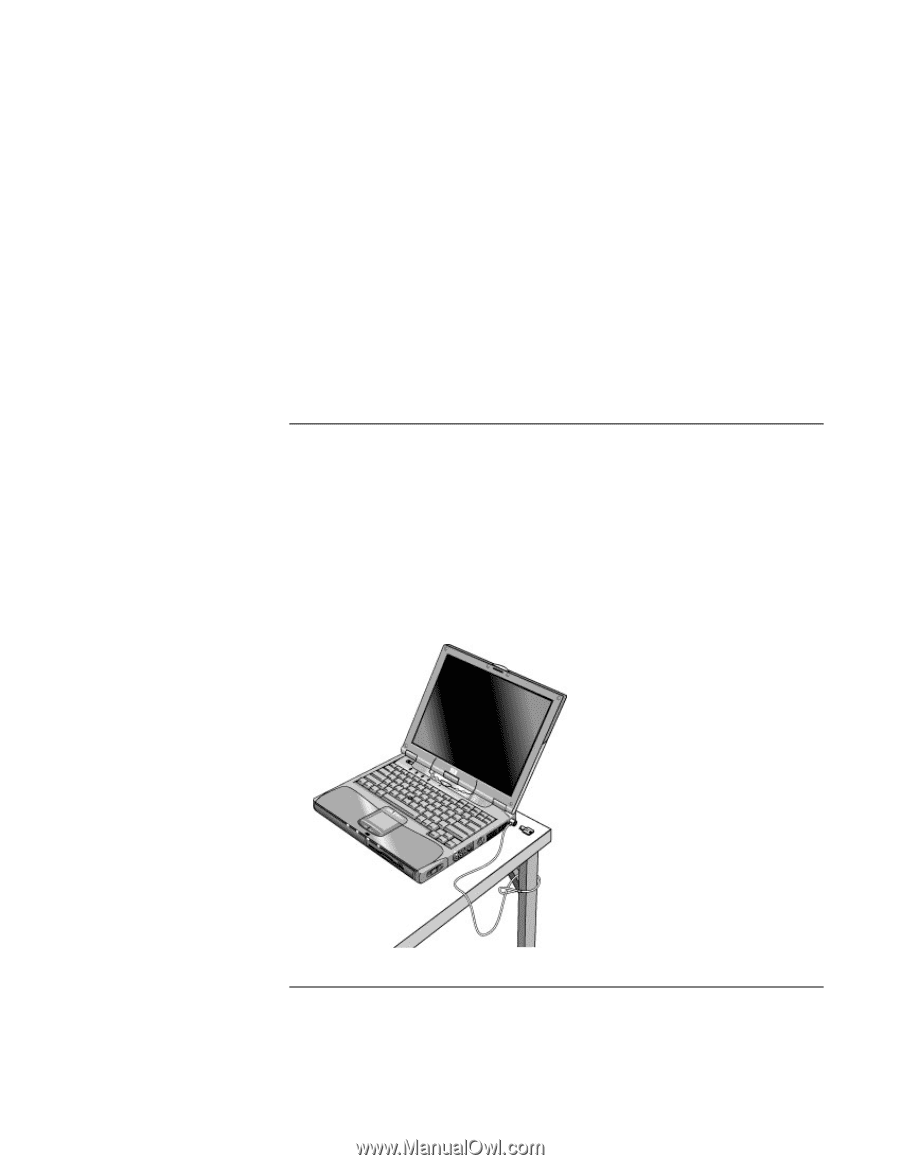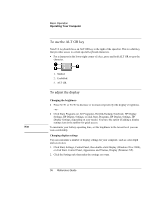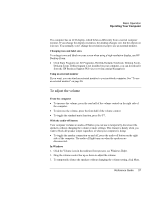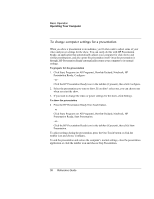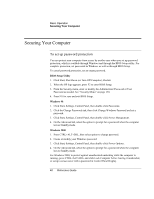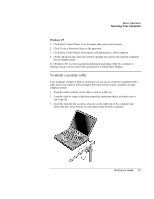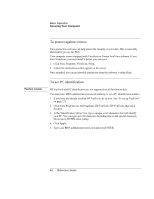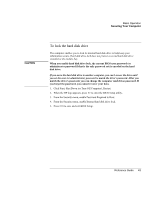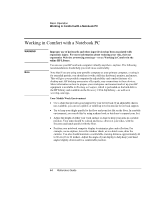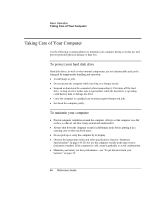HP OmniBook xt6050 HP Omnibook XT6050 - Reference Guide - Page 41
To attach a security cable
 |
View all HP OmniBook xt6050 manuals
Add to My Manuals
Save this manual to your list of manuals |
Page 41 highlights
Basic Operation Securing Your Computer Windows XP 1. Click Start, Control Panel, User Accounts, then select your account. 2. Click Create a Password, then set the password. 3. Click Start, Control Panel, Performance and Maintenance, Power Options. 4. On the Advanced tab, select the option to prompt for a password when the computer leaves Standby mode. For Windows XP, to protect against unauthorized undocking while the computer is running, set up a screen saver with a password in Control Panel Display. To attach a security cable Your computer includes a built-in connector you can use to secure the computer with a cable and a lock (such as the Kensington MicroSaver lock system, available at many computer stores). 1. Wrap the cable around a secure object, such as a table leg. 2. Loop the cable to create a slip knot around the stationary object, and make sure it can't slip off. 3. Insert the lock into the security connector on the right side of the computer and release the key. Store the key in a safe place away from the computer. Reference Guide 41