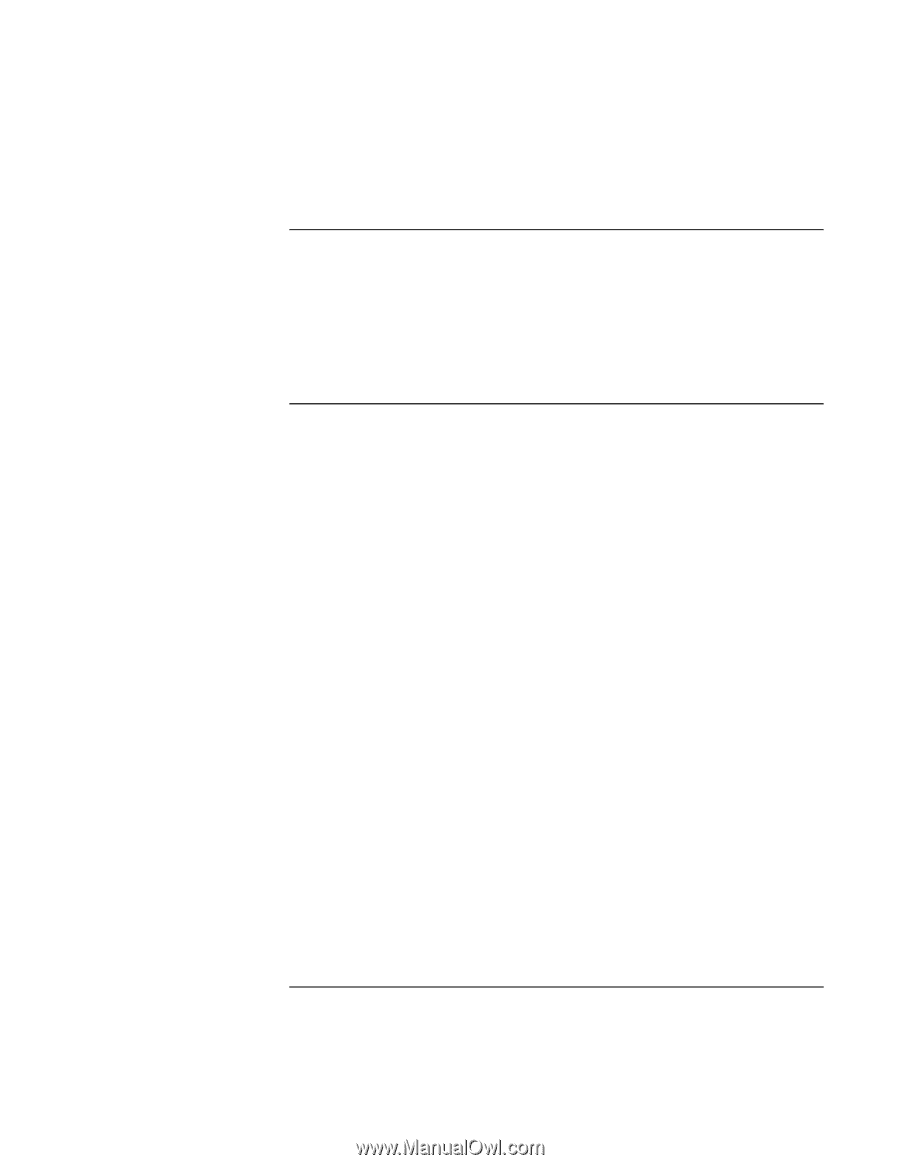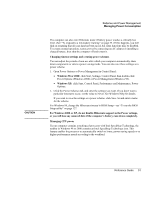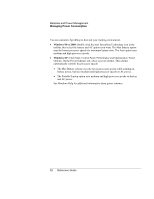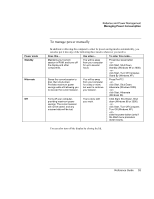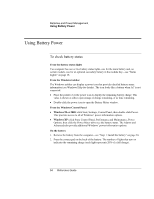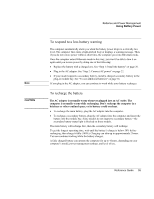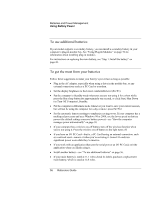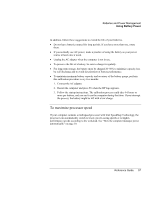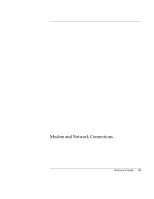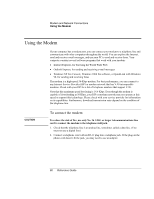HP OmniBook xt6050 HP Omnibook XT6050 - Reference Guide - Page 56
To use additional batteries, To get the most from your batteries
 |
View all HP OmniBook xt6050 manuals
Add to My Manuals
Save this manual to your list of manuals |
Page 56 highlights
Batteries and Power Management Using Battery Power To use additional batteries If your model supports a secondary battery, you can install a secondary battery in your computer's plug-in module bay. See "Using Plug-In Modules" on page 76 for information about installing plug-in modules. For instructions on replacing the main battery, see "Step 1: Install the battery" on page 20. To get the most from your batteries Follow these suggestions to make your battery's power last as long as possible. • Plug in the AC adapter, especially when using a drive in the module bay, or any external connections such as a PC Card or a modem. • Set the display brightness to the lowest comfortable level (Fn+F1). • Put the computer in Standby mode whenever you are not using it for a short while: press the blue sleep button for approximately one second, or click Start, Shut Down (or Turn Off Computer), Standby. • Put the computer in Hibernate mode whenever you want to save your current session, but will not be using the computer for a day or more: press Fn+F12. • Set the automatic timeout settings to emphasize saving power. If your computer has a multispeed processor and uses Windows 98 or 2000, use the lower speed on battery power (the default settings conserve battery power)-see "How the computer manages power automatically" on page 50. • If your computer has a wireless on-off button, turn off the wireless function when you're not using it. Press the wireless on-off button so the light turns off. • If you have an I/O PC Card-that is, a PC Card having an external connection, such as a network card-remove it when you're not using it. Some I/O cards use significant power even while they're inactive. • If you work with an application that uses the serial port or an I/O PC Card, exit the application when you finish using it. • Install another battery-see "To use additional batteries" on page 56. • If your main battery is rated at 11.1 volts (check its label), purchase a replacement main battery, which is rated at 14.8 volts. 56 Reference Guide