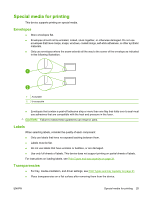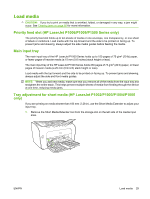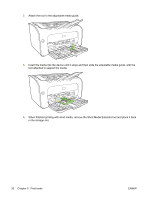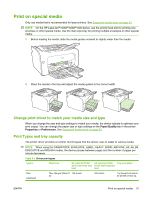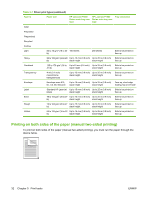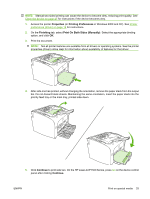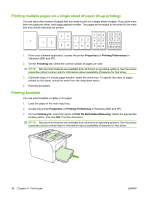HP P1006 HP LaserJet P1000 and P1500 Series - User Guide - Page 39
Load media, Priority feed slot (HP LaserJet P1006/P1009/P1500 Series only), Main input tray, Tray - laserjet paper jam
 |
UPC - 883585164479
View all HP P1006 manuals
Add to My Manuals
Save this manual to your list of manuals |
Page 39 highlights
Load media CAUTION: If you try to print on media that is wrinkled, folded, or damaged in any way, a jam might occur. See Clearing jams on page 66 for more information. Priority feed slot (HP LaserJet P1006/P1009/P1500 Series only) The priority feed slot holds up to ten sheets of media or one envelope, one transparency, or one sheet of labels or cardstock. Load media with the top forward and the side to be printed on facing up. To prevent jams and skewing, always adjust the side media guides before feeding the media. Main input tray The main input tray of the HP LaserJet P1000 Series holds up to 150 pages of 75 g/m2 (20 lb) paper, or fewer pages of heavier media (a 15 mm (0.6 inches) stack height or less). The main input tray of the HP LaserJet P1500 Series holds 250 pages of 75 g/m2 (20 lb) paper, or fewer pages of heavier media (a 25 mm (0.9 inch) stack height or less). Load media with the top forward and the side to be printed on facing up. To prevent jams and skewing, always adjust the side and front media guides. NOTE: When you add new media, make sure that you remove all of the media from the input tray and straighten the entire stack. This helps prevent multiple sheets of media from feeding through the device at one time, reducing media jams. Tray adjustment for short media (HP LaserJet P1002/P1003/P1004/P1005 only) If you are printing on media shorter than 185 mm (7.28 in), use the Short Media Extender to adjust your input tray. 1. Remove the Short Media Extender tool from the storage slot on the left side of the media input area. ENWW Load media 29