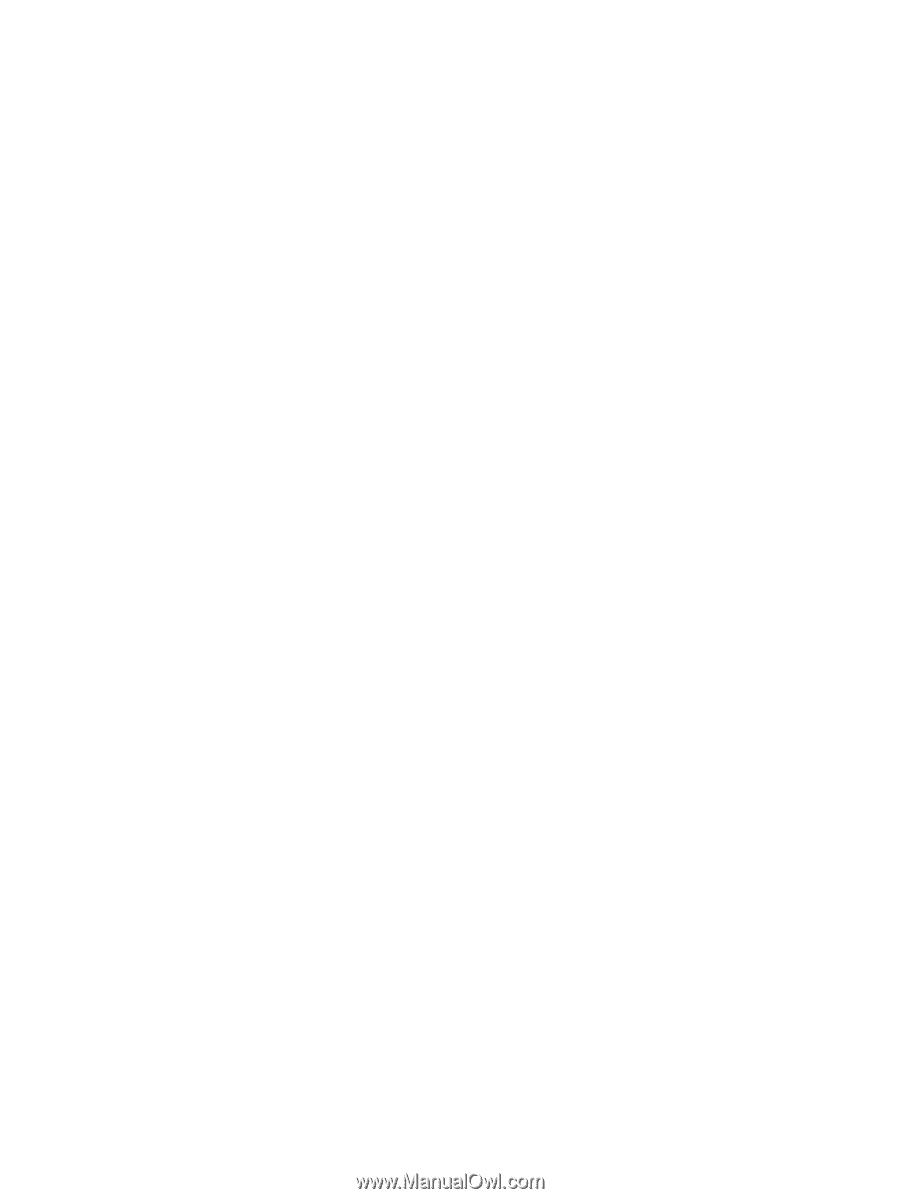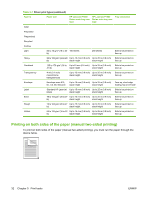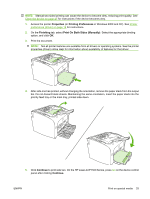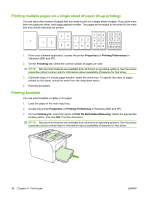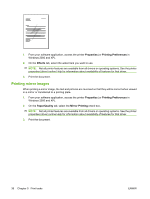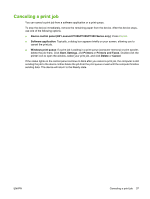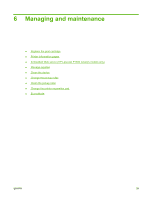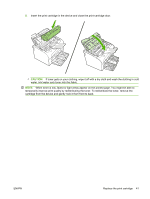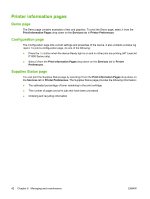HP P1006 HP LaserJet P1000 and P1500 Series - User Guide - Page 47
Canceling a print job, Printers and Faxes - prints too light windows 7
 |
UPC - 883585164479
View all HP P1006 manuals
Add to My Manuals
Save this manual to your list of manuals |
Page 47 highlights
Canceling a print job You can cancel a print job from a software application or a print queue. To stop the device immediately, remove the remaining paper from the device. After the device stops, use one of the following options. ● Device control panel (HP LaserJet P1006/P1009/P1500 Series only): Press Cancel. ● Software application: Typically, a dialog box appears briefly on your screen, allowing you to cancel the print job. ● Windows print queue: If a print job is waiting in a print queue (computer memory) or print spooler, delete the job there. Click Start, Settings, and Printers or Printers and Faxes. Double-click the printer icon to open the window, select your print job, and click Delete or Cancel. If the status lights on the control panel continue to blink after you cancel a print job, the computer is still sending the job to the device. Either delete the job from the print queue or wait until the computer finishes sending data. The device will return to the Ready state. ENWW Canceling a print job 37