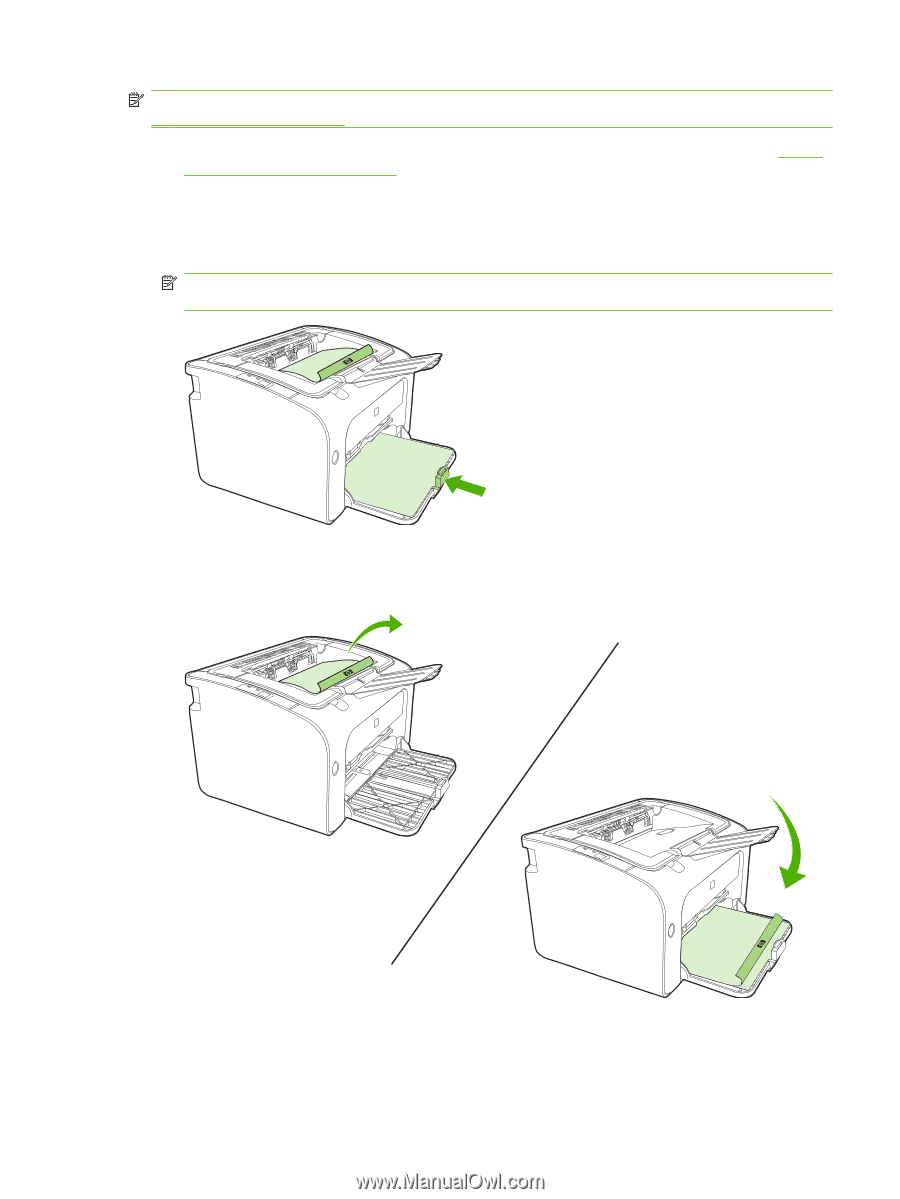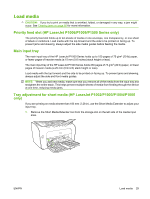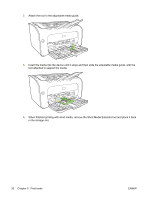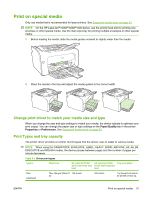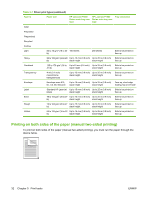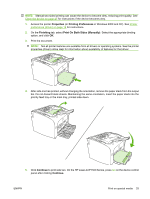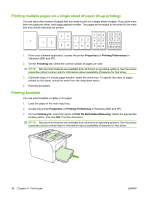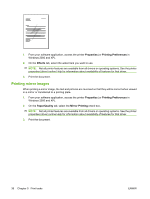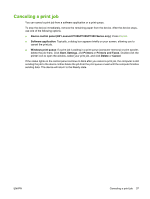HP P1505 HP LaserJet P1000 and P1500 Series - User Guide - Page 43
Properties, Printing Preferences, Finishing, Print On Both Sides Manually, Continue - laserjet printer manual
 |
UPC - 883585164776
View all HP P1505 manuals
Add to My Manuals
Save this manual to your list of manuals |
Page 43 highlights
NOTE: Manual two-sided printing can cause the device to become dirty, reducing print quality. See Clean the device on page 47 for instructions if the device becomes dirty. 1. Access the printer Properties (or Printing Preferences in Windows 2000 and XP). See Printer preferences (driver) on page 16 for instructions. 2. On the Finishing tab, select Print On Both Sides (Manually). Select the appropriate binding option, and click OK. 3. Print the document. NOTE: Not all printer features are available from all drivers or operating systems. See the printer properties (driver) online Help for information about availability of features for that driver. 4. After side one has printed, without changing the orientation, remove the paper stack from the output bin. Do not discard blank sheets. Maintaining the same orientation, insert the paper stack into the priority feed tray or the main tray, printed side down. 5. Click Continue to print side two. On the HP LaserJet P1500 Series, press Go on the device control panel after clicking Continue. ENWW Print on special media 33