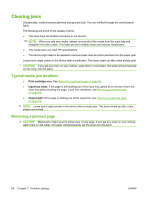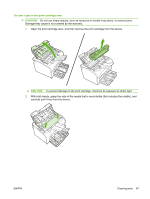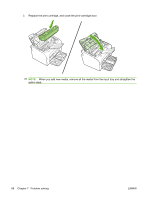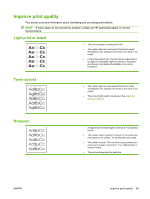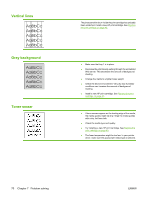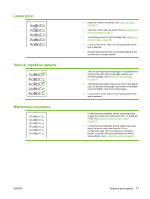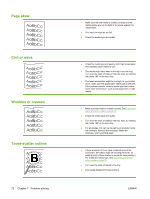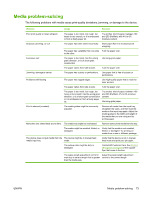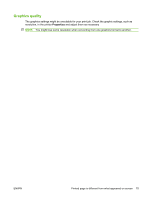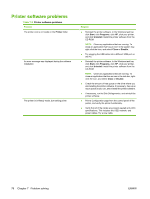HP P1505 HP LaserJet P1000 and P1500 Series - User Guide - Page 81
Loose toner, Vertical repetitive defects, Misformed characters, Improve print quality
 |
UPC - 883585164776
View all HP P1505 manuals
Add to My Manuals
Save this manual to your list of manuals |
Page 81 highlights
Loose toner Vertical repetitive defects Misformed characters ● Clean the inside of the device. See Clean the device on page 47. ● Check the media type and quality. See Supported paper and other media on page 21. ● Try installing a new HP print cartridge. See Replace the print cartridge on page 40]. ● In your printer driver, make sure the appropriate media type is selected. ● Plug the device directly into an AC outlet instead of into a power strip or surge protector. ● The print cartridge might be damaged. If a repetitive mark occurs at the same spot on the page, install a new HP print cartridge. See Replace the print cartridge on page 40. ● The internal parts might have toner on them. If the defects occur on the back of the page, the problem will probably correct itself after a few more printed pages. ● In your printer driver, make sure the appropriate media type is selected. ● If characters are improperly formed, producing hollow images, the media stock might be too slick. Try a different media. See Supported paper and other media on page 21. ● If characters are improperly formed, producing a wavy effect, the device might need service. Print a configuration page. If the characters are improperly formed, contact an HP-authorized dealer or service representative. See Contact HP support on page 62. ENWW Improve print quality 71