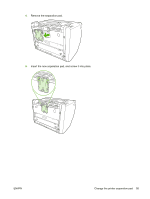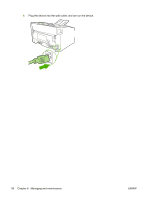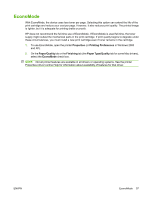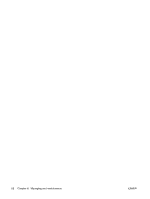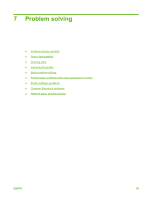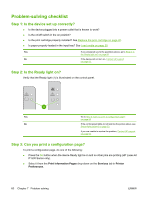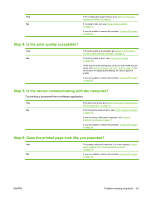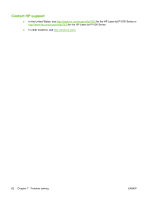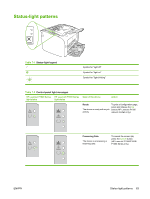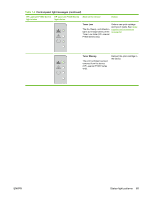HP P1505 HP LaserJet P1000 and P1500 Series - User Guide - Page 70
Problem-solving checklist, Step 1: Is the device set up correctly?, Step 2: Is the Ready light on? - printer cartridge
 |
UPC - 883585164776
View all HP P1505 manuals
Add to My Manuals
Save this manual to your list of manuals |
Page 70 highlights
Problem-solving checklist Step 1: Is the device set up correctly? ● Is the device plugged into a power outlet that is known to work? ● Is the on/off switch in the on position? ● Is the print cartridge properly installed? See Replace the print cartridge on page 40. ● Is paper properly loaded in the input tray? See Load media on page 29. Yes If you answered yes to the questions above, go to Step 2: Is the Ready light on? on page 60 No If the device will not turn on, Contact HP support on page 62. Step 2: Is the Ready light on? Verify that the Ready light (1) is illuminated on the control panel. Yes Go to Step 3: Can you print a configuration page? on page 60 No If the control panel lights do not look like the picture above, see Status-light patterns on page 63. If you are unable to resolve the problem, Contact HP support on page 62. Step 3: Can you print a configuration page? To print a configuration page, do one of the following: ● Press the Go button when the device Ready light is on and no other jobs are printing (HP LaserJet P1500 Series only). ● Select it from the Print Information Pages drop-down on the Services tab in Printer Preferences. 60 Chapter 7 Problem solving ENWW