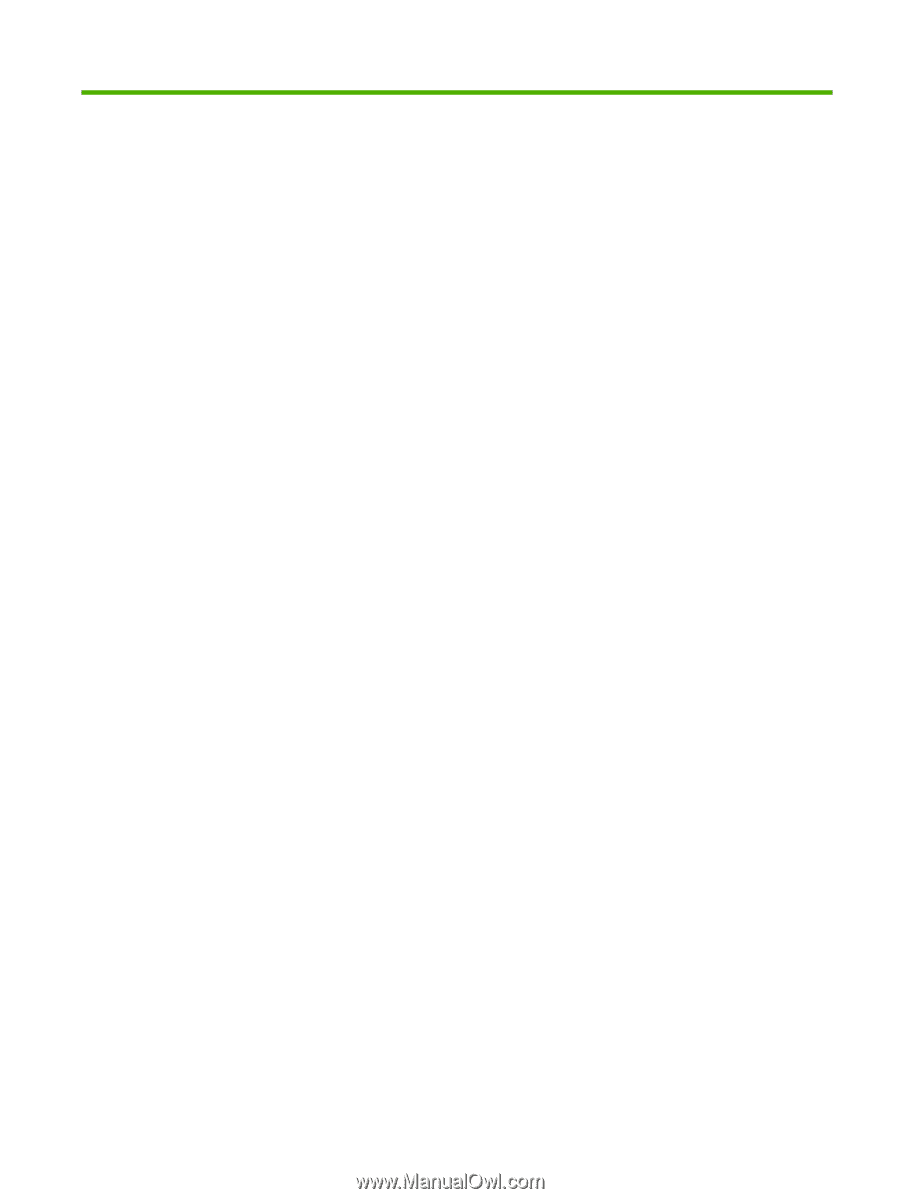List of figures
Figure 2-1
Installation software CD browser
...................................................................................................
19
Figure 2-2
HP Device Alert – Load Paper pop-up message
............................................................................
24
Figure 2-3
HP Device Alert – CLOSE DOOR System Tray and Desktop pop-up message
............................
24
Figure 2-4
Device Status screen
......................................................................................................................
26
Figure 2-5
Supplies Status screen
...................................................................................................................
27
Figure 2-6
Device Configuration screen
...........................................................................................................
28
Figure 2-7
Network Configuration screen
.........................................................................................................
29
Figure 2-8
Print Information Pages screen
.......................................................................................................
30
Figure 2-9
Event Log screen
............................................................................................................................
31
Figure 2-10
Set up Status Alerts screen
..........................................................................................................
32
Figure 2-11
Set up E-mail Alerts screen – 1 of 2
.............................................................................................
34
Figure 2-12
Set up E-mail Alerts screen – 2 of 2
.............................................................................................
35
Figure 2-13
Troubleshooting sub-folder
...........................................................................................................
36
Figure 2-14
How do I...? sub-folder
..................................................................................................................
37
Figure 2-15
Animated Demonstrations screen
.................................................................................................
38
Figure 2-16
HP LaserJet P2015 Series User Guide
........................................................................................
39
Figure 2-17
Device Information screen
............................................................................................................
40
Figure 2-18
Paper Handling screen
.................................................................................................................
41
Figure 2-19
Printing screen
..............................................................................................................................
42
Figure 2-20
PCL5e screen
...............................................................................................................................
42
Figure 2-21
PostScript screen
..........................................................................................................................
43
Figure 2-22
Print Quality screen
.......................................................................................................................
44
Figure 2-23
Paper Types screen
......................................................................................................................
45
Figure 2-24
Print Modes screen
.......................................................................................................................
46
Figure 2-25
System Setup screen
....................................................................................................................
49
Figure 2-26
Service screen
..............................................................................................................................
50
Figure 2-27
IP Configuration screen
................................................................................................................
52
Figure 2-28
Advanced Network Settings screen
..............................................................................................
53
Figure 2-29
SNMP screen
................................................................................................................................
54
Figure 2-30
Network Configuration screen
.......................................................................................................
56
Figure 2-31
Password screen
..........................................................................................................................
57
Figure 2-32
HP ToolboxFX dialog box
.............................................................................................................
58
Figure 2-33
Product Registration screen
..........................................................................................................
59
Figure 2-34
HP ToolboxFX – sample error dialog
............................................................................................
60
Figure 2-35
HP ToolboxFX – sample error dialog
............................................................................................
62
Figure 2-36
HP EWS – Device Status page
.....................................................................................................
66
Figure 2-37
HP EWS – Supplies Status page
..................................................................................................
66
Figure 2-38
HP EWS – Device Configuration page
.........................................................................................
67
Figure 2-39
HP EWS – Network Configuration page
.......................................................................................
68
ENWW
xiii