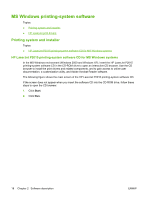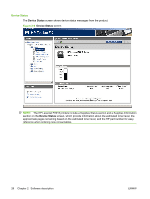HP P2015x HP LaserJet P2015 - Software Technical Reference - Page 41
Opening screen, System requirements, Key features, Receive Alert messages for device events - p2015 cartridge
 |
UPC - 882780493308
View all HP P2015x manuals
Add to My Manuals
Save this manual to your list of manuals |
Page 41 highlights
Software description ● Toolbar. A toolbar appears at the top of the Main content area. The toolbar contains controls for printing, refreshing the page, ordering supplies, and getting help. ● Other Links pane. The Other Links pane is always visible in the lower-left corner of the HP ToolboxFX window. The Other Links pane contains links to the HP Instant Support, Product Support, and Product Registration pages on the HP Web site. Opening screen The opening screen that appears in the HP ToolboxFX section depends on the installed configuration of the HP ToolboxFX. If the HP ToolboxFX is installed for a single HP LaserJet product, the Device Status page for that HP LaserJet product appears when you open the toolbox. If the HP ToolboxFX is installed for multiple products, a product summary page appears that contains a brief summary of each product available to the HP ToolboxFX. Double-click any of the products listed to go to the Device Status page for that product. System requirements HP ToolboxFX is currently supported on the following operating systems: ● Windows 2000 ● Windows XP Professional ● Windows XP Home HP ToolboxFX also requires the Microsoft .NET Framework 1.1 on the client machine, which happens automatically during installation of the HP LaserJet P2015 printing-system software. Key features This section provides information about the device alert features. Receive Alert messages for device events Through HP ToolboxFX, the appropriate person can be alerted when certain events occur at the HP LaserJet P2015 printers. Receive pop-up dialogs (Status Alerts) or automatically generated e-mail messages (E-mail Alerts) for certain events. Alerts can also appear as a taskbar icon or as a desktop message. To see a list of the events that generate alerts in HP ToolboxFX, see the Set up Status Alerts on page 32 section. For status alerts, a group of errors or a group of print-cartridge warnings can be selected, but not specific items within those groups. To configure alerts, use the Set up Status Alerts screen in the Alerts folder in the HP ToolboxFX. The following alert messages are available: ● HP Device pop-up alert messages ● System-tray icon alert ● Desktop alert ● E-mail alert ENWW HP ToolboxFX 23