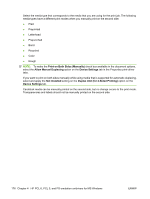HP P2015x HP LaserJet P2015 - Software Technical Reference - Page 192
Print Task Quick Sets, Document options, Correct Order for Straight Paper Path, Print on Both Sides - p2015 laserjet 2 sided
 |
UPC - 882780493308
View all HP P2015x manuals
Add to My Manuals
Save this manual to your list of manuals |
Page 192 highlights
The Finishing tab contains the following controls: ● Print Task Quick Sets ● Document options ● Document preview image ● Orientation Print Task Quick Sets Use the Print Task Quick Sets control to store the current combination of driver settings that appear on all other Printing Preferences driver tabs. Print task quick sets are either preset or user-defined printing specifications, such as media size and pages per sheet. Document options The Document Options group box contains the following controls: ● Correct Order for Straight Paper Path ● Print on Both Sides ● Flip Pages Up ● Booklet layout ● Pages per Sheet ● Print Page Borders ● Page Order Correct Order for Straight Paper Path The HP LaserJet P2015 has a door in the back that can be opened to make the paper go straight out the back of the printer. Use this bin or slot to minimize curl and avoid jams with heavier paper, such as cardstock. You may also need to feed the paper from the multipurpose tray for best results. The paper is delivered printed side up. Use this feature to order the pages correctly for this bin or slot. If you click this check box and also click Print on Both Sides, the printer prints the first side of each page, pauses for you to reload the paper, and then prints the second side of each page. Other documents cannot be printed while the printer is paused. Follow the onscreen instructions. Print on Both Sides The default setting for the Print on Both Sides option is off (not selected). Print on Both Sides is available when the following conditions exist: ● Type is: on the Paper tab is set to any media type except for the following types: ◦ Labels ◦ Transparency ◦ Envelope 174 Chapter 4 HP PCL 6, PCL 5, and PS emulation unidrivers for MS Windows ENWW