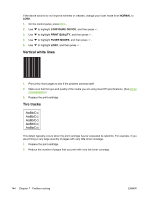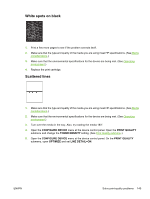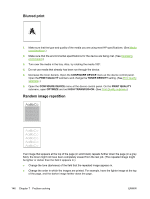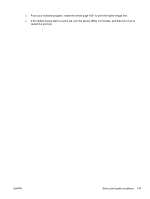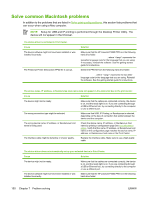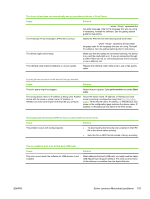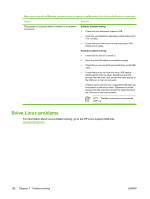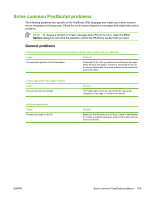HP P3005 HP LaserJet P3005 - User Guide - Page 161
Solve common Windows problems - pcl 5e
 |
UPC - 882780566361
View all HP P3005 manuals
Add to My Manuals
Save this manual to your list of manuals |
Page 161 highlights
Solve common Windows problems Error message: "Error Writing to LPTx" in Windows 9x. Cause Solution Media is not loaded. Make sure that paper or other print media is loaded in the trays. The cable is defective or loose. Make sure that the cables are connected correctly, the device is on, and the Ready light is on. The device is plugged into a power strip and is not receiving Unplug the power cord from the power strip and plug it into enough power. another electrical outlet. The input/output setting is incorrect. Click Start, click Settings, and then click Printers. Right-click the HP LaserJet P3005 device driver and select Properties. Click Details and then click Port Settings. Click to clear the check mark from the Check Port State before Printing box. Click OK. Click Spool Setting and then click Print Directly to Printer. Click OK. Error message: "General Protection FaultException OE" "Spool32" "Illegal Operation" Cause Solution Close all software programs, restart Windows, and try again. Select a different device driver. If the HP LaserJet P3005 PCL 6 driver is selected, switch to a PCL 5e or PS driver. You can usually do this from a software program. Delete all temp files from the Temp subdirectory. You can determine the name of the directory by editing the AUTOEXEC.BAT file and looking for the statement "Set Temp =". The name after this statement is the temp directory. It is usually C:\TEMP by default, but can be redefined. See the Microsoft Windows documentation that came with your computer for more information about Windows error messages. ENWW Solve common Windows problems 149