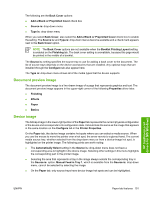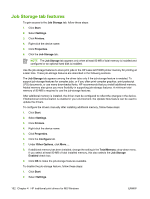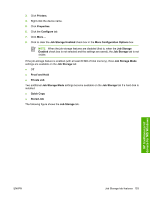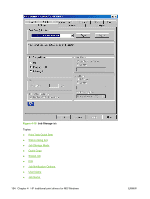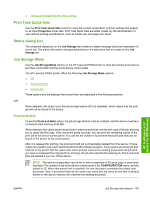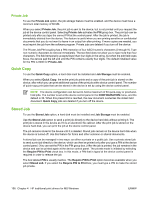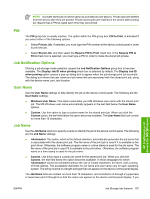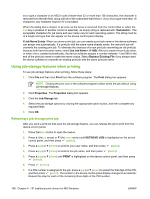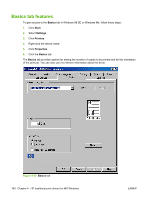HP P3005dn HP LaserJet P3005 - Software Technical Reference - Page 179
Print Task Quick Sets, Status dialog box, Job Storage Mode, Off, Proof and Hold - laserjet p3005 memory
 |
UPC - 882780567146
View all HP P3005dn manuals
Add to My Manuals
Save this manual to your list of manuals |
Page 179 highlights
● Using job-storage features when printing Print Task Quick Sets Use the Print Task Quick Sets control to store the current combination of driver settings that appear on all other Properties driver tabs. Print Task Quick Sets are either preset (by the administrator) or user-defined printing specifications, such as media size and pages per sheet. Status dialog box The unlabeled dialog box on the Job Storage tab contains a status message about the destination of a print job. The status information changes depending on the selections that are made on the Job Storage tab. Job Storage Mode Use the Job Storage Mode options on the HP LaserJet P3005 printer to store documents at the device and then control their printing at the device control panel. The HP LaserJet P3005 printer offers the following Job Storage Mode options: ● Off ● Proof and Hold ● Private Job These options and the settings that control them are described in the following sections. Off When selected, this option turns the job-storage feature off (it is disabled), which means that the print job will not be stored in the device. Proof and Hold To use the Proof and Hold option, the job-storage feature must be enabled, and the device must have a minimum total memory of 80 MB. When selected, this option stores the print job in memory and prints only the first copy of the job, allowing you to check the first copy. If the document prints correctly, you can print the remaining copies of the print job at the device control panel. You can set the number of proof-and-hold print jobs that can be stored in the device at the control panel. After it is released for printing, the proof-and-hold job is immediately deleted from the device. If more copies are needed, you must reprint the job from the software program. If you send a second proof-andhold job to the device with the same user name and job name as an existing proof-and-hold job (and you have not released the original job for printing), the job will overwrite the existing job. Proof-and-hold jobs are deleted if you turn off the device. NOTE The device configuration can be set to hold a maximum of 50 quick-copy or proof-andhold jobs. The number is set at the device control panel in the CONFIGURATION menu, and the default is 32. When this preset limit is reached, the new document overwrites the oldest held document. Also, a document that has the same user name and job name as one that is already stored on the device memory will overwrite the existing document. HP traditional print drivers for MS Windows ENWW Job Storage tab features 155