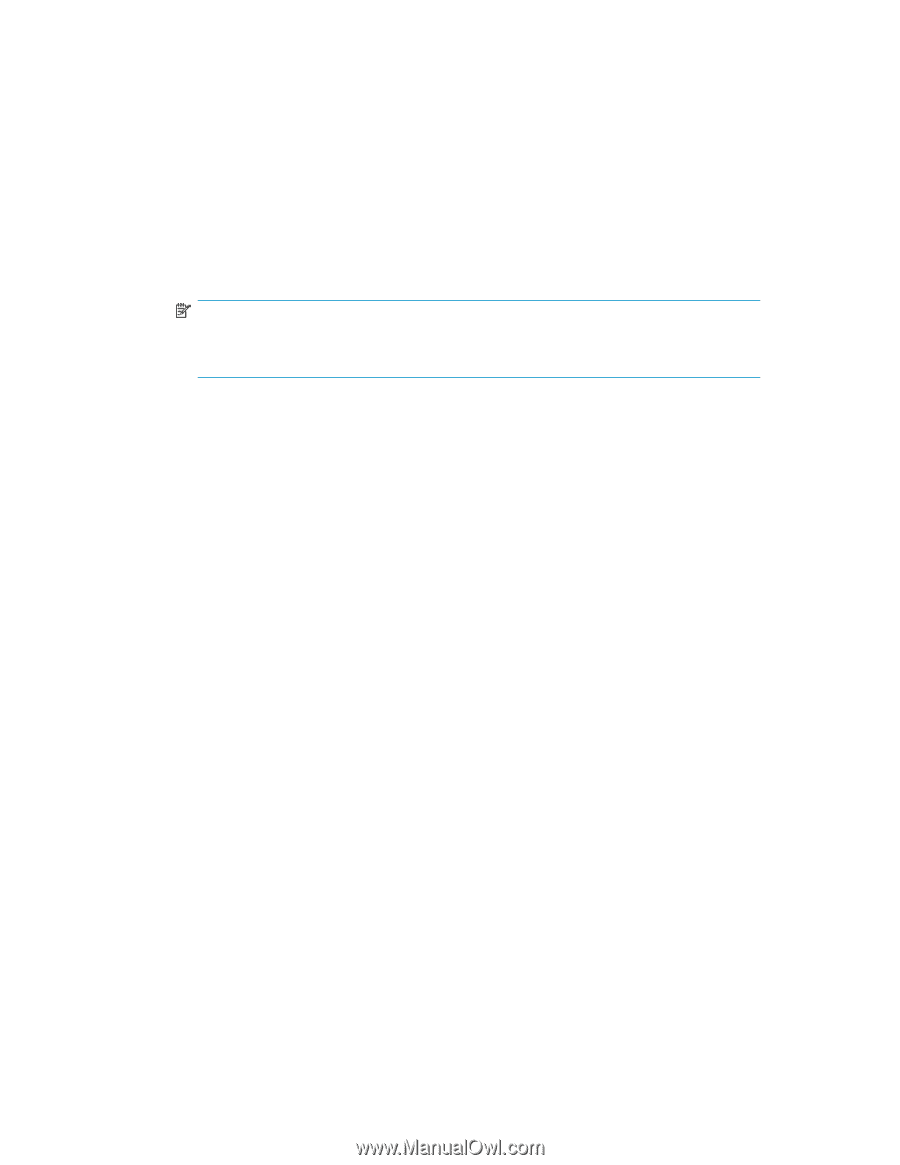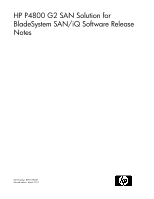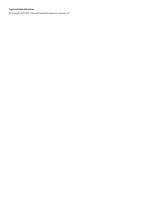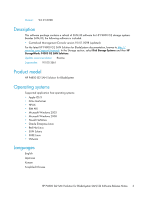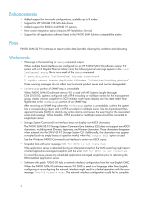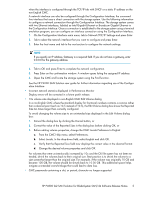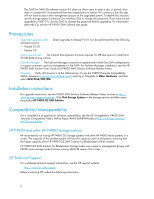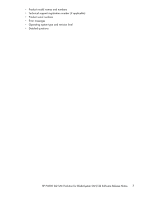HP P4000 9.0.01 HP P4800 G2 SAN Solution for BladeSystem SANiQ Software Releas - Page 5
On the Configuration Interface main menu, tab to Network TCP/IP Settings and press Enter. - sizing guide
 |
View all HP P4000 manuals
Add to My Manuals
Save this manual to your list of manuals |
Page 5 highlights
when the interface is configured through the TCP/IP tab with DHCP or a static IP address on the non-English CMC. A network interface can also be configured through the Configuration Interface, the command line interface that uses a direct connection with the storage system. Use the following information to configure a network connection through the Configuration Interface. The storage system comes with two Ethernet interfaces, labeled as Intel Gigabit Ethernet or Broadcom Gigabit Ethernet in the Configuration Interface. Once a connection is established to the storage system using a terminal emulation program, you can configure an interface connection using the Configuration Interface. 1. On the Configuration Interface main menu, tab to Network TCP/IP Settings and press Enter. 2. Tab to select the network interface that you want to configure and press Enter. 3. Enter the host name and tab to the next section to configure the network settings. NOTE: If you specify an IP address, Gateway is a required field. If you do not have a gateway, enter 0.0.0.0 for the gateway address. 4. Tab to OK and press Enter to complete the network configuration. 5. Press Enter on the confirmation window. A window opens listing the assigned IP address. 6. Open the CMC and locate the storage system using the Find function. See the HP P4000 SAN Solution user guide for further information regarding use of the Configuration Interface. • Incorrect network statistics displayed in Performance Monitor Display errors will be corrected in a future patch release. • 10x volume size displayed in non-English CMC Edit Volume dialog In a non-English CMC where the standard display for fractional numbers contains a comma rather than a decimal point (such as 10,5 instead of 10.5), the Edit Volume dialog box shows the Reported Size ten times larger than currently configured. To avoid changing the volume size to an unintended size displayed in the Edit Volume dialog box: 1. Cancel the dialog box by clicking the Cancel button, or 2. Correct the value of the Reported Size in the dialog box before clicking OK, or 3. Before editing volume properties, change the CMC Locale Preference to English: a. From the CMC Help menu, select Preferences. b. Select Locale. In the drop-down field, select English and click OK. c. Verify that the Reported Size field now displays the correct value in the decimal format. d. Change the desired volume properties and click OK. For volumes that were unintentionally increased by 10x and the OS file system has not been extended, shrink the volumes back to their original size. Best practice is to shrink the volume to a size somewhat larger than the original size. For example, if the volume was originally 10 GB and became 100 GB, the volume should be shrunk back to 10.05 GB. This additional space helps mitigate unintended over-shrinkage that could lead to data loss. • CMC passwords containing a dot, or period, character no longer supported HP P4800 G2 SAN Solution for BladeSystem SAN/iQ Software Release Notes 5