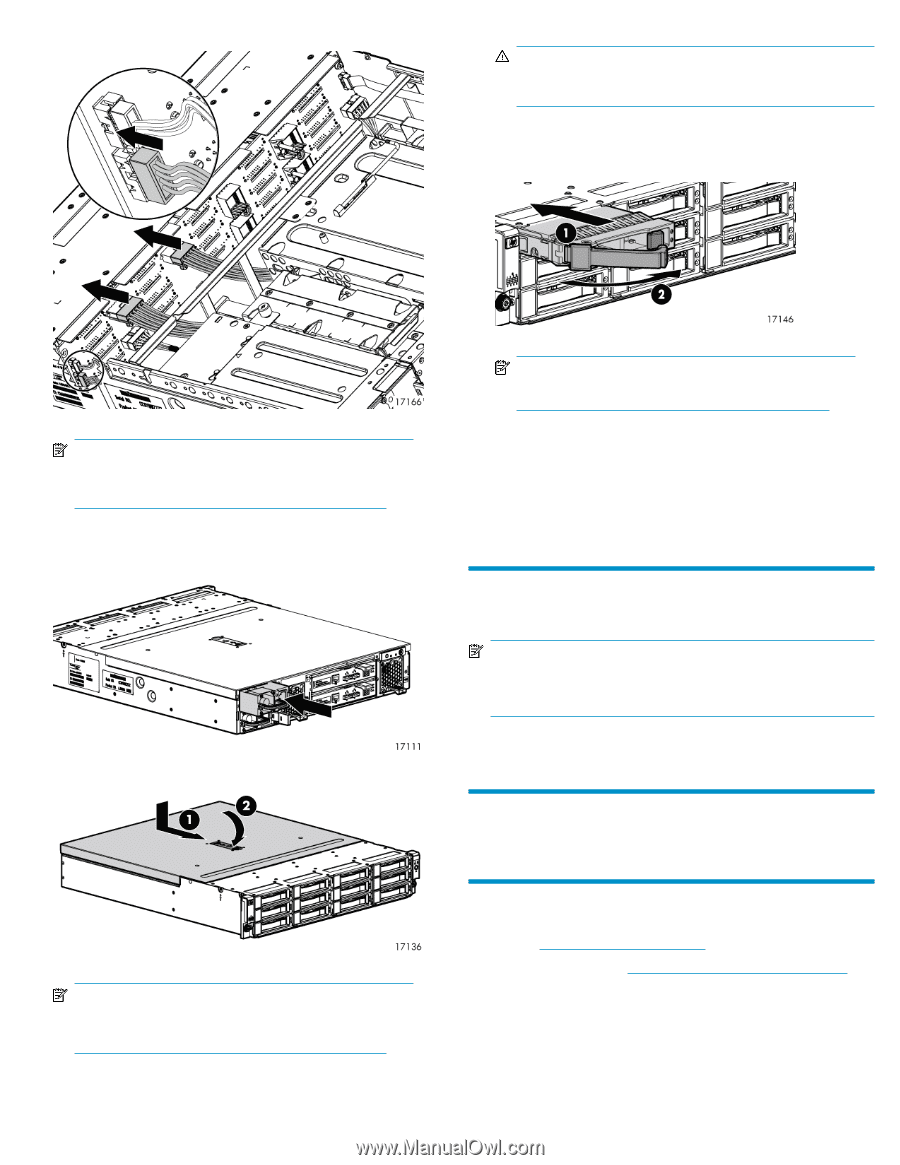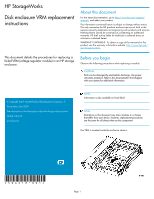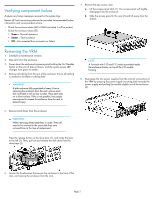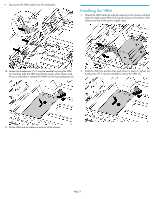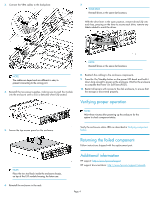HP P6000 HP StorageWorks disk enclosure VRM replacement instructions (504218-0 - Page 4
Verifying proper operation, Returning the failed component, to complete the Power On Self Tests POST. - power supply
 |
View all HP P6000 manuals
Add to My Manuals
Save this manual to your list of manuals |
Page 4 highlights
3. Connect the VRM cables to the backplane. 7. WARNING! Reinstall drives in the same slot locations. With the drive lever in the open position, reinsert drives fully into each bay, pressing on the lever to secure each drive, remove any labels added to mark the drives. NOTE: The cables are keyed and are different in size, to prevent connecting to the wrong port. 4. Reinstall the two power supplies, making sure to push the module into the enclosure until a click is detected when fully seated. NOTE: Reinstall drives in the same slot locations. 8. Reattach the cabling to the enclosure components. 9. Press the On/Standby button on the power UID bezel and hold it down long enough to power up the enclosure. Wait for the enclosure to complete the Power On Self Tests (POST). 10. Restart all servers with access to the disk enclosure, to ensure that the storage is discovered properly. Verifying proper operation NOTE: Wait three minutes after powering up the enclosure for the system to check component status. 5. Secure the top access panel on the enclosure. NOTE: Place the torx tool back inside the enclosure chassis, on top of the I/O module housing, for future use. 6. Reinstall the enclosure in the rack. Verify the enclosures status LEDs as described in Verifying component failure. Returning the failed component Follow instructions shipped with the replacement part. Additional information HP support: http://www.hp.com/support HP support documentation: http://www.hp.com/support/manuals Page 4