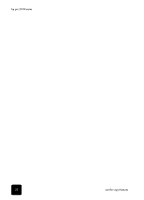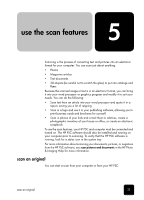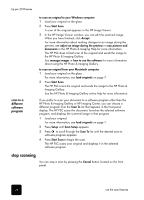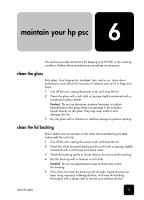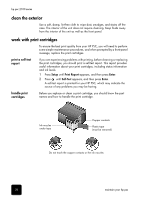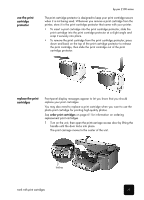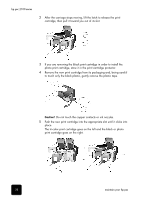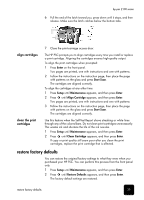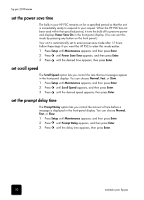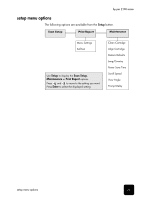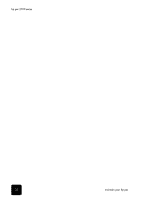HP PSC 2150 HP PSC 2100 Series all-in-one - (English) Reference Guide - Page 31
use the print cartridge protector, replace the print cartridges - printer
 |
View all HP PSC 2150 manuals
Add to My Manuals
Save this manual to your list of manuals |
Page 31 highlights
use the print cartridge protector hp psc 2100 series The print cartridge protector is designed to keep your print cartridge secure when it is not being used. Whenever you remove a print cartridge from the printer, store it in the print cartridge protector that came with your printer. • To insert a print cartridge into the print cartridge protector, slide the print cartridge into the print cartridge protector at a slight angle and snap it securely into place. • To remove the print cartridge from the print cartridge protector, press down and back on the top of the print cartridge protector to release the print cartridge, then slide the print cartridge out of the print cartridge protector. replace the print cartridges Front-panel display messages appear to let you know that you should replace your print cartridges. You may also need to replace a print cartridge when you want to use the photo print cartridge for printing high-quality photos. See order print cartridges on page 61 for information on ordering replacement print cartridges. 1 Turn on the unit, then open the print-carriage access door by lifting the handle until the door locks into place. The print carriage moves to the center of the unit. latches work with print cartridges 27